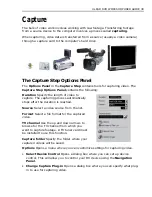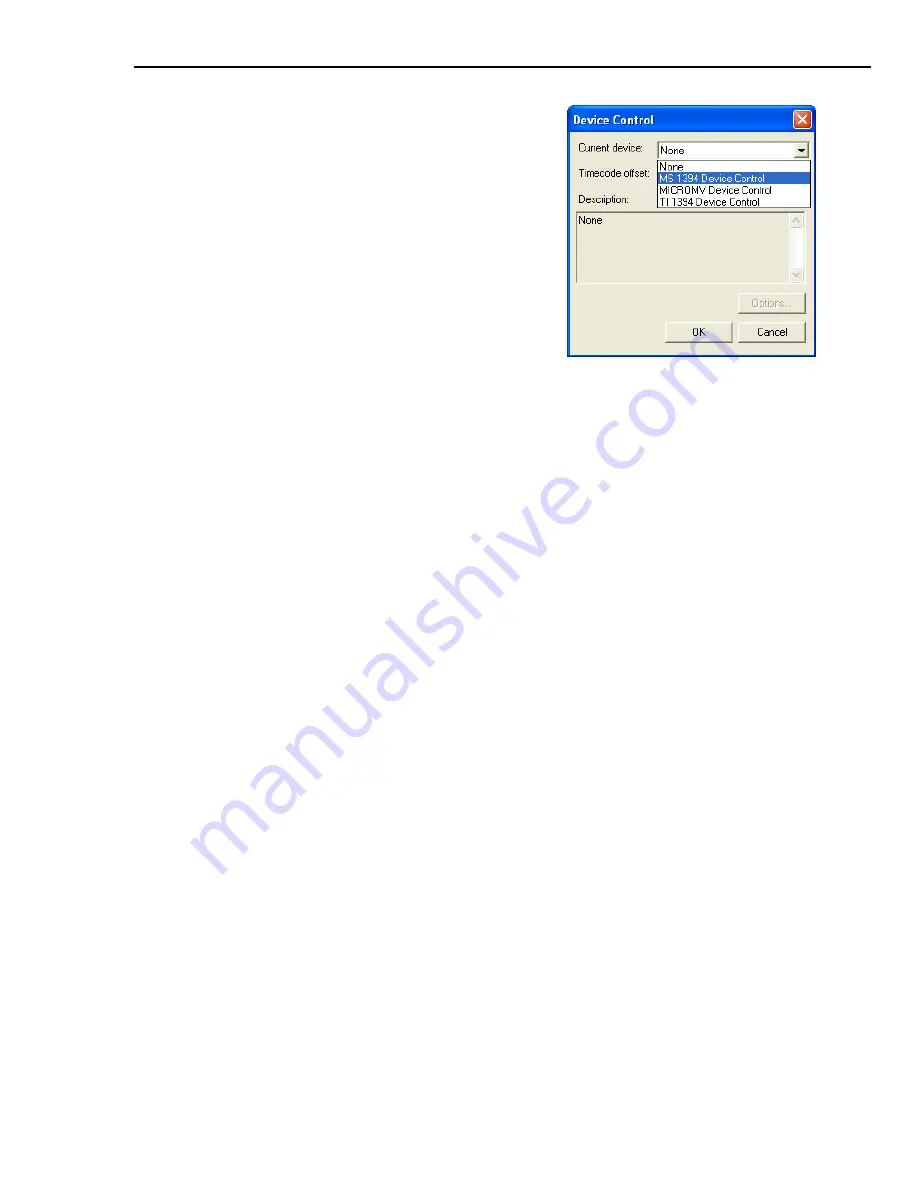
ULEAD DVD WORKSHOP USER GUIDE 41
8. Click
Capture Video
to start capturing.
9. Click
Stop Capture
or press
[Esc]
to stop capturing.
Capturing analog video
Although Digital Video has been with us for quite some time now, the bulk of
movies made since the invention of motion pictures remains in analog format. Your
personal library may consist of a number of VCRs, VHS, Video 8s and 8-mm films.
However, they do not have to be left out in the DV revolution. All you need to do is
convert these tapes and reels to DV by capturing them into your computer.
To connect an analog device to your computer:
1. Connect your camcorder, VCR, or other video source to your analog capture
card. (Check your capture card’s manual for specific instructions.)
Note:
Also check if connecting the audio cables to the sound card is necessary.
2. Insert your videotape into the video source and turn it on. Make sure it is in
Play
(
VCR
/
VTR
) mode. (Check the machine’s manual for specific instructions.)
3. Go to the
Capture Step
and check if your device is displayed in the
Options
Panel
under
Source
.
Note:
If your capture device supports multiple video sources, click
Options
in
the
Options Panel
then select
Video and Audio Capture Property Settings
.
This allows you to select your desired video source such as Composite, Tuner, or
S-Video. Likewise, if you have multiple audio sources, this dialog box allows you
to specify an audio source.
5. Click
Options
in the
Options Panel
then
select
Select Device Control
to open the
Device Control
dialog box.
6. Select the appropriate device control plug-
in then click
OK
. This allows you to navigate
through your video source using the
Navigation Panel
.
7. Use the
Navigation Panel
to go to the
start of the section you want to capture.
Note:
To capture live video, just set the
camcorder to
Camera
mode. You don’t
have to insert a blank tape.
Summary of Contents for DVD WORKSHOP 2 -
Page 1: ...User Guide Ulead Systems Inc December 2003 ...
Page 7: ......
Page 8: ......
Page 13: ......
Page 14: ......
Page 33: ......
Page 34: ......
Page 37: ......
Page 38: ......
Page 51: ......
Page 52: ......
Page 79: ......
Page 80: ......
Page 95: ......
Page 96: ......
Page 109: ......
Page 110: ......
Page 117: ......
Page 118: ......
Page 123: ......
Page 124: ......
Page 132: ...NOTES ...
Page 133: ...NOTES ...
Page 134: ...NOTES ...
Page 135: ...NOTES ...
Page 136: ...NOTES ...