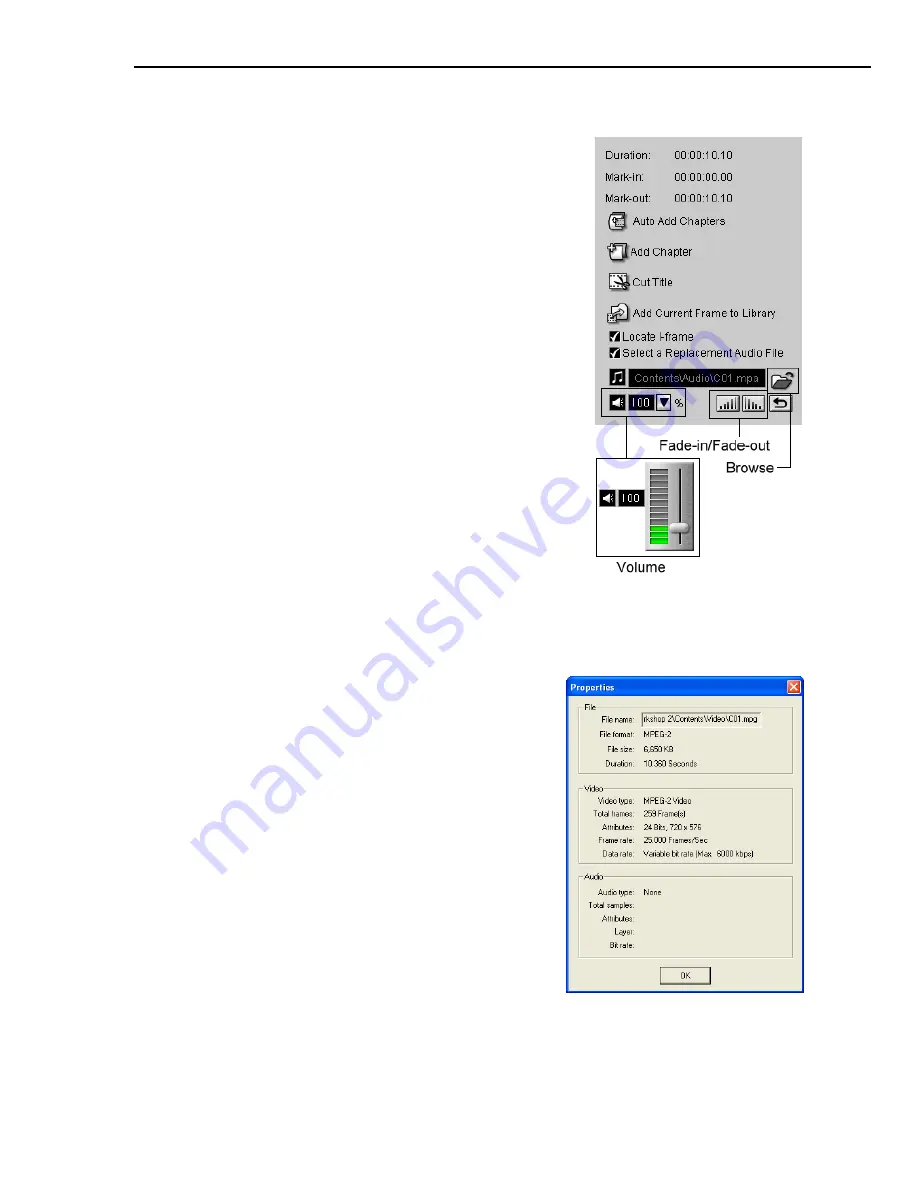
ULEAD DVD WORKSHOP USER GUIDE 67
To replace the audio track of a title (VCD/SVCD):
Title properties
1. Select the video or slideshow in the
Title List
.
2. In the
Options Panel
, click
Browse
and
select the audio file you want to use to replace
the original audio track in the
Open
dialog
box.
3. Click
Open
.
Tip:
Once you have selected a replacement,
adjust the volume of the title's audio track by
moving the slider up or down or enter a value
for the volume level. You can also click
Fade-
in
/
Fade-out
to gradually increase/decrease
the volume as the audio track starts/ends.
Notes:
• Setting the volume to the highest level may
produce distortion or audio clipping. Adjust
your volume to a lower setting if this
happens.
• Click
Global Settings: Preferences
and go
to
Default Settings
tab to specify the
default duration of the audio track’s fade-in/
fade-out effect.
You can view information about a clip in the
Properties
dialog box. This displays the file
size, format, compression type, and other
attributes of the selected clip.
To open the
Properties
dialog box:
• Right-click a thumbnail in the
Title List
or
the
Library
, then select
Properties
.
• Right-click the
Preview Window
then
select
Properties
to view the attributes of
a currently displayed clip.
Summary of Contents for DVD WORKSHOP 2 -
Page 1: ...User Guide Ulead Systems Inc December 2003 ...
Page 7: ......
Page 8: ......
Page 13: ......
Page 14: ......
Page 33: ......
Page 34: ......
Page 37: ......
Page 38: ......
Page 51: ......
Page 52: ......
Page 79: ......
Page 80: ......
Page 95: ......
Page 96: ......
Page 109: ......
Page 110: ......
Page 117: ......
Page 118: ......
Page 123: ......
Page 124: ......
Page 132: ...NOTES ...
Page 133: ...NOTES ...
Page 134: ...NOTES ...
Page 135: ...NOTES ...
Page 136: ...NOTES ...






























