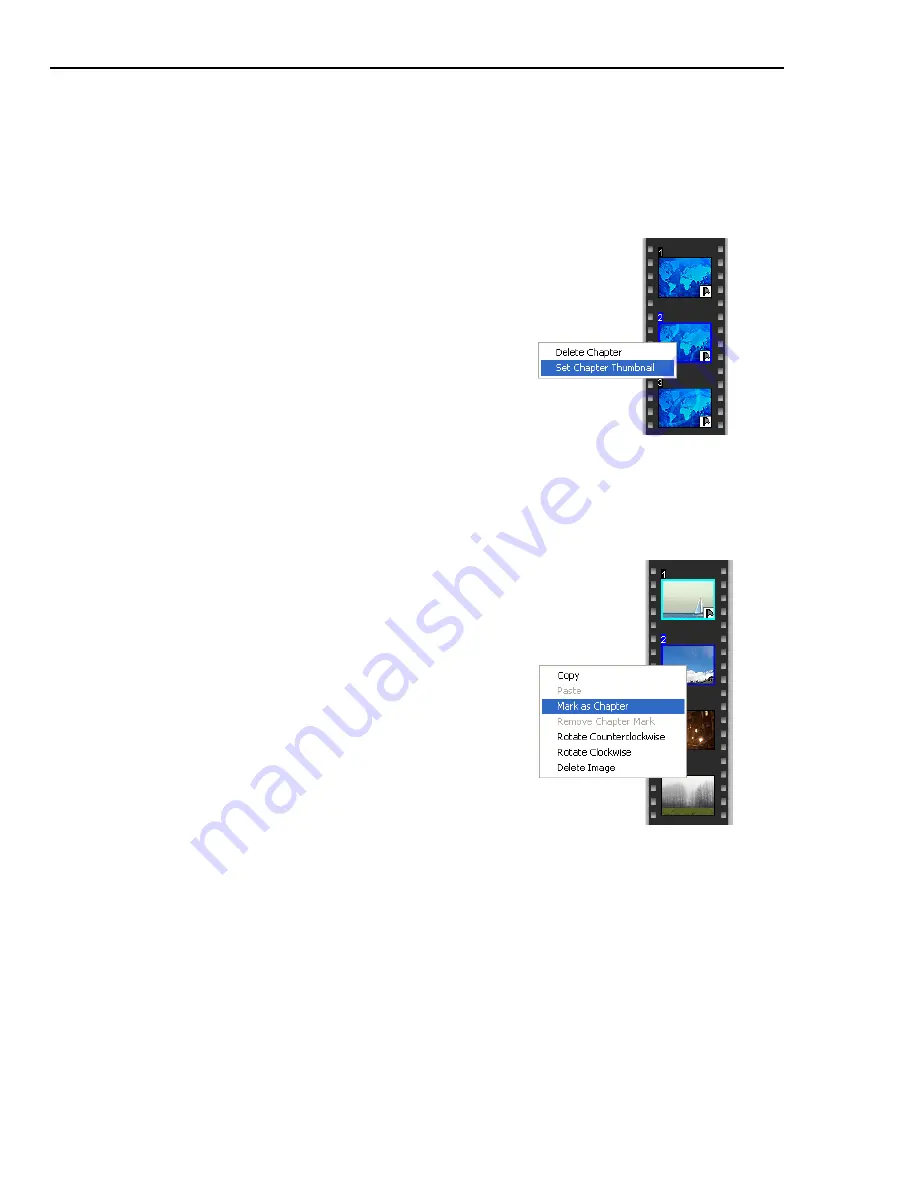
72 ULEAD DVD WORKSHOP USER GUIDE
Setting chapter thumbnails
You can use a different frame from your video to use as the chapter thumbnail
image.
To change the chapter thumbnail image:
Setting chapters for slideshows
Set an image in your slideshow as a chapter to allow viewers to directly access
that image using the menu.
Audio and Subtitles
DVD Workshop allows you to add multiple audio and subtitle tracks with different
languages to your project. This feature is only available in DVD projects.
1. select the thumbnail that you want to
change in the
Chapter List
.
2. Use the
Navigation Panel
to search for the
frame you want to use as a chapter.
3. Right-click the chapter thumbnail in the
Chapter List
and select
Set Chapter
Thumbnail
. The displayed frame in the
Preview Window will replace the selected
thumbnail in the
Chapter List
.
To set chapters for a slideshow:
1. Select the slideshow title in the
Title List
.
2. Right-click the image you want to set as
chapter in the
Chapter List
then select
Mark as Chapter
.
Note:
You can only use images that are set
as chapters for your menus.
Tip:
You can add or delete a chapter mark
using the
Arrange Images
dialog box.
Summary of Contents for DVD WORKSHOP 2 -
Page 1: ...User Guide Ulead Systems Inc December 2003 ...
Page 7: ......
Page 8: ......
Page 13: ......
Page 14: ......
Page 33: ......
Page 34: ......
Page 37: ......
Page 38: ......
Page 51: ......
Page 52: ......
Page 79: ......
Page 80: ......
Page 95: ......
Page 96: ......
Page 109: ......
Page 110: ......
Page 117: ......
Page 118: ......
Page 123: ......
Page 124: ......
Page 132: ...NOTES ...
Page 133: ...NOTES ...
Page 134: ...NOTES ...
Page 135: ...NOTES ...
Page 136: ...NOTES ...
















































