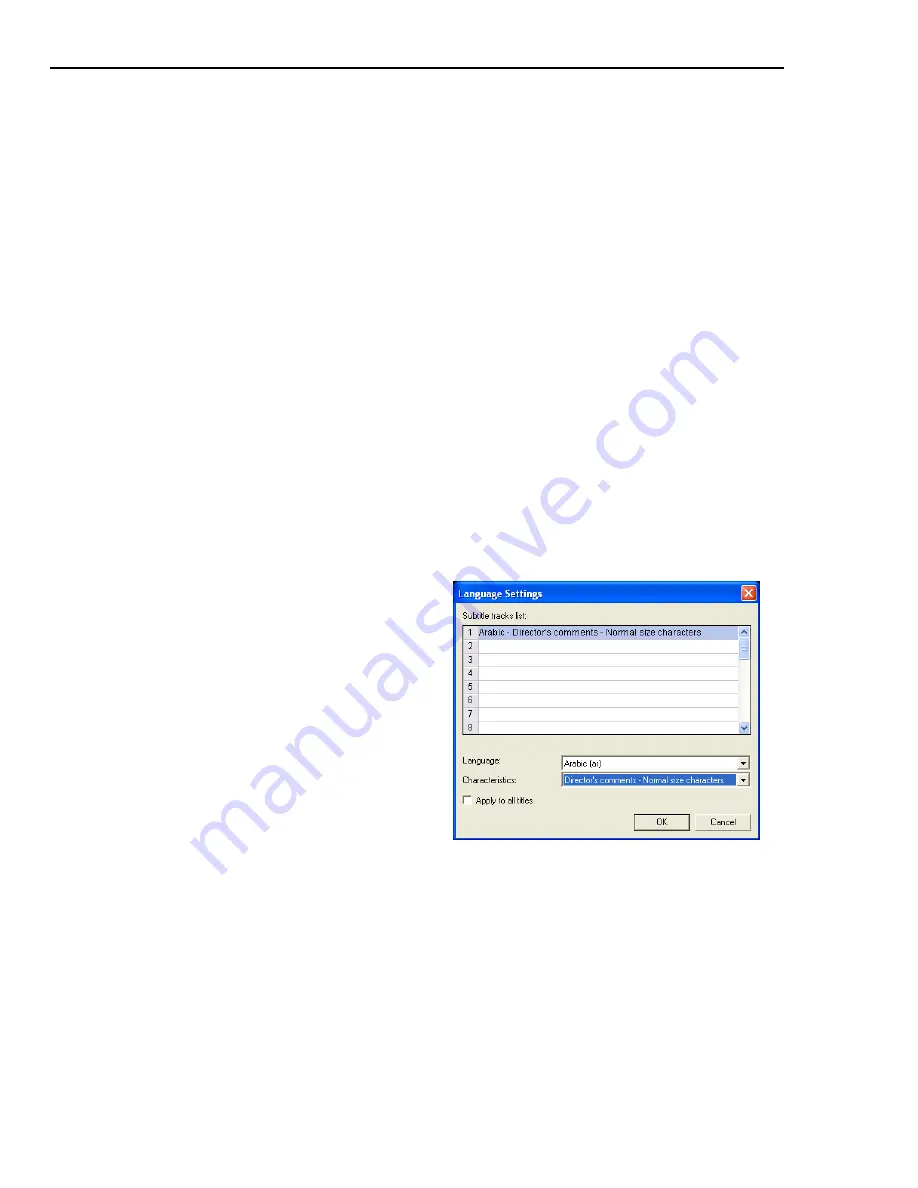
76 ULEAD DVD WORKSHOP USER GUIDE
Adding additional subtitle tracks
DVD Workshop allows you to add up to 32 subtitle tracks to your titles.
To add an additional subtitle track:
1. Select the title where you want to add additional subtitle tracks in the
Title
List
.
2. Click the
Subtitle tab
in the
Options Panel
then click
Add/Edit Subtitles
.
3. Click
Add new track
in the
Add/Edit Subtitles
dialog box. You can then add
new subtitle segments to your subtitle track.
(see “Adding subtitles” on page
74)
4. Click OK to apply the subtitle track to your title
Tip:
To delete a subtitle track, select a subtitle track in
Current track
then click
Delete current track
.
Specifying Language Settings and Characteristics
Just like audio tracks, you can specify a subtitle track’s language and its
characteristics. Characteristics can be displayed in some DVD players that support
this feature.
To set a subtitle’s language and
characteristics:
1. In the
Add/Edit Subtitles
dialog
box, click
Language settings
to
open the
Language Settings
dialog
box.
2. Select a subtitle stream from the
Subtitle tracks
list.
3. Choose the
Language
and
Characteristics
for the subtitle.
4. Click
OK
.
Tip:
Select
Apply to all titles
to
apply the settings to all titles in your
project.
Summary of Contents for DVD WORKSHOP 2 -
Page 1: ...User Guide Ulead Systems Inc December 2003 ...
Page 7: ......
Page 8: ......
Page 13: ......
Page 14: ......
Page 33: ......
Page 34: ......
Page 37: ......
Page 38: ......
Page 51: ......
Page 52: ......
Page 79: ......
Page 80: ......
Page 95: ......
Page 96: ......
Page 109: ......
Page 110: ......
Page 117: ......
Page 118: ......
Page 123: ......
Page 124: ......
Page 132: ...NOTES ...
Page 133: ...NOTES ...
Page 134: ...NOTES ...
Page 135: ...NOTES ...
Page 136: ...NOTES ...
















































