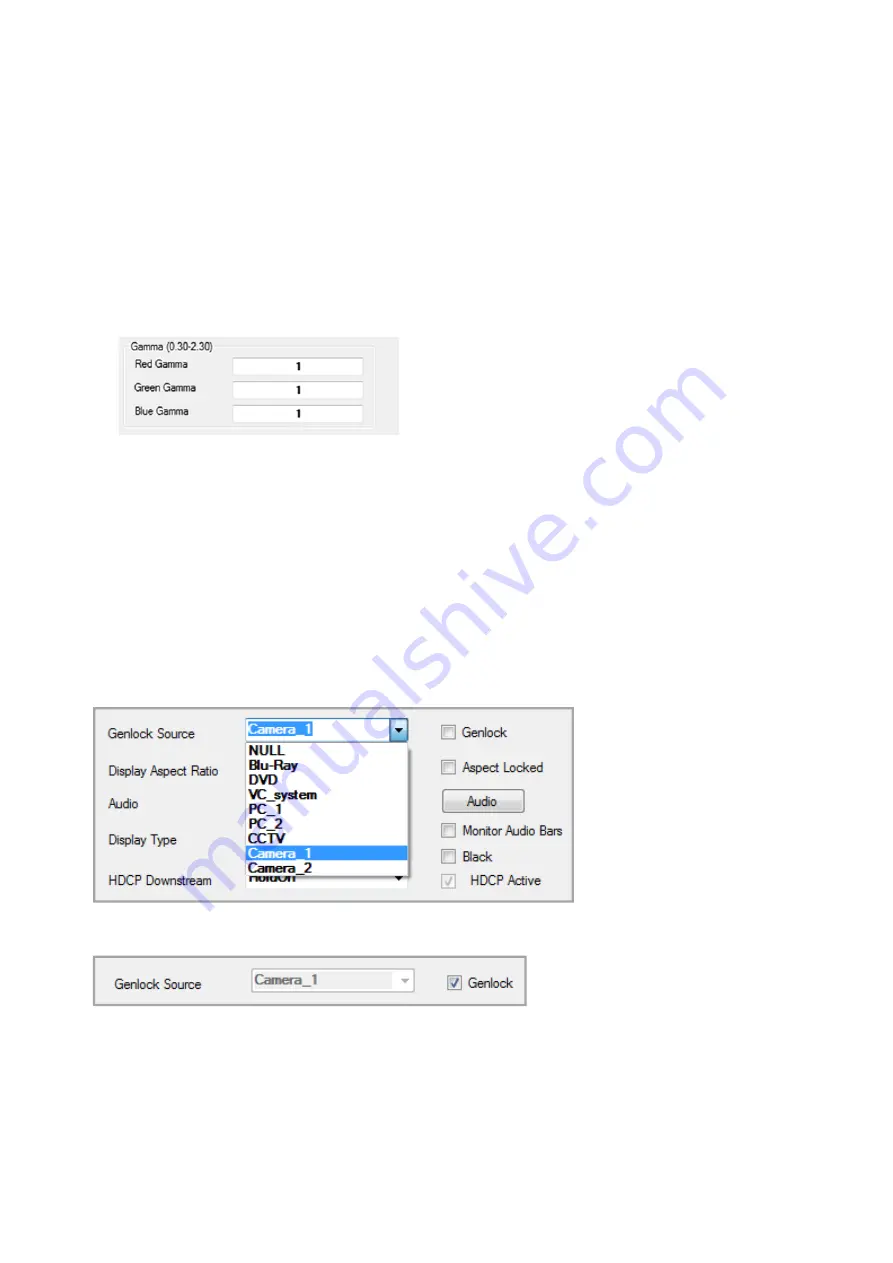
45
Please note:
Setting the Output Resolution to PAL or NTSC will automatically force the
DVI-U output to Composite Video (CV) and S-Video (YC). Selecting another resolution
other than PAL or NTSC after CV and YC have been activated will force the Output to
RGBHV. If RGBS, RGsB or YUV are required this should be set in ‘Output Type’ which is
covered in a later section of this document.
Gamma Correction
– This allows you to correct for any gamma differences between
outputs. You can modify individual red, green and blue gamma adjustments for each
output in order to remove any visible difference.
Genlock
- This allows you to synchronise any number Outputs to selected Inputs. This
can be done in multiple instances across the Matrix, meaning different Outputs can be
Genlocked to different Inputs at the same time. However it is not possible for one Output
to be Genlocked to multiple Inputs. The Default setting for Genlock is off and the Genlock
Source set to
NULL
.
Please note:
Output Resolution and frame rate must exactly match the Input settings for
Genlocking to work correctly, settings are automatically adjusted when Genlock is set.
Genlock Source
- This is a full list of Input modules represented by their slot allocation
number. It is not dynamically populated so may not have active or valid sources plugged
in to each displayed Input. You should select an Input that is known to be valid, if an
invalid source is selected a popup window will appear advising you.
Click on the ‘
Genlock
’ check box to lock the dropdown menu. The menu will grey out.
Click on ‘
OK
’ at the bottom of the Output Settings window. A popup window will appear
warning you that the Output resolution will be automatically set to match the selected
Input, the resolution will be displayed in the popup. Click on ‘
OK
’ to confirm, the popup
will disappear and ‘Please wait…’ will be displayed on the Output Settings window. The
‘
OK
’ button is greyed out until the Genlock settings have been fully implemented.
















































