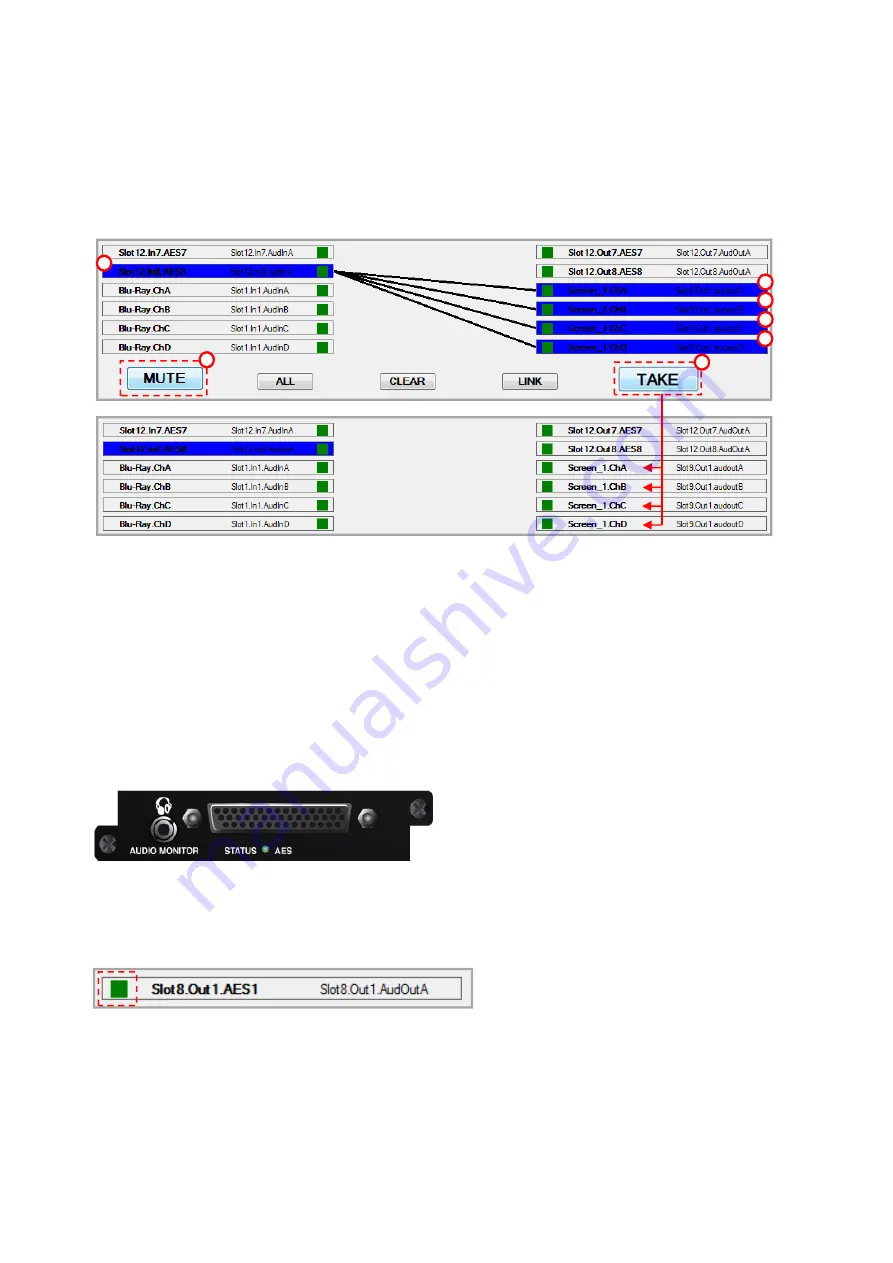
66
10. Mute Outputs -
In the Audio View tab click on the button of the Outputs to be muted, the buttons will then
be highlighted blue. Click the
MUTE
button and the green connection lines will turn black.
Click on the
TAKE
button and the lines will be removed signifying the connection
between Inputs and Outputs are removed.
11. Headphone Monitoring –
The Audio Module also has a 3.5mm stereo audio jack which allows you to connect a
pair of headphones to monitor Audio routed within the Matrix. This is permanently locked
and paralleled to AES Output 1 of the Audio Module, so whatever signal is routed to that
Output can be monitored via headphones. You can monitor specific Input or Output
Audio signals that have been linked or ‘Slaved’ to AES Output.
Please note:
In this version of firmware there is no volume/gain control for the
headphones so caution should be used when routing signals of with different gain levels.
It is not possible to monitor any AES output other than AES Output 1.
In the AES Output section of the Audio Matrix, click on the green square of AES1and the
Audio Output Settings window will appear.
7
2
3
4
1
5
6






























