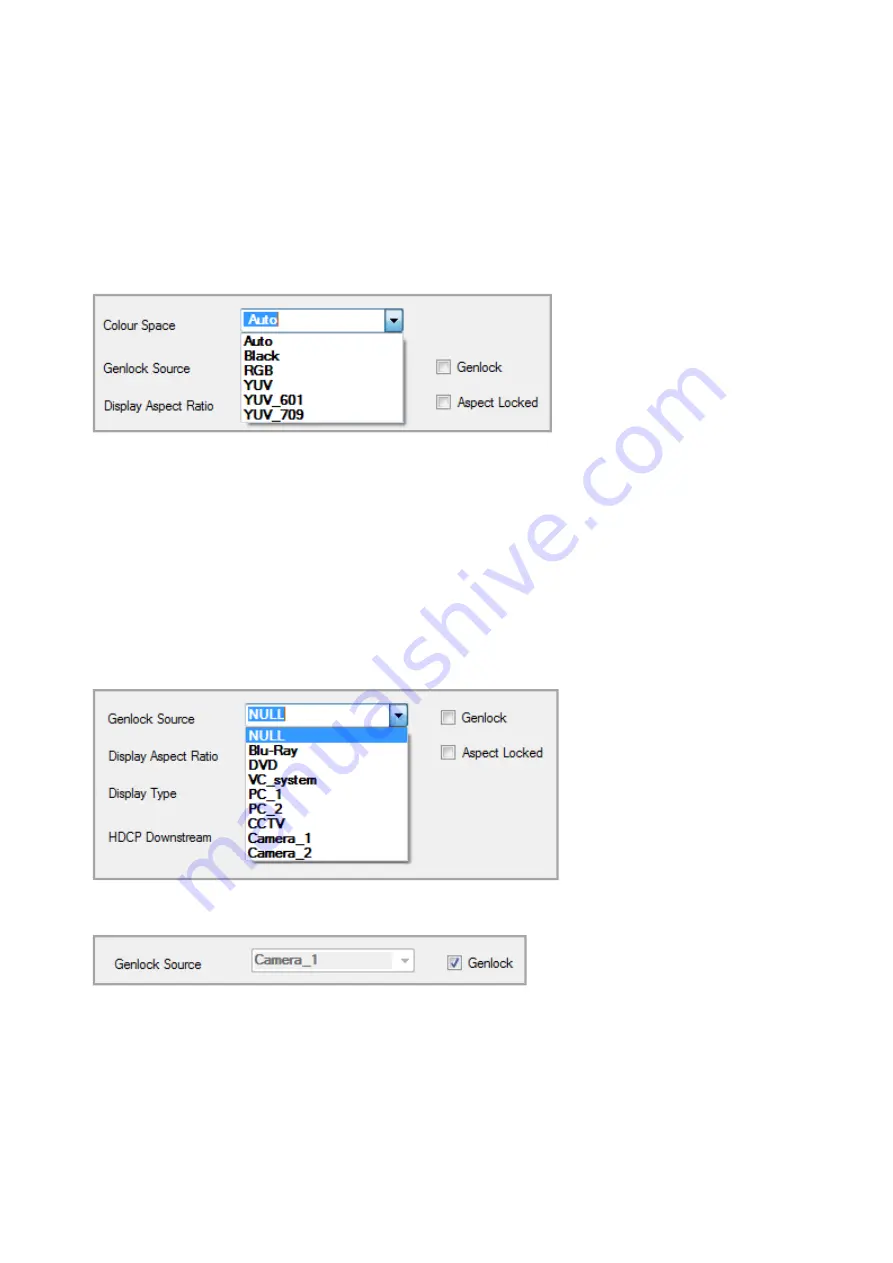
70
Colour Space
- This allows you to change the Colour Space of the outgoing signal. The
options are: ‘
Auto
’ the Matrix will select the best ‘RGB’ or ‘YUV’ Colour Space to use for
any Output type: ‘
Black
’ the Output is set to full black (Mute); ‘
RGB
’ this forces the Matrix
to select RGB;
YUV
this forces the Matrix to automatically select the best ‘YUV’ Colour
Space 601(SD) or 709(HD); ‘
YUV_601
/
709
’ forces the Output to a specific Colour Space
setting. The default setting is ‘Auto’
Please note:
This changes the Colour Space and does not affect the configured ‘Output
Type’
Genlock
- This allows you to synchronise the Monitor Outputs to a selected Input.
Please note:
Output Resolution and frame rate must exactly match the Input settings for
Genlocking to work correctly; settings are automatically adjusted when Genlock is set.
The Default setting for Genlock is off and the Genlock Source set to
NULL
.
Genlock Source
- This is a full list of Input modules represented by their slot allocation
number. Be aware that in a card with more than two inputs, only the first two inputs are
available for Genlock. The drop-down list is not dynamically populated so may not have
active or valid sources plugged in to each displayed Input. You should select an Input
that is known to be valid; if an invalid source is selected a popup window will appear
advising you.
Click on the ‘
Genlock
’ check box to lock the dropdown menu. The menu will grey out.
Click on ‘
OK
’ at the bottom of the Output Settings window. A popup window will appear
warning you that the Output resolution will be automatically set to match the selected
Input, the resolution will be displayed in the popup. Click on ‘
OK
’ to confirm, the popup
will disappear and ‘Please wait…’ will be displayed on the Output Settings window. The
‘
OK
’ button is greyed out until the Genlock settings have been fully implemented.






























