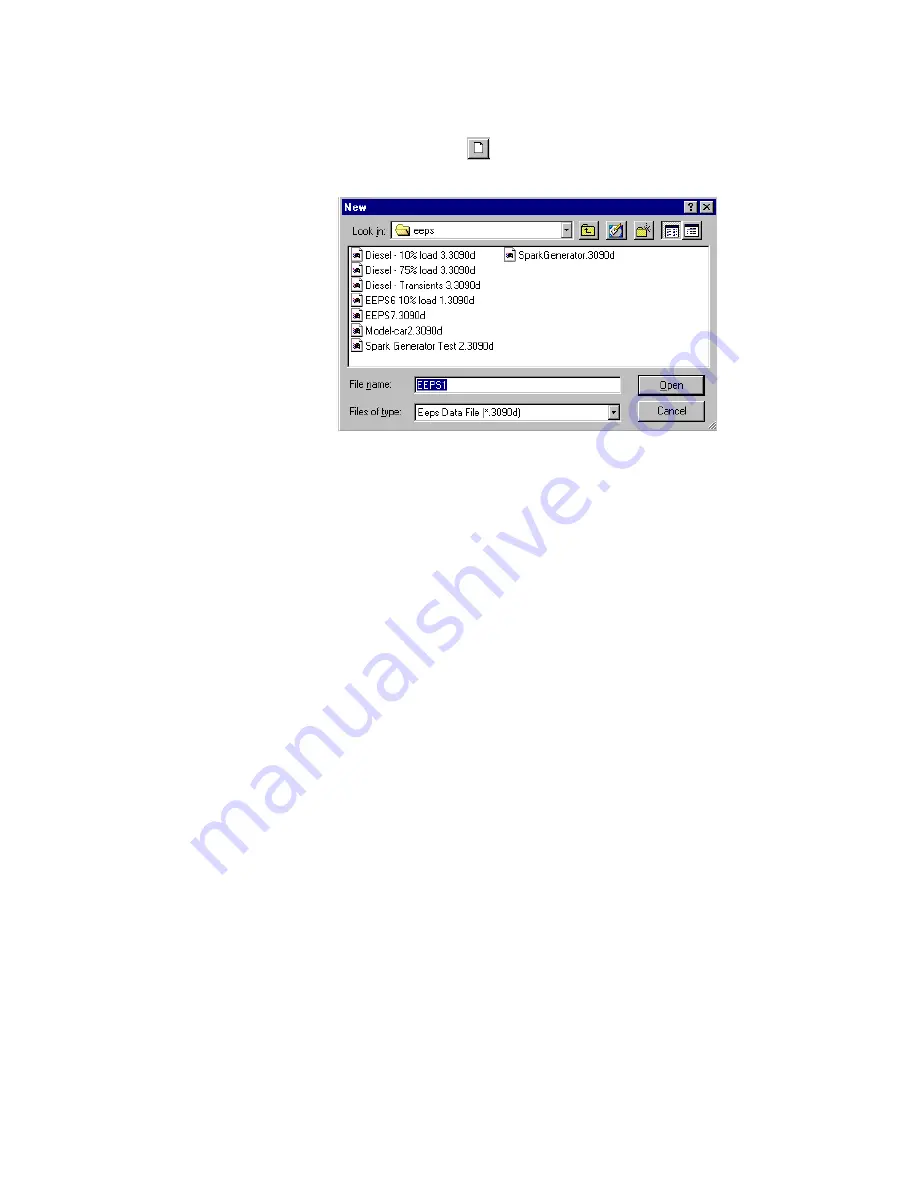
Quick Start
3-3
Step 1
—Open a New File
Select
File|New
or
or <
Ctrl
><
N
> on the toolbar. The dialog box shown
in Figure 3-3 opens on your desktop.
Figure 3-3
Open a New File
Select a filename (and, optionally, a location other than the EEPS folder).
The default name is “EEPS1” for the first file you open, “EEPS2” for the
second file you open and so on. Accept the default name or enter any
name you choose. You do not need to enter an extension in the filename
box. It will be assigned automatically (.3090d).
After you enter a filename (or if you accept the default name), press the
Open
button.
After you press the
Open
button, the computer attempts to connect to the
instrument. When the connection is complete, the Run View window opens.
Other windows that were open the last time the application was closed are
also opened. All windows are initially empty.
















































