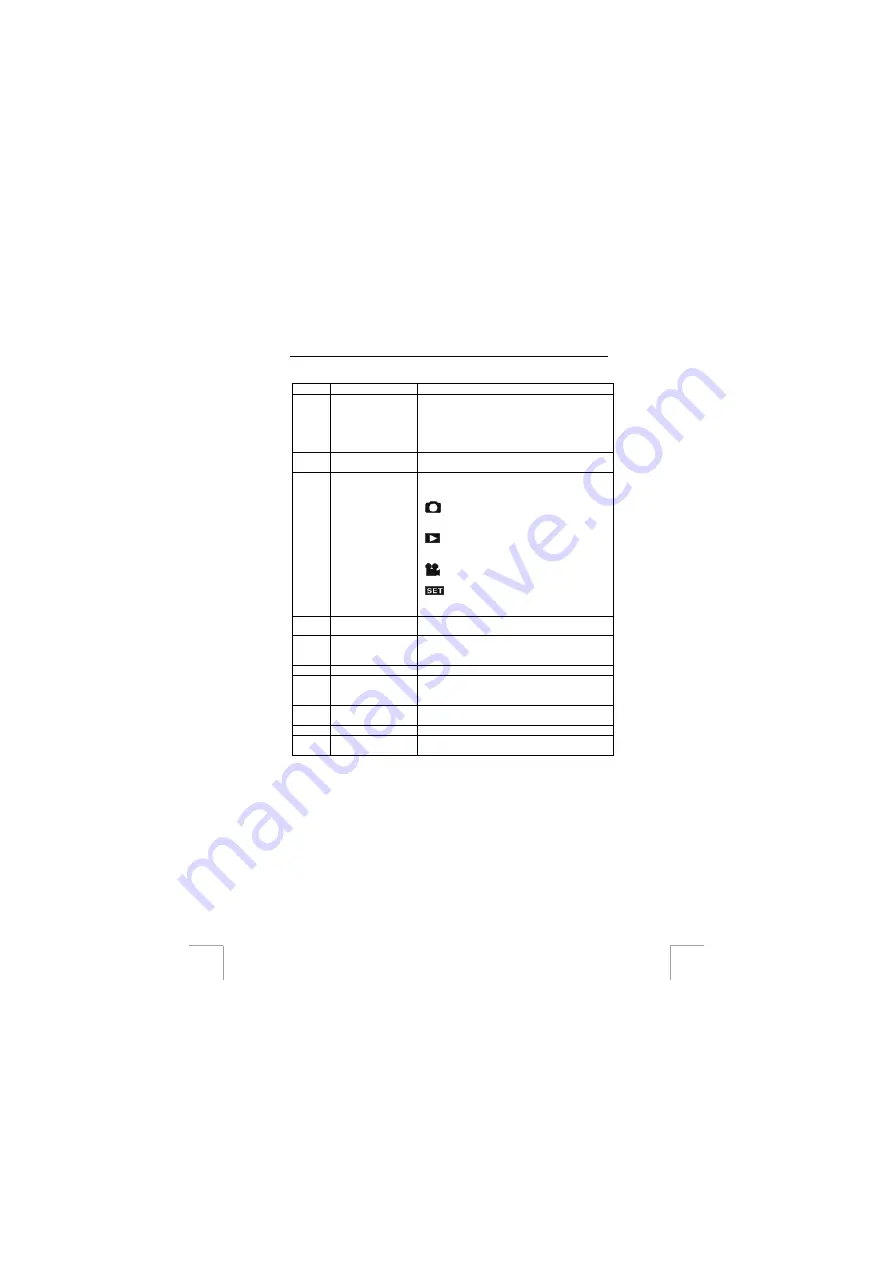
TRUST 750 LCD POWERC@M ZOOM
4
See figure 2 and table 2 below for a description of the various functions at the back of
the camera.
Item
Name
Description
1
LCD screen
On the (TFT) LCD screen, you can view the
subject to be photographed (Preview), view
photographs and video clips, view the camera
settings, and use and set the camera menu. See
chapter 5.2 for a more detailed description of the
LCD screen.
2
Display mode
button
This button can be used to select which options
you wish to have visible on the LCD screen.
3
Multiselect button
The multiselect button can be used to
select the various camera functions.
PC mode
Photo mode; you can take
photographs when the switch is in this
position.
Play mode; you can view the
photographs and video clips on the
display when the switch is in this position.
Film mode; you can record video clips
when the switch is in this position.
Setup mode; the camera can be configured
as required (resolution, quality, white balance,
etc.) when the switch is in this position.
4
Status indicator
When the indicator is lit red, the camera is busy
and cannot be used at that moment.
5
Macro indicator
The indicator is lit green when the macro setting
has been selected. The normal setting has been
selected when the indicator is not lit.
6
Enter button
This button can be used to confirm changes.
7
Menu button
This button can be used to scroll through the
camera’s menus. See chapter 5.1 for more
information.
8
Wrist strap fixing
point
Eye for fixing the wrist strap to the camera.
9
Flash button
This button can be used to select the flash.
10
Battery flap
The batteries and the MMC/SD slot are located
behind this flap.
Table 2: Functions at the rear of the camera



















