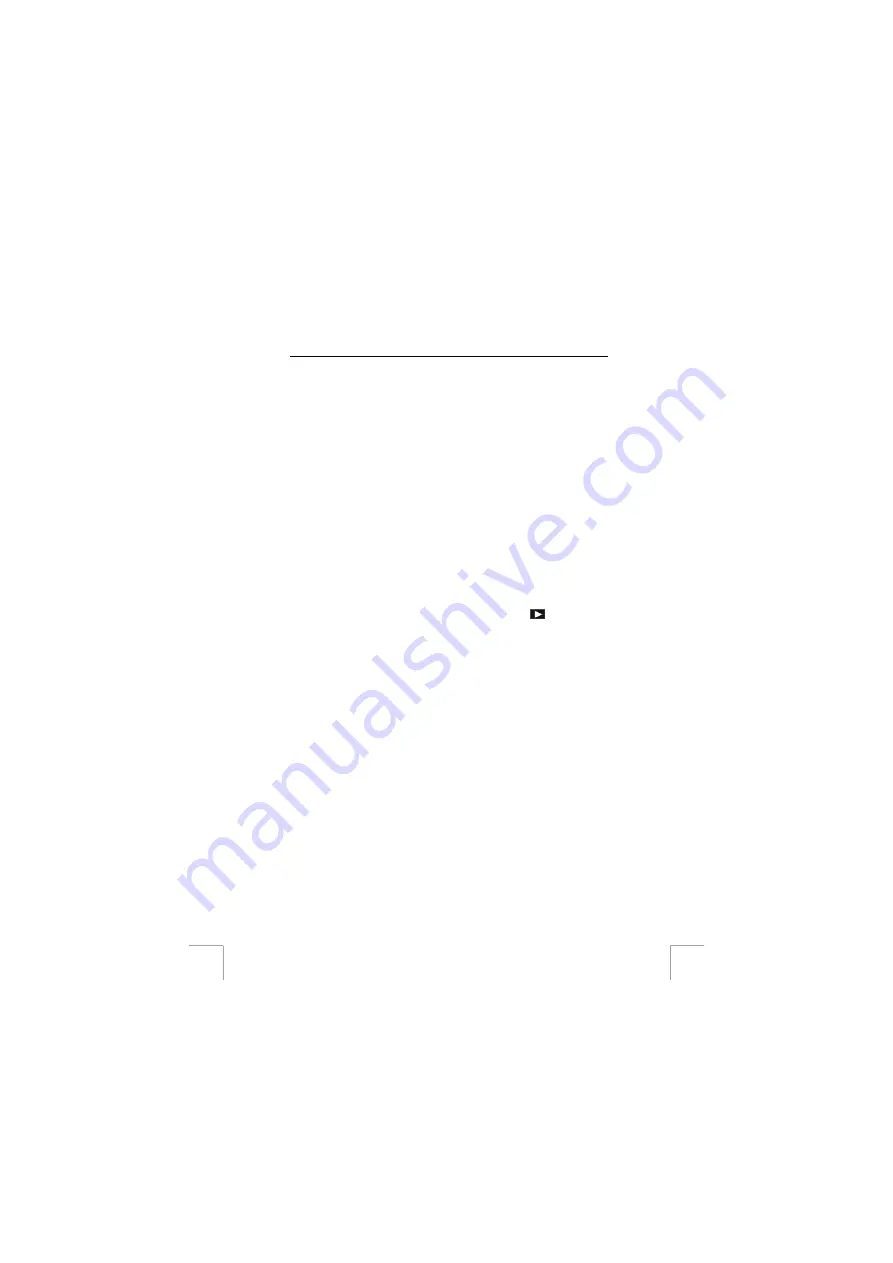
TRUST 750 LCD POWERC@M ZOOM
24
12 Connecting the camera to the TV
Follow the instructions given below if you wish to view the photographs in the
camera’s memory on your TV.
1.
Turn the camera on by sliding the ON/OFF button (2, figure 1) open.
2.
The European TV standard is PAL. The camera’s default setting is PAL. If
your television requires the camera to be set to NTSC, carry out the following.
3.
Set the multiselect buttons (3, figure 2) to ‘SET’.
4.
Press the menu button’s right arrow button (7, figure 2) until the System menu
appears.
5.
Press the menu button’s down arrow button and select the ‘TV standard’
option using the menu button’s middle button (6, figure 2).
6.
You can choose either ‘PAL’ or ‘NTSC’. Confirm the selection using the menu
button’s middle button.
7.
Once the selection has been made, connect the composite RCA mini-jack
cable to the camera.
8.
Connect the yellow RCA plug to the television or video recorder composite
video input.
Note:
Also see the instruction manual supplied with your TV or video
recorder for the correct TV standard and video connections.
Note:
If your TV or video does not have a composite video input, then
you can purchase a composite-to-SCART adapter from your
local TV shop.
9.
Switch on your TV and/or your video recorder.
10.
Turn the TV to the video-in channel to which the camera is connected. Also
see the instruction manual provided with your TV.
11.
Set the multiselect button (3, figure 2) to the ‘Play’ mode (
).
It is now
possible to scroll through all the photographs using the menu button.
13 Removing the camera’s driver
Follow the instructions below if you wish to remove the driver for the Trust 750 LCD
PowerC@m Zoom from your computer.
1.
Click on ‘Start – Programs – Trust – 750 LCD POWERC@M ZOOM –
Uninstall 750 LCD POWERC@M ZOOM’.
2.
Follow the on-screen instructions to remove the camera from your computer.
3.
Remove the camera’s USB plug from the USB port on your computer.
4.
Restart your computer.



















