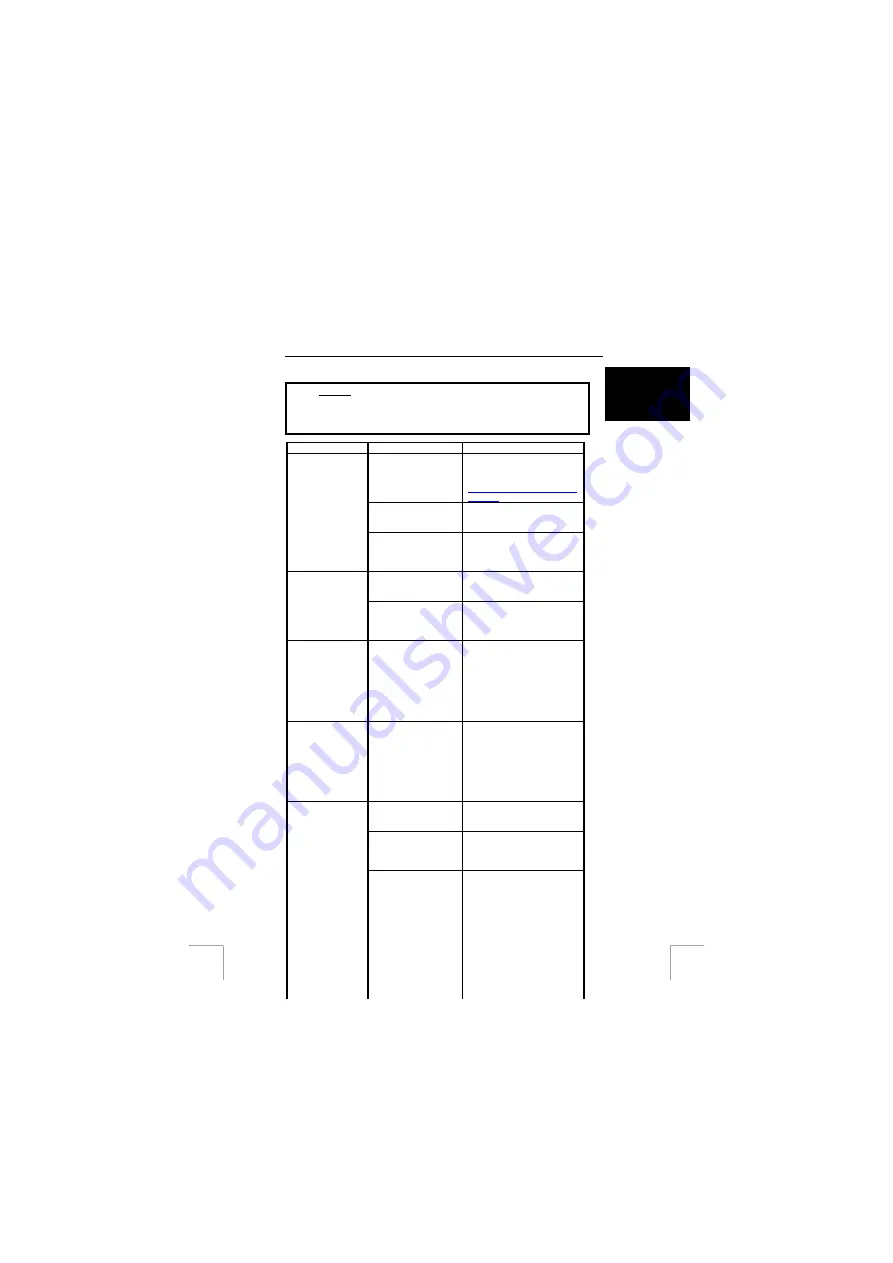
TRUST 750 LCD POWERC@M ZOOM
25
U K
14 Troubleshooting
Method
1. Read the solutions given below.
2. Check for up-to-date FAQ’s, drivers and instruction
manuals on the Internet (www.trust.com/13404).
Problem
Cause
Possible solution
The computer's USB
port does not work.
Check the settings for your
USB port. For more
information, see
www.trust.com/customercare/
help/usb
The camera has not
been connected to a
USB port.
Connect the camera to a USB
port
Windows does
not detect a new
device after
connecting the
camera.
The camera has been
connected to a USB
hub which does not
have a power supply.
Connect the camera to a USB
hub which has a power supply
or to a USB port on your
computer.
The camera has not
been connected to a
USB port.
Connect the camera to a USB
port.
The error
message
‘Capture device
was not detected’
is displayed.
The camera has been
connected to a USB
hub which does not
have a power supply.
Connect the camera to a USB
hub which has a power supply
or to a USB port on your
computer.
The TRUST 750
LCD
POWERC@M
ZOOM is marked
with an
exclamation mark
‘!’ in the Device
Manager.
The camera has been
connected to a USB
hub which does not
have a power supply.
Connect the camera to a USB
hub which has a power supply
or to a USB port on your
computer.
The TRUST 750
LCD
POWERC@M
ZOOM does not
work in
combination with
the TV/capture
card.
There is a conflict
between the camera
and the TV card.
Carry out the following.
1) Remove the TV Capture
card.
2) Install the TRUST 750 LCD
POWERC@M ZOOM.
3) Install the TV capture card.
The batteries have
been inserted
incorrectly.
Reinsert the batteries (see
chapter 4).
Camera is still
connected to your
computer.
Disconnect the USB cable.
The camera cannot be
operated when it is connected
to a computer.
The camera does
not do anything.
The camera is turned
off or is in the sleep
setting.
Turn the camera on or take it
out of the sleep setting by
pressing the LCD button (2,
figure 2).
!


















