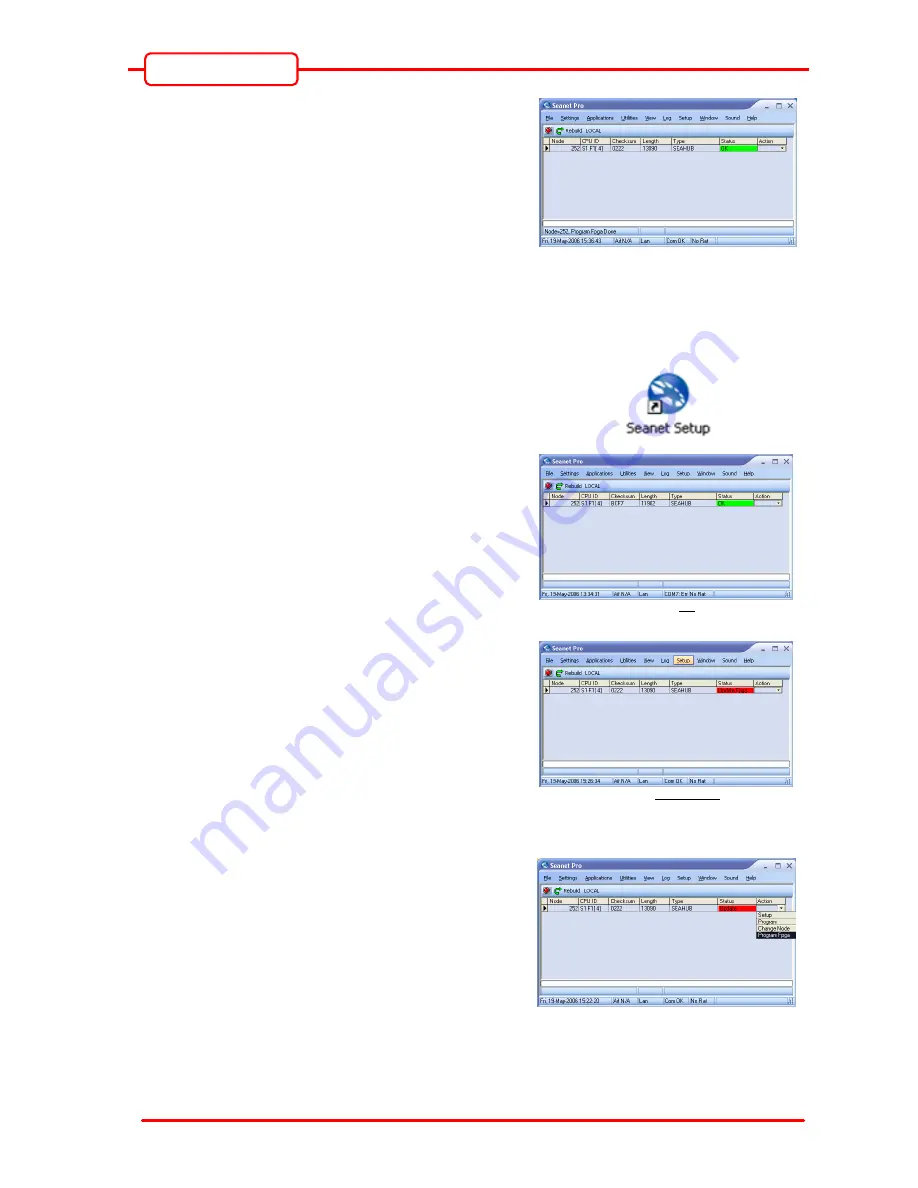
Operator Manual
Issue 1
TIL – Eng – Spec – 080
Page 60 of 70
SeaHub
6) Once the Program routine is Done, click the ‘Rebuild’
button and verify that the Node 252 ‘Status’ is now
showing “OK” (in Green). This confirms that the new
software program was successfully downloaded into
the SeaHub.
7.9.2. Updating the SeaHub with new FPGA firmware
The following procedure describes this…
1) Run the “Seanet Setup” application from the
Windows desktop icon.
2) Ensure the SeaHub Node 252 is detected in the
table. If not, then follow steps in Section 4.3.2 (page
21) which describes setup and configuration of the
SeaHub USB connection and COM port allocation.
3) Once Node 252 is detected, check the Status
column:
If this appears as “OK” (in Green) then no further
action is required.
If this appears as “Update Fpga” (in Red) then a
firmware update is first required which is described
in Section 7.9.1. Continue to Step 4).
Status = “OK”.
Firmware up to date - no further action required.
Status = “Update Fpga”.
A Firmware program update is necessary.
Proceed to Step 4).
4) Click on ‘Action’ | ‘Program Fpga’ for Node 252. This
will download the new firmware into the SeaHub.
5) Click on ‘OK’ to confirm to proceed when requested.
The new firmware will now be downloaded into the
SeaHub. This may take up to a minute.

























