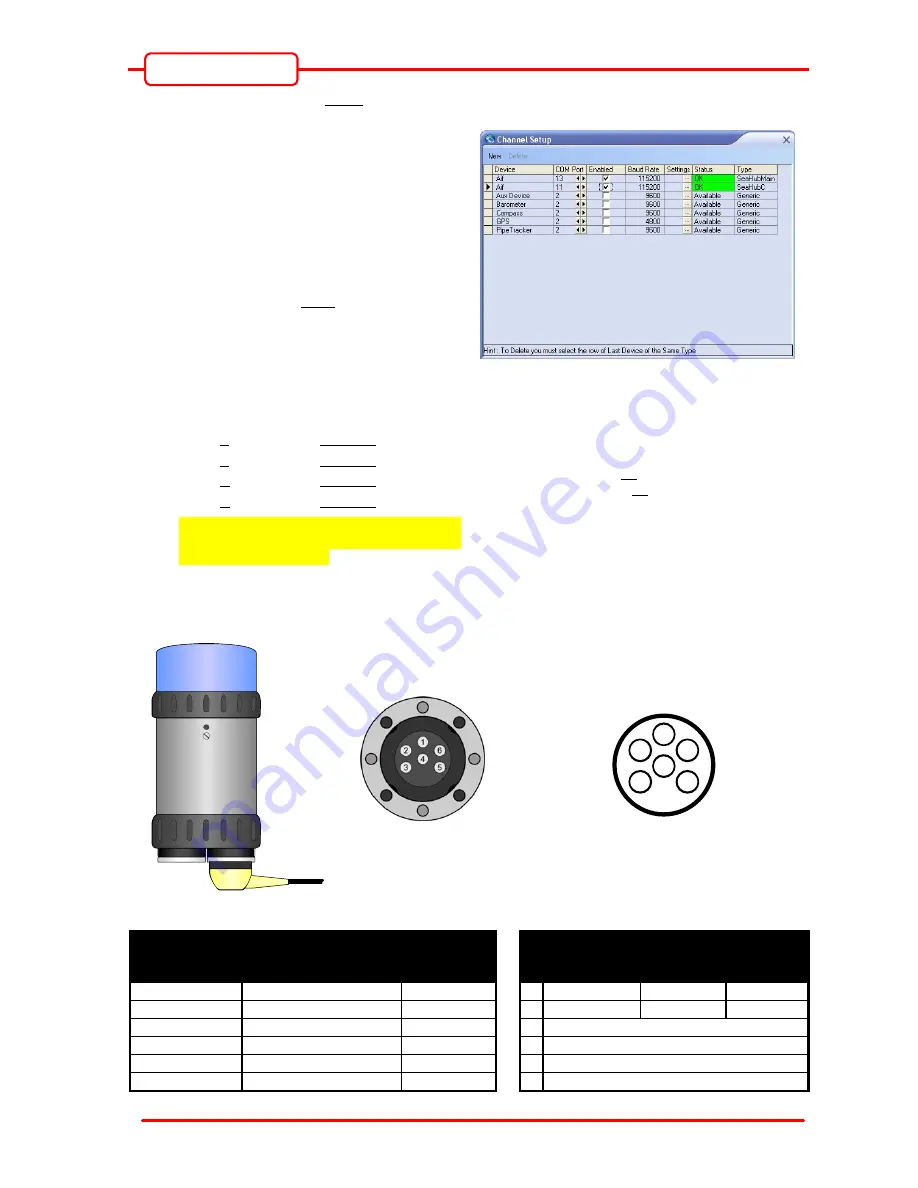
Operator Manual
Issue 1
TIL – Eng – Spec – 080
Page 30 of 70
SeaHub
To enable Port A to D for a ‘Serial’ Sonar connection…
1) Recall the 6 x USB Serial Ports that were
allocated in Device Manager after the
SeaHub was connected and its drivers
installed. Refer to sections 4.2.2 & 4.2.3 on
page 17 onwards.
2) In “Seanet Setup”, click on ‘Utilities’ | ‘Com
Setup’ to open the Channel Setup page
(see right). If there is only 1 x “Aif” device,
add a 2
nd
“Aif” device by clicking on ‘New’
and selecting ‘Aif’. Note: The SeaHub needs
to be connected to its own “Aif” interface
and therefore a 2nd “Aif” interface is
required for the Port A to D connection of
the serial Sonar.
3) For the serial Sonar connection, set the
COM Port of the 2
nd
“Aif” device to be;
Port A: COM Port = Base + 0.
Port B: COM Port = Base + 1.
Port C: COM Port = Base + 2.
Port D: COM Port = Base + 3.
In the Channel Setup table, refer to the
‘Type’ column for SeaHub Port description,
i.e. “SeaHubC” = Port C.
i.e. In previous example (see Section 4.2.2), the
SeaHub was installed with 6 x Serial Ports from
COM 9 to 14.
Therefore;
For Port C, Base + 2 = 11.
For SeaHub, Base + 4 = 13.
Ports C or D…
Before connecting please read the notes above.
Connect cable to
Sonar “Main” Port
TIL Water-block
Connector
(Face View)
1
4
2
3
6
5
SeaHub Port C or D Connector
(Face View)
Pin
Function
Cable Whip
Wire
Colour
RS232
Mode
Function
RS485
Mode
Function
ARCNET
Mode
Function
1
RS232 Tx/A/LAN-A
Yellow
−
1
RX A
LAN-A
2
RS232 Rx/B/LAN-B
Blue
−
2
TX B
LAN-B
3
POWER POSITIVE
Red
−
3
POWER POSITIVE
4
POWER GROUND
Black
−
4
POWER GROUND
5
COMMS GROUND
Green
−
5
COMMS GROUND
6
POWER SCREEN
Screen
−
6
EARTH






























