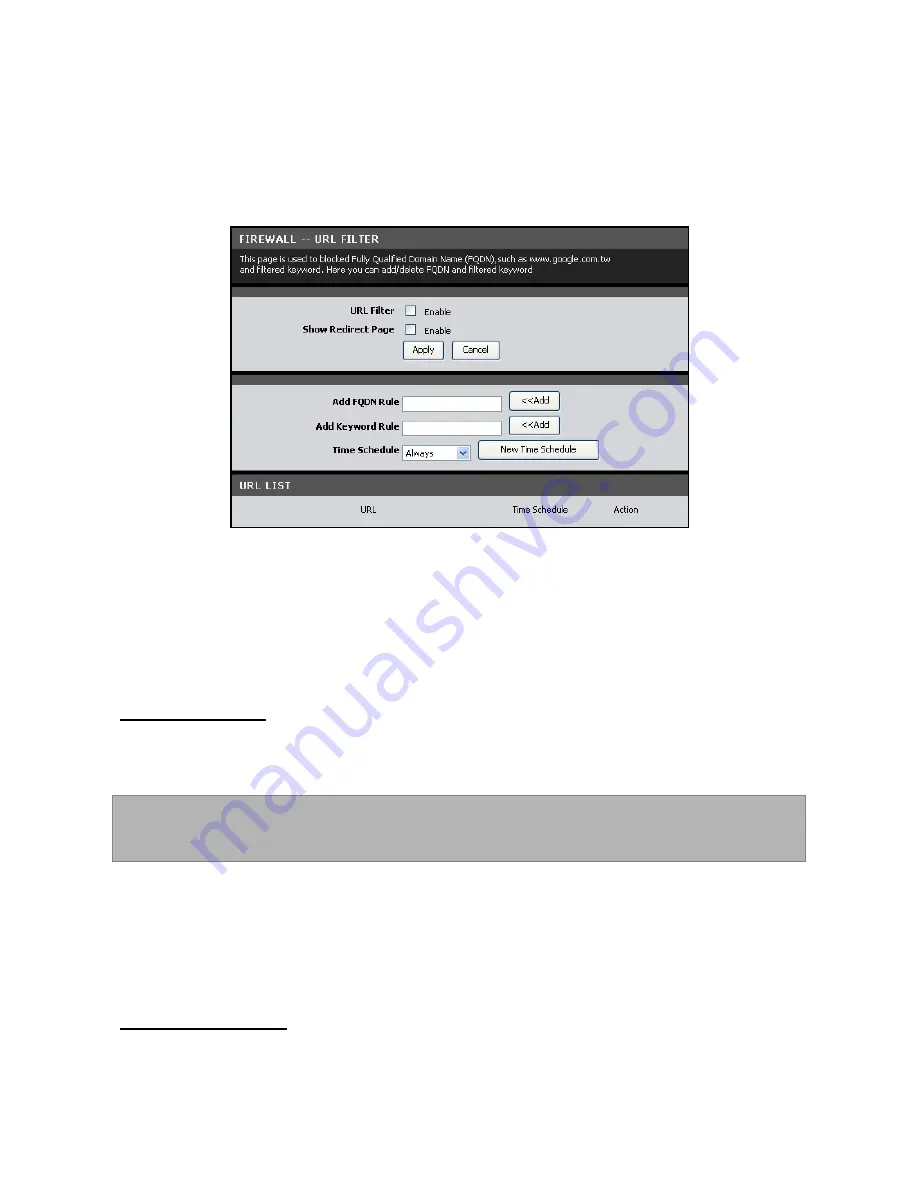
URL Filter
This page allows you to deny network devices to access specific URLs or URLs that
contain specific keywords.
To access the URL Filter page, click
ADVANCED
>
Firewall
>
URL Filter
or click the
URL Filter
button.
URL Filter
— Check this box to enable URL filtering.
Show Redirect Page
— Check this box to redirect devices to another website when
the website they are trying to access is blocked.
Click the
Apply
button to save and activate the filter or click the
Cancel
button to
discard your changes.
To Filter a URL
28.
On the
Add FQDN Rule
field, enter a Fully Qualified Domain Name (FQDN)
that you want to block.
NOTE: For example, if you block www.google.com, all websites with
google.com, such as mail.google.com, are also blocked.
29.
Select the time to implement the URL filter or click the
New Time Schedule
button to create a new schedule.
30.
Click the
Add
button of the Add FQDN Rule. The entry is listed on the URL LIST
table.
To Filter Keyword
31.
On the
Add Keyword Rule
field, enter a keyword. If a part of the URL contains
this keyword, the website will not be accessible.






























