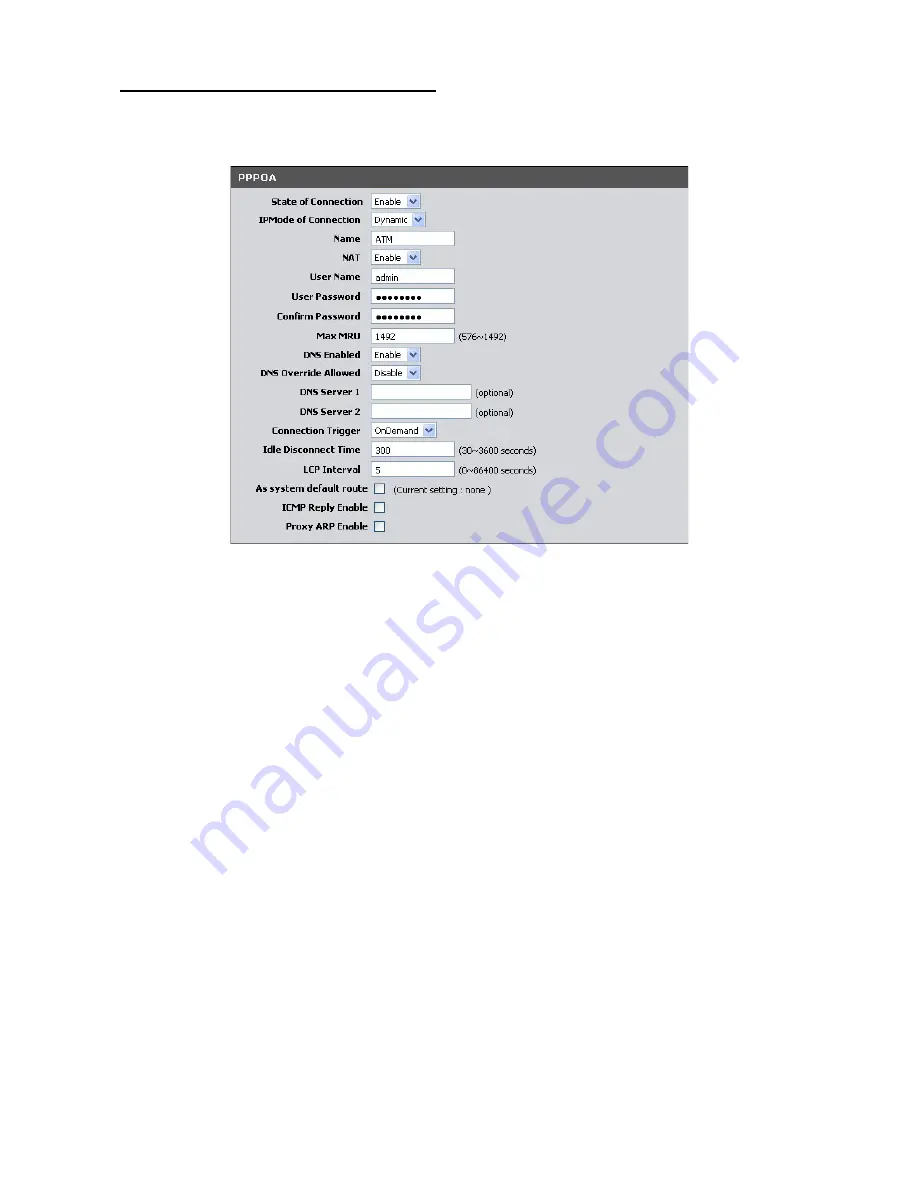
PPPoA (RFC-2364 PPP over ATM)
If you select PPPoA (Point-to-Point Protocol over ATM), the screen below is
displayed.
State of Connection
— Select whether to enable or disable this connection.
IPMode of Connection
— Select the connection mode, options are:
•
Dynamic
: Select Dynamic if the IP address can be automatically obtained
from your ISP.
•
Static
: Select Static if you are required to use a permanent IP address to
connect to the Internet. You must enter the
IP Address
and
Subnet Mask
provided by your ISP.
Name
— Enter your desired connection name.
NAT
— Select whether to enable or disable NAT (Network Address Translation).
Enable this setting to share one WAN IP address with multiple computers on your
network.
User Name
— Enter the user name provided by your ISP.
User Password
— Enter the password provided by your ISP. Re-enter the password
in the
Confirm Password
field.
Max MRU
— This is the maximum rate of cells that you can receive. If provided by
your ISP, enter the rate in the field. Otherwise, leave this field to its default setting.
DNS Enabled
— Select whether to enable or disable DNS (Domain Name System).
DNS Override Allowed
— Select whether to enable or disable DNS override.
















































