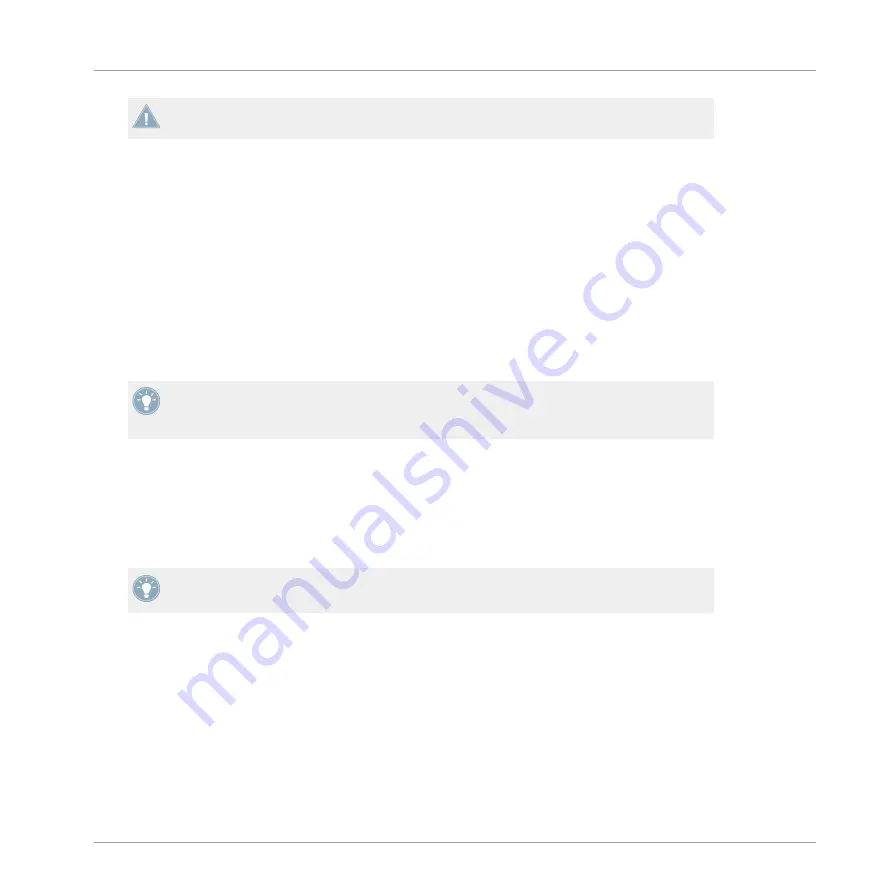
The channel meter displays the input level independently of the channel fader setting. Ide-
ally, always set input level with the channel fader all the way down.
If you want to use S8 as a stand-alone DJ mixer, refer to section
If you want to use your CD players as Timecode control, refer to section
ternal Sources as TIMECODE Controls
.
5.3
Integrating External Audio Sources in your TRAKTOR Workflow
With turntables or CD players connected to a channel, you can either route them through
TRAKTOR in order to add FX via a Live Input Deck, or mix them directly in S8's mixer in Direct
Thru mode.
By pressing the respective channel's TRAKTOR button, you can switch between Live Input
mode and Direct Thru mode in real time. While FX can only be assigned in Live Input
mode, the 3-band EQ and Filter are available in both.
5.4
Integrating External Sources as TIMECODE Controls
As soon as the turntables or CD Players are connected to the S8 correctly, there are some final
steps to complete your TRAKTOR SCRATCH setup.
For a detailed description of how to work with TRAKTOR SCRATCH PRO 2, please refer to
chapter 12 in the TRAKTOR Manual document.
5.4.1
Final Preparations with Turntables
To complete your TRAKTOR SCRATCH setup with the S8:
1.
Connect the S8's Power Supply to the Power socket.
2.
Switch on the S8.
3.
Switch on your amplification system or active speakers.
4.
Start TRAKTOR SCRATCH PRO 2 on your computer.
Common Setups
Integrating External Audio Sources in your TRAKTOR Workflow
TRAKTOR KONTROL S8 - Manual - 235
Summary of Contents for Kontrol S8
Page 1: ...Manual...
















































