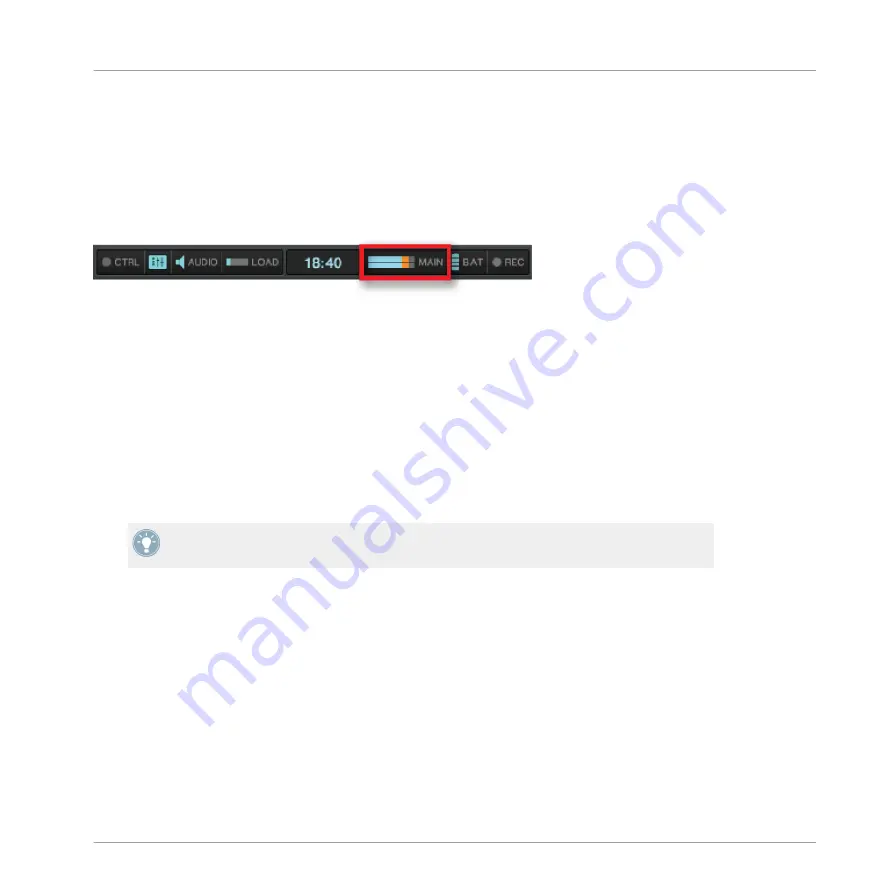
In this section, the MAIN LEVEL meters show you the (left and right) overall level of your mix
after
adjustment by the
MAIN
knob. Here, again, make sure not to exceed the safe range indi-
cated by blue LEDs too often.
For checking the level at the output of the TRAKTOR software, please refer to the meter in
TRAKTOR's header. Set the channel levels so that the mix mostly stays in the blue safe range
on the MAIN meter.
The MAIN meter showing too high levels in TRAKTOR's header.
By default, a limiter is enabled on TRAKTOR’s main output. With this limiter enabled, the
MAIN LEVEL meters’ clipping LEDs will cease to indicate clipping, but instead indicate when
the limiter kicks in. While the limiter prevents distortion inside TRAKTOR, the resulting con-
traction of the dynamic range cannot be undone. Therefore, even with the limiter enabled, en-
sure that the clipping LEDs don’t light up too often!
Setting the correct level on S8
Once correct levels are set in TRAKTOR, you can concentrate on working on the S8. Use the
MAIN
knob to set the volume going to the speakers, again, so that your mix isn't clipping.
If turning up S8's MAIN knob doesn't give you satisfying levels, please check the channel
faders—they are probably set too low.
2.9
Using Cue Points
This tutorial will explain how to work with HotCues for jumping directly to certain points within
a track. HotCues can be assigned to the pads when the Track Deck is in HOTCUE mode.
On a Track Deck in HOTCUE mode, pad 1 always represents the Start Cue Point that will be
assigned automatically as soon as a track is loaded. The remaining pads can be assigned with
further HotCues, as explained in the following section.
Using Your S8—Getting Started
Using Cue Points
TRAKTOR KONTROL S8 - Manual - 58
Summary of Contents for Kontrol S8
Page 1: ...Manual...
















































