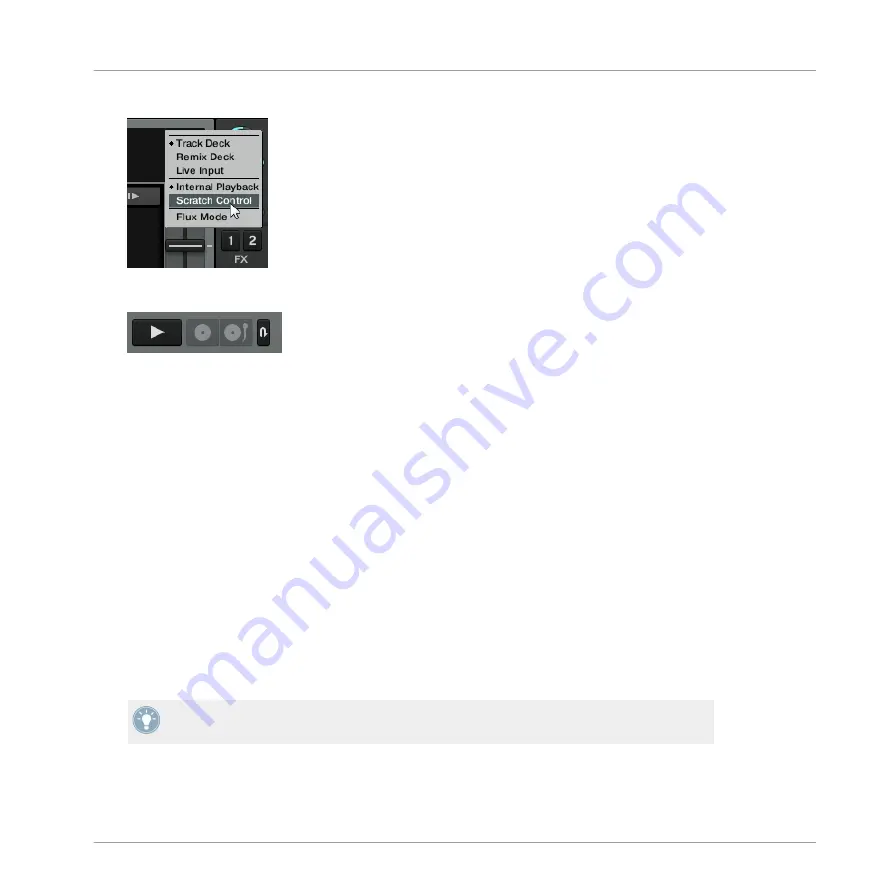
7.
Select
Scratch Control
.
On TRAKTOR's Decks the
CUE
and
CUP
buttons are replaced with Absolute mode and
Relative Mode buttons.
8.
Insert the Control CDs in your CD players.
9.
Use the S8 to load tracks into the Decks you have just assigned to
Scratch Control
.
10. Trigger playback of the tracks using the CD players.
→
The calibration process is performed automatically when you trigger playback for the first
time.
5.4.3
Successful Calibration
TRAKTOR detects which Timecode medium you are using, verifies the signal quality, and if the
signal quality is adequate it completes the calibration process. The software platters will then
spin at the same speed as the turntables; and the movement of the record will be followed ex-
actly.
In general, we recommend you always check the Scope panel when setting up TRAKTOR
SCRATCH PRO 2, to ensure Timecode control is working properly.
You can open the Scope panel by clicking on the platter, or, if the platter is not shown in the
software, by clicking on the small arrow (minimize button) above the Timecode quality meter.
The small arrow (minimize button) above the quality meter will also minimize the Scope
panel for a larger view of the track's waveform.
The diagram below shows an example of a successful calibration with control vinyl, with the
four indicators shown in the Scope panel:
Common Setups
Integrating External Sources as TIMECODE Controls
TRAKTOR KONTROL S8 - Manual - 238
Summary of Contents for Kontrol S8
Page 1: ...Manual...






























