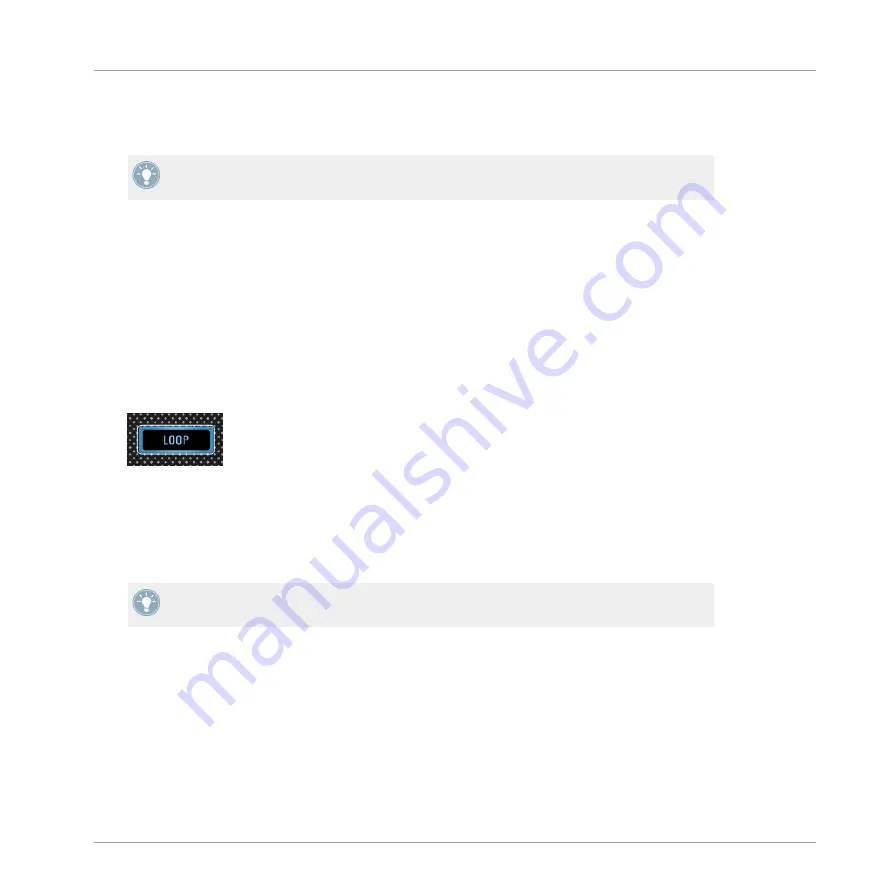
►
While a loop is active, turn the LOOP encoder to alter the LOOP size for the active loop.
This will produce some interesting sound variations.
Loop sizes can be changed in TRAKTOR's software preferences:
Preferences>TRAK-
TOR KONTROL S8>Loop Mode Sizes>Loop
.
3.3.2
Beatjumping
With the orange pads, you can jump forward or backward in the track by the amount prede-
fined as Beatjump size. By default, the orange pads 6 and 7 represent the Beatjump sizes of 1
beat backward and forward, whereas the beat-jump sizes of pad 5 and 8 are defined by the
Loop encoder.
To beat-jump within a track by 1 beat:
1.
Press the Deck's
PLAY
button to start playback.
2.
Press the Deck's
LOOP
button to enable LOOP mode.
The LOOP button lights up brightly and the pads also illuminate.
3.
Press pad 6 to jump back by 1 beat. If doing so causes the Playhead to cross the bounda-
ries of an active Loop area, it continues to loop again.
4.
Press pad 7 to jump forward by 1 beat. If jumped out of a loop, playback continues as
normal.
Beatjump sizes can be changed in TRAKTOR's software preferences:
Preferences>TRAK-
TOR KONTROL S8>Loop Mode Sizes>Beatjump
.
Using the Loop encoder to define Beatjump sizes in real time
By default, pad 5 and pad 8 skip position back and forward by the amount shown in the dis-
play as loop-size value. To change this value:
1.
Turn the Loop encoder to define a Beatjump size between 1/32 of a beat and 32 beats.
The Loop size will change in the display.
Using Your S8—Getting Advanced
Playing with Loops in LOOP Mode
TRAKTOR KONTROL S8 - Manual - 90
Summary of Contents for Kontrol S8
Page 1: ...Manual...






























