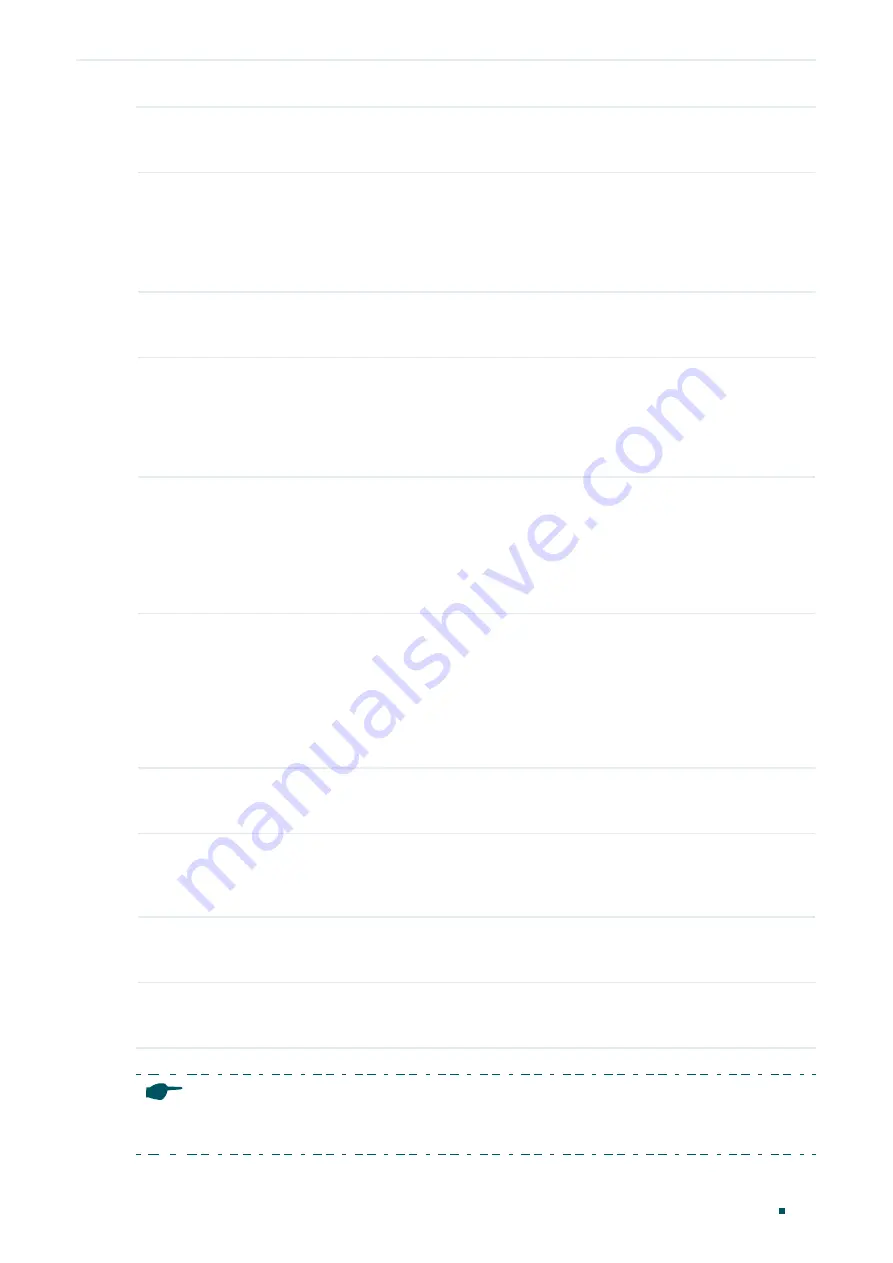
Configuring DHCP Filter
DHCPv4 Filter Configuration
User Guide
917
Step 2
ip dhcp filter
Enable DHCPv4 Filter globally.
Step 3
interface {
fastEthernet
port |
range fastEthernet
port-list |
gigabitEthernet
port |
range
gigabitEthernet
port-list |
ten-gigabitEthernet
port |
range
ten-gigabitEthernet
port-list |
interface port-channel
port-channel-id |
interface range
port-channel
port-channel-id-list
}
Enter interface configuration mode.
Step 4
ip dhcp filter
Enable DHCPv4 Filter on the port.
Step 5
ip dhcp filter mac-verify
Enable the MAC Verify feature. There are two fields in the DHCP packet that contain the
MAC address of the host. The MAC Verify feature compares the two fields of a DHCP
packet and discards the packet if the two fields are different. This prevents the IP address
resource on the DHCP server from being exhausted by forged MAC addresses.
Step 6
ip dhcp filter limit rate
value
Enable the limit rate feature and specify the maximum number of DHCP messages that can
be forwarded on the port per second. The excessive DHCP packets will be discarded.
value:
Specify the limit rate value. The following options are provided: 0, 5,10,15,20,25 and
30 (packets/second). The default value is 0, which indicates disabling limit rate.
Step 7
ip dhcp filter decline rate
value
Enable the decline protect feature and specify the maximum number of Decline packets
can be forwarded per second on the port. The excessive Decline packets will be discarded.
value:
Specify the limit rate value of Decline packets. The following options are provided: 0,
5,10,15,20,25 and 30 (packets/second). The default value is 0, which indicates disabling this
feature.
Step 8
show ip dhcp filter
Verify the global DHCPv4 Filter configuration.
Step 9
show ip dhcp filter interface
[
fastEthernet
port |
gigabitEthernet
port |
ten-
gigabitEthernet
port |
port-channel
port-channel-id ]
Verify the DHCPv4 Filter configuration of the port.
Step 10
end
Return to privileged EXEC mode.
Step 11
copy running-config startup-config
Save the settings in the configuration file.
Note:
The member port of an LAG (Link Aggregation Group) follows the configuration of the LAG and not its
own. The configurations of the port can take effect only after it leaves the LAG.
Summary of Contents for JetStream T2600G-28TS
Page 264: ...Configuring VLAN VPN Configuration Examples User Guide 235 Figure 4 2 Create VLAN 100 ...
Page 265: ...User Guide 236 Configuring VLAN VPN Configuration Examples Figure 4 3 Create VLAN 200 ...
Page 268: ...Configuring VLAN VPN Configuration Examples User Guide 239 Figure 4 7 Creating VLAN 100 ...
Page 275: ...User Guide 246 Configuring VLAN VPN Configuration Examples Figure 4 11 Create VLAN 100 ...
Page 276: ...Configuring VLAN VPN Configuration Examples User Guide 247 Figure 4 12 Create VLAN 200 ...
Page 277: ...User Guide 248 Configuring VLAN VPN Configuration Examples Figure 4 13 Create VLAN 1050 ...
Page 280: ...Configuring VLAN VPN Configuration Examples User Guide 251 Figure 4 18 Creating VLAN 100 ...
Page 859: ...User Guide 830 Configuring ACL Configuration Example for ACL Figure 3 18 Configuring Rule 3 ...
Page 874: ...Configuring ACL User Guide 845 ...
Page 975: ...Part 33 Monitoring Traffic CHAPTERS 1 Traffic Monitor 2 Appendix Default Parameters ...






























