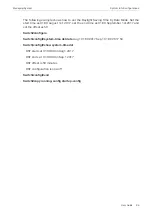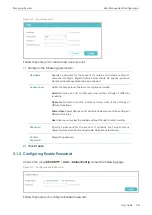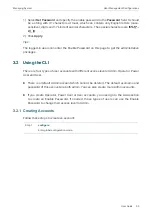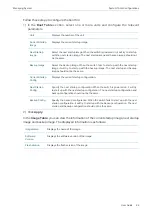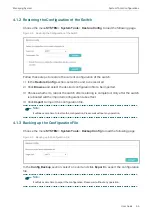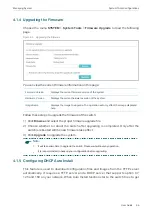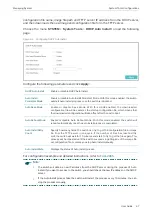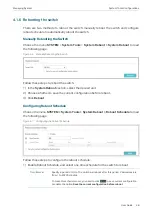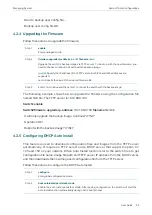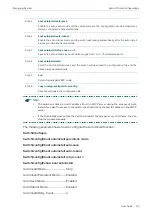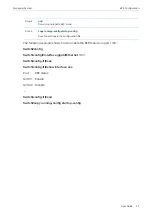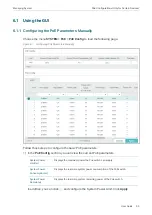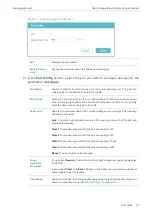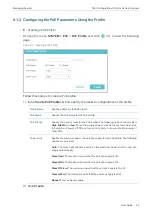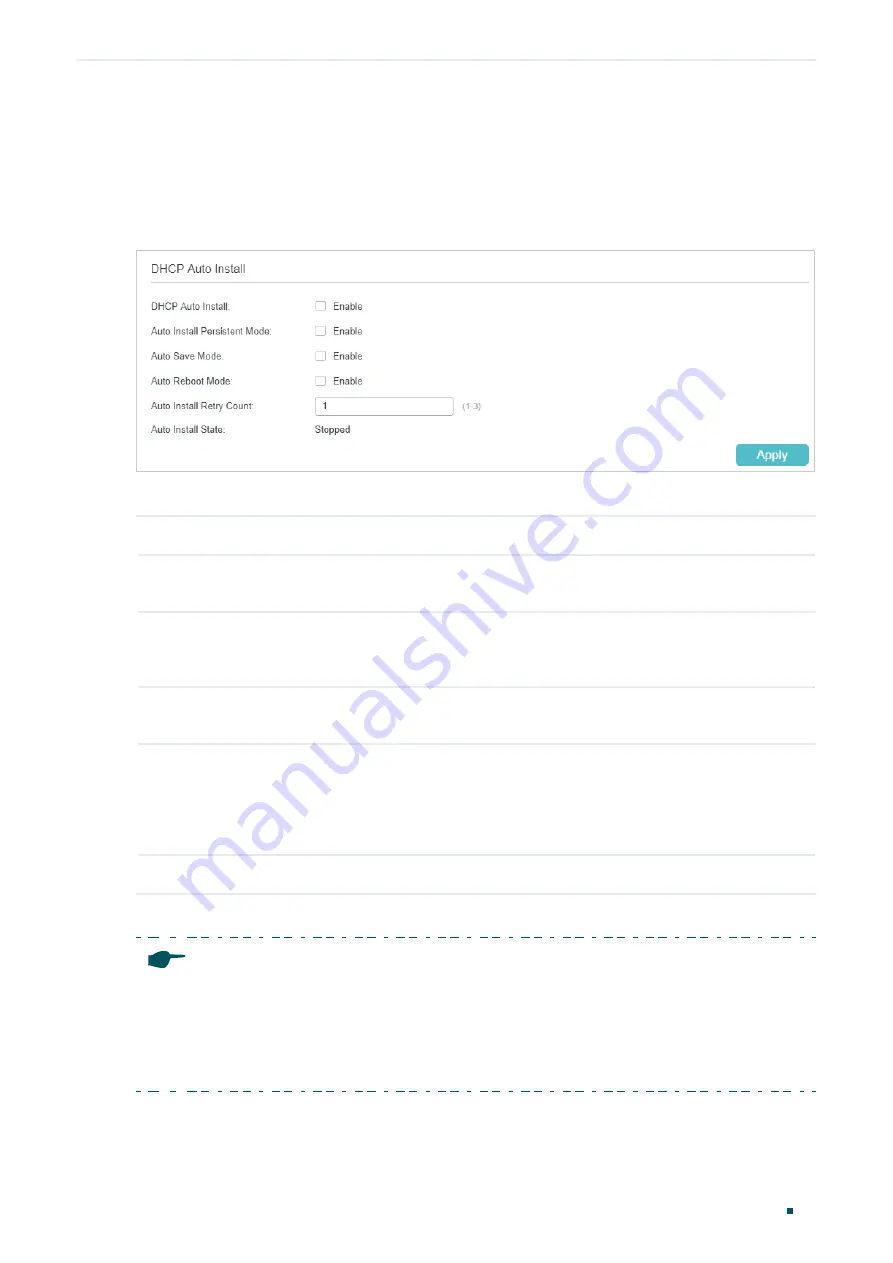
Managing System
System Tools Configurations
User Guide
47
configuration file name, image file path and TFTP server IP address from the DHCP server,
and then downloads the new image and configuration file form the TFTP server.
Choose the menu
SYSTEM
>
System Tools
>
DHCP Auto Install
to load the following
page.
Figure 4-5
Configuring DHCP Auto Install
Configure the following parameters and click
Apply
:
DHCP Auto Install
Enable or disable DHCP Auto Install.
Auto Install
Persistent Mode
Enable or disable Auto Install Persistent Mode. With this mode enabled, the switch
will start Auto Install progress once the switch is rebooted.
Auto Save Mode
Enable or disable Save Mode. With this mode enabled, the downloaded
configuration file will be saved as the startup configuration file, which means that
the downloaded configuration will take effect after the next reboot.
Auto Reboot Mode
Enable or disable Auto Reboot Mode. With this mode enabled, the switch will
reboot automatically once the auto install process is completed.
Auto Install Retry
Count
Specify how many times the switch can try to get the configuration file or image
file from the TFTP server in one cycle. If the number of tries has reached this
limit, the switch will wait for 10 minutes and start to try to get the files again. This
process will be repeated until the switch succeeds in getting any of the image file
or configuration file, or unless you stop Auto Install manually.
Auto Install State
Displays the status of Auto Install process.
For configuration example and detailed instructions, refer to
.
Note:
•
The switch will obtain a new IP address from the DHCP server during the process of Auto
Install. If you want to access to the switch, you should check the new IP address on the DHCP
server.
•
If the Auto Install process fails, the switch will restart the process every 10 minutes. You can
stop the process manually.
Summary of Contents for JetStream T2600G-28TS
Page 264: ...Configuring VLAN VPN Configuration Examples User Guide 235 Figure 4 2 Create VLAN 100 ...
Page 265: ...User Guide 236 Configuring VLAN VPN Configuration Examples Figure 4 3 Create VLAN 200 ...
Page 268: ...Configuring VLAN VPN Configuration Examples User Guide 239 Figure 4 7 Creating VLAN 100 ...
Page 275: ...User Guide 246 Configuring VLAN VPN Configuration Examples Figure 4 11 Create VLAN 100 ...
Page 276: ...Configuring VLAN VPN Configuration Examples User Guide 247 Figure 4 12 Create VLAN 200 ...
Page 277: ...User Guide 248 Configuring VLAN VPN Configuration Examples Figure 4 13 Create VLAN 1050 ...
Page 280: ...Configuring VLAN VPN Configuration Examples User Guide 251 Figure 4 18 Creating VLAN 100 ...
Page 859: ...User Guide 830 Configuring ACL Configuration Example for ACL Figure 3 18 Configuring Rule 3 ...
Page 874: ...Configuring ACL User Guide 845 ...
Page 975: ...Part 33 Monitoring Traffic CHAPTERS 1 Traffic Monitor 2 Appendix Default Parameters ...