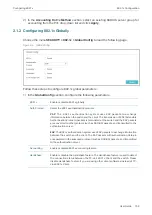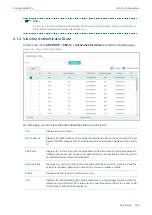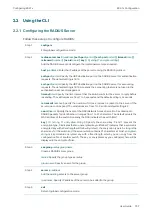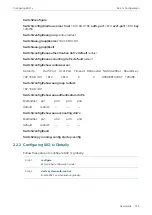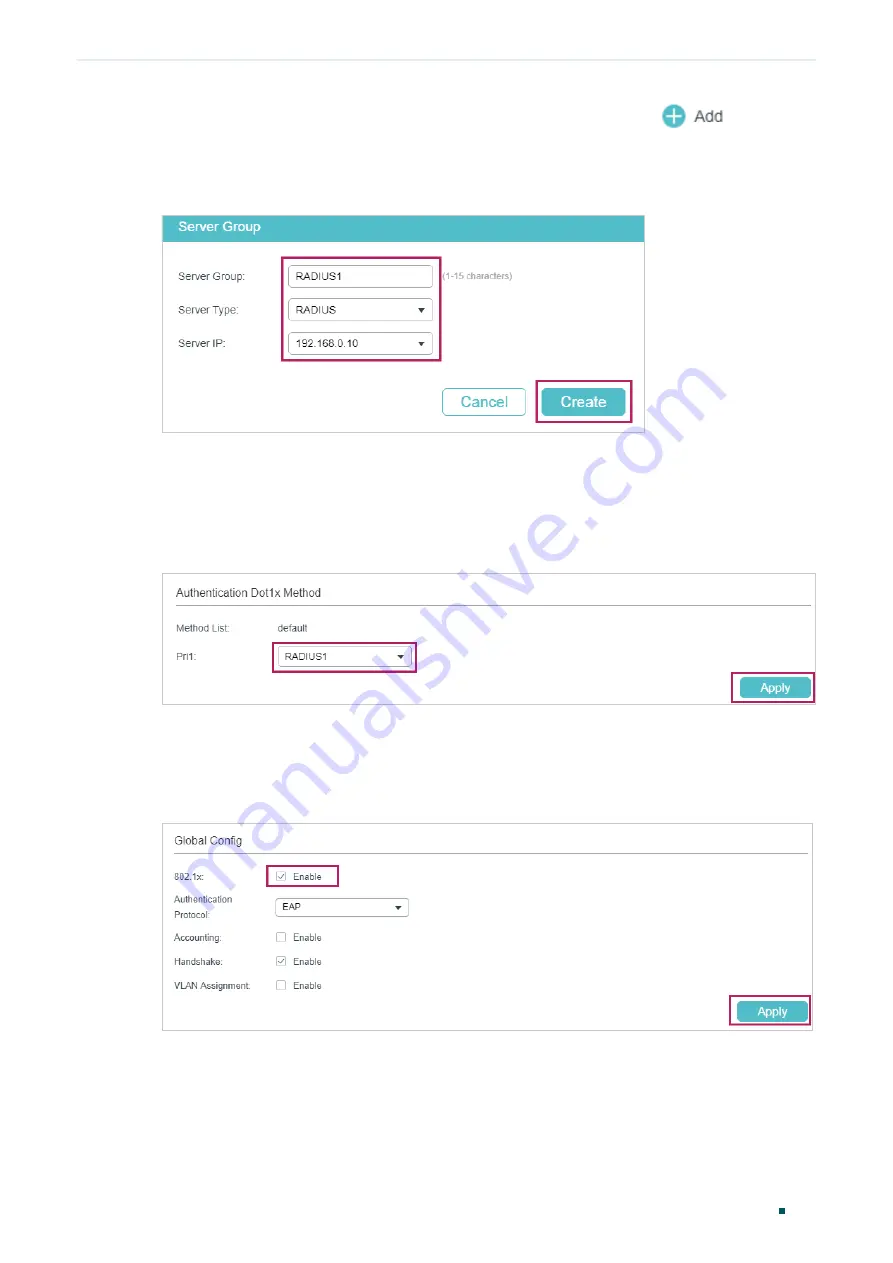
Configuring 802.1x
Configuration Example
User Guide
767
2) Choose the menu
SECURITY > AAA > Server Group
and click
to load the
following page. Specify the group name as RADIUS1, select the server type as RADIUS
and server IP as 192.168.0.10. Click
Create
.
Figure 3-3
Creating Server Group
3) Choose the menu
SECURITY > AAA > Dot1x List
to load the following page. In the
Authentication Dot1x Method
section, select RADIUS1 as the RADIUS server group for
authentication, and click
Apply
.
Figure 3-4
Configuring Authentication RADIUS Server
4) Choose the menu
SECURITY > 802.1x > Global Config
to load the following page.
Enable 802.1x authentication and configure the Authentication Method as EAP. Keep
the default authentication settings. Click
Apply
.
Figure 3-5
Configuring Global Settings
5) Choose the menu
SECURITY > 802.1x > Port Config
to load the following page. For port
1/0/1, enable 802.1x authentication, set the Control Mode as auto and set the Control
Type as MAC Based; For port 1/0/2 and port 1/0/3, disable 802.1x authentication.
Summary of Contents for JetStream T2600G-28TS
Page 264: ...Configuring VLAN VPN Configuration Examples User Guide 235 Figure 4 2 Create VLAN 100 ...
Page 265: ...User Guide 236 Configuring VLAN VPN Configuration Examples Figure 4 3 Create VLAN 200 ...
Page 268: ...Configuring VLAN VPN Configuration Examples User Guide 239 Figure 4 7 Creating VLAN 100 ...
Page 275: ...User Guide 246 Configuring VLAN VPN Configuration Examples Figure 4 11 Create VLAN 100 ...
Page 276: ...Configuring VLAN VPN Configuration Examples User Guide 247 Figure 4 12 Create VLAN 200 ...
Page 277: ...User Guide 248 Configuring VLAN VPN Configuration Examples Figure 4 13 Create VLAN 1050 ...
Page 280: ...Configuring VLAN VPN Configuration Examples User Guide 251 Figure 4 18 Creating VLAN 100 ...
Page 859: ...User Guide 830 Configuring ACL Configuration Example for ACL Figure 3 18 Configuring Rule 3 ...
Page 874: ...Configuring ACL User Guide 845 ...
Page 975: ...Part 33 Monitoring Traffic CHAPTERS 1 Traffic Monitor 2 Appendix Default Parameters ...