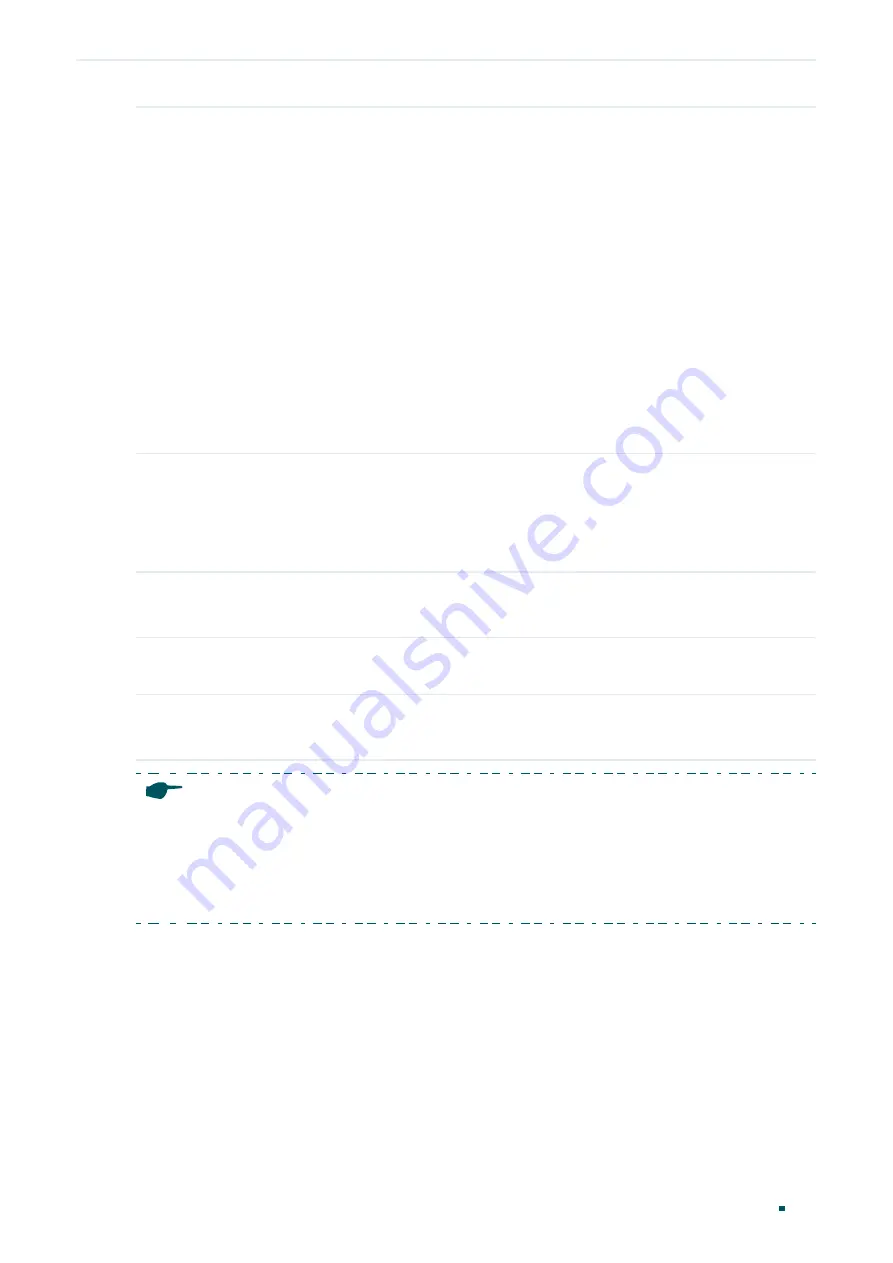
User Guide
400
Configuring Spanning Tree
STP/RSTP Configurations
Step 3
spanning-tree timer
{[
forward-time
forward-time] [
hello-time
hello-time ] [
max-age
max-
age]}
(Optional) Configure the Forward Delay, Hello Time and Max Age.
forward-time:
Specify the value of Forward Delay. It is the interval between the port state
transition from listening to learning. The valid values are from 4 to 30 in seconds, and the
default value is 15. Forward Delay is used to prevent the network from causing temporary
loops during the regeneration of spanning tree. The interval between the port state transition
from learning to forwarding is also the Forward Delay.
hello-time:
Specify the value of Hello Time. It is the interval between BPDUs’ sending. The
valid values are from 1 to 10 in seconds, and the default value is 2. The root bridge sends
configuration BPDUs at an interval of Hello Time. It works with the MAX Age to test the link
failures and maintain the spanning tree.
max-age:
Specify the value of Max Age. It is the maximum time that the switch can wait without
receiving a BPDU before attempting to regenerate a new spanning tree. The valid values are
from 6 to 40 in seconds, and the default value is 20.
Step 4
spanning-tree hold-count
value
Specify the maximum number of BPDU that can be sent in a second.
value:
Specify the maximum number of BPDU packets that can be sent in a second. The valid
values are from 1 to 20 pps, and the default value is 5.
Step 5
show spanning-tree bridge
(Optional) View the global STP/RSTP parameters of the switch.
Step 6
end
Return to privileged EXEC mode.
Step 7
copy running-config startup-config
Save the settings in the configuration file.
Note:
To prevent frequent network flapping, make sure that Hello Time, Forward Delay, and Max Age conform
to the following formulas:
•
2*(Hello Time + 1) <= Max Age
•
2*(Forward Delay - 1) >= Max Age
This example shows how to configure the priority of the switch as 36864, the Forward
Delay as 12 seconds:
Summary of Contents for JetStream T2600G-28TS
Page 264: ...Configuring VLAN VPN Configuration Examples User Guide 235 Figure 4 2 Create VLAN 100 ...
Page 265: ...User Guide 236 Configuring VLAN VPN Configuration Examples Figure 4 3 Create VLAN 200 ...
Page 268: ...Configuring VLAN VPN Configuration Examples User Guide 239 Figure 4 7 Creating VLAN 100 ...
Page 275: ...User Guide 246 Configuring VLAN VPN Configuration Examples Figure 4 11 Create VLAN 100 ...
Page 276: ...Configuring VLAN VPN Configuration Examples User Guide 247 Figure 4 12 Create VLAN 200 ...
Page 277: ...User Guide 248 Configuring VLAN VPN Configuration Examples Figure 4 13 Create VLAN 1050 ...
Page 280: ...Configuring VLAN VPN Configuration Examples User Guide 251 Figure 4 18 Creating VLAN 100 ...
Page 859: ...User Guide 830 Configuring ACL Configuration Example for ACL Figure 3 18 Configuring Rule 3 ...
Page 874: ...Configuring ACL User Guide 845 ...
Page 975: ...Part 33 Monitoring Traffic CHAPTERS 1 Traffic Monitor 2 Appendix Default Parameters ...






























