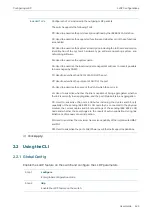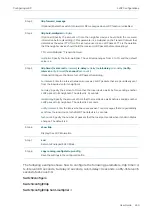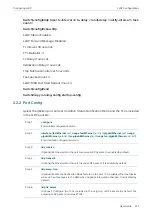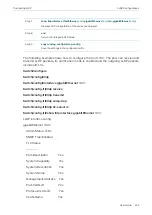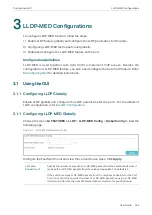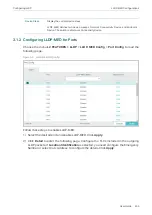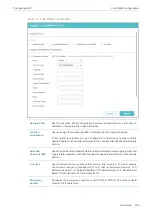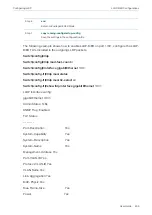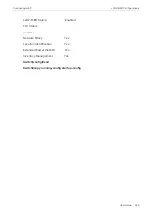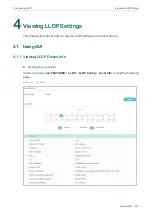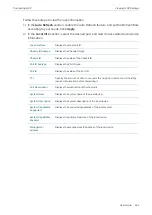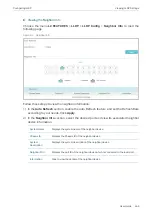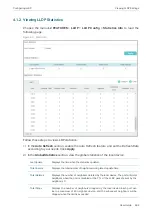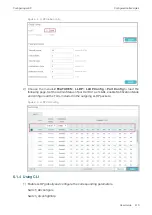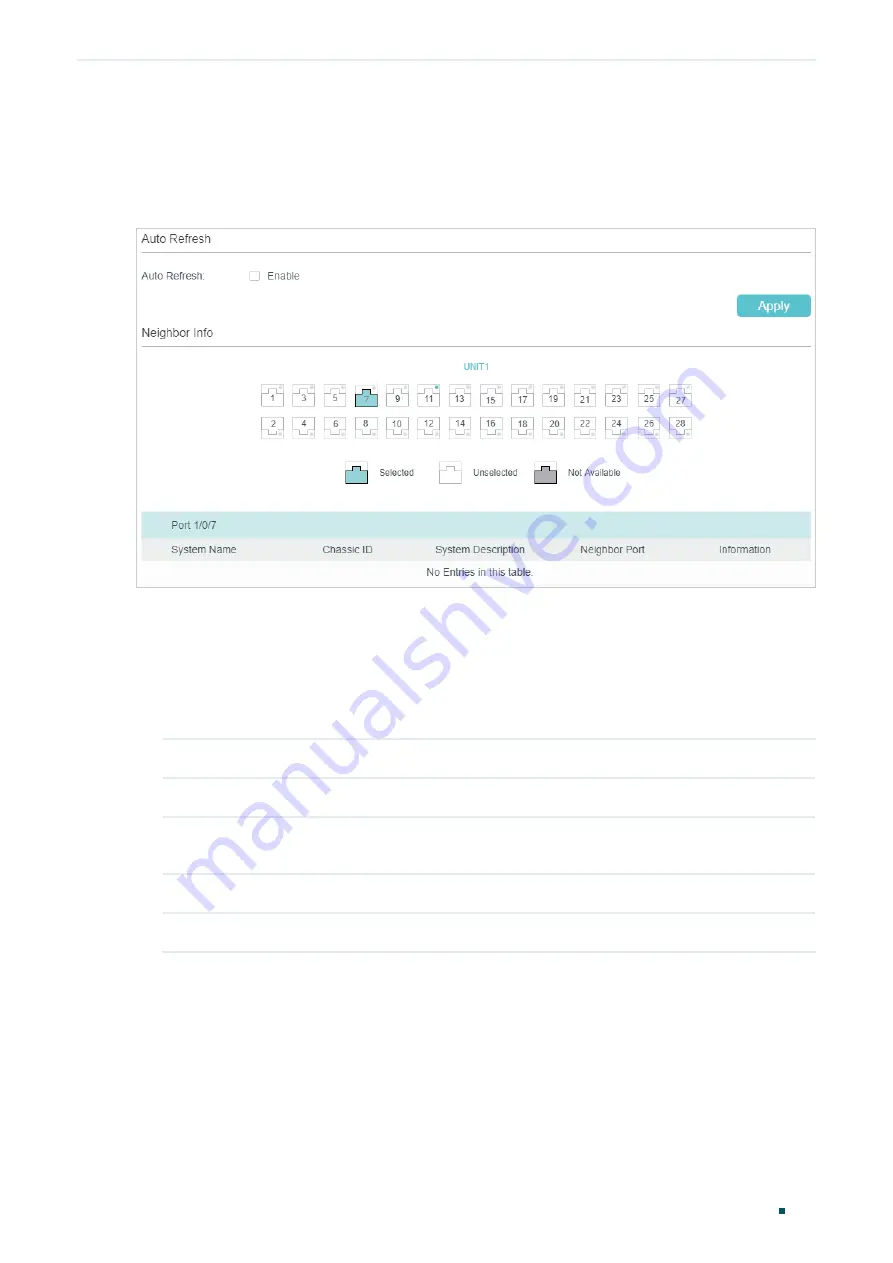
Configuring LLDP
Viewing LLDP Settings
User Guide
463
■
Viewing the Neighbor Info
Choose the menu
L2 FEATURES
>
LLDP
>
LLDP
Config
>
Neighbor Info
to load the
following page.
Figure 4-2
Neighbor Info
Follow these steps to view the neighbor information:
1) In the
Auto Refresh
section, enable the Auto Refresh feature and set the Refresh Rate
according to your needs. Click
Apply
.
2) In the
Neighbor Info
section, select the desired port and view its associated neighbor
device information.
System Name
Displays the system name of the neighbor device.
Chassis ID
Displays the Chassis ID of the neighbor device.
System
Description
Displays the system description of the neighbor device.
Neighbor Port
Displays the port ID of the neighbor device which is connected to the local port.
Information
Click to view the details of the neighbor device.
Summary of Contents for JetStream T2600G-28TS
Page 264: ...Configuring VLAN VPN Configuration Examples User Guide 235 Figure 4 2 Create VLAN 100 ...
Page 265: ...User Guide 236 Configuring VLAN VPN Configuration Examples Figure 4 3 Create VLAN 200 ...
Page 268: ...Configuring VLAN VPN Configuration Examples User Guide 239 Figure 4 7 Creating VLAN 100 ...
Page 275: ...User Guide 246 Configuring VLAN VPN Configuration Examples Figure 4 11 Create VLAN 100 ...
Page 276: ...Configuring VLAN VPN Configuration Examples User Guide 247 Figure 4 12 Create VLAN 200 ...
Page 277: ...User Guide 248 Configuring VLAN VPN Configuration Examples Figure 4 13 Create VLAN 1050 ...
Page 280: ...Configuring VLAN VPN Configuration Examples User Guide 251 Figure 4 18 Creating VLAN 100 ...
Page 859: ...User Guide 830 Configuring ACL Configuration Example for ACL Figure 3 18 Configuring Rule 3 ...
Page 874: ...Configuring ACL User Guide 845 ...
Page 975: ...Part 33 Monitoring Traffic CHAPTERS 1 Traffic Monitor 2 Appendix Default Parameters ...