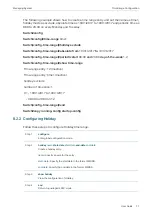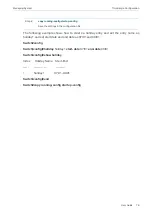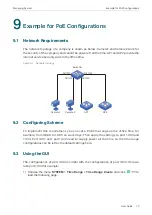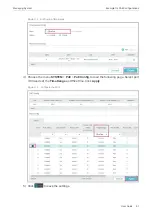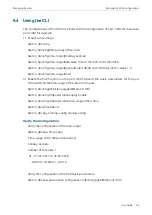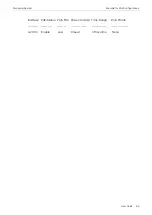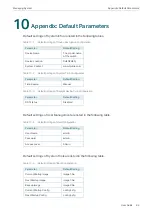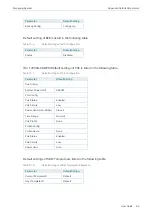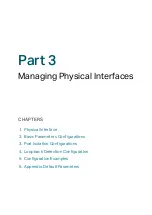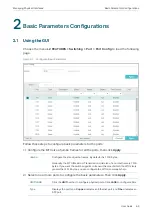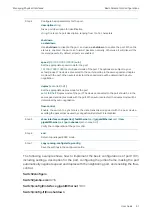Managing Physical Interfaces
Basic Parameters Configurations
User Guide
91
Step 4
Configure basic parameters for the port:
description
string
Give a port description for identification.
string
:
Content of a port description, ranging from 1 to 16 characters.
shutdown
no shutdown
Use
shutdown
to disable the port, and use
no shutdown
to enable the port. When the
status is enabled, the port can forward packets normally, otherwise it will discard the
received packets. By default, all ports are enabled.
speed {
10 | 100 | 1000 | 10000 | auto
}
Set the appropriate speed mode for the port.
10 | 100 | 1000 | 10000 | auto
:
Speed mode of the port. The options are subject to your
actual product. The device connected to the port should be in the same speed and duplex
mode with the port. When auto is selected, the speed mode will be determined by auto-
negotiation.
duplex {
auto | full | half
}
Set the appropriate duplex mode for the port.
auto | full | half:
Duplex mode of the port. The device connected to the port should be in the
same speed and duplex mode with the port. When auto is selected, the duplex mode will be
determined by auto-negotiation.
flow-control
Enable the switch to synchronize the data transmission speed with the peer device,
avoiding the packet loss caused by congestion. By default, it is disabled.
Step 5
show interface configuration [ fastEthernet
port
| gigabitEthernet
port |
| ten-
gigabitEthernet
port
| port-channel
port-channel-id
]
Verify the configuration of the port or LAG.
Step 6
end
Return to privileged EXEC mode.
Step 7
copy running-config startup-config
Save the settings in the configuration file.
The following example shows how to implement the basic configurations of port1/0/1,
including setting a description for the port, configuring the jumbo frame, making the port
automatically negotiate speed and duplex with the neighboring port, and enabling the flow-
control:
Switch#configure
Switch#jumbo-size
9216
Switch(config)#interface gigabitEthernet
1/0/1
Switch(config-if)#no shutdown
Summary of Contents for JetStream T2600G-28TS
Page 264: ...Configuring VLAN VPN Configuration Examples User Guide 235 Figure 4 2 Create VLAN 100 ...
Page 265: ...User Guide 236 Configuring VLAN VPN Configuration Examples Figure 4 3 Create VLAN 200 ...
Page 268: ...Configuring VLAN VPN Configuration Examples User Guide 239 Figure 4 7 Creating VLAN 100 ...
Page 275: ...User Guide 246 Configuring VLAN VPN Configuration Examples Figure 4 11 Create VLAN 100 ...
Page 276: ...Configuring VLAN VPN Configuration Examples User Guide 247 Figure 4 12 Create VLAN 200 ...
Page 277: ...User Guide 248 Configuring VLAN VPN Configuration Examples Figure 4 13 Create VLAN 1050 ...
Page 280: ...Configuring VLAN VPN Configuration Examples User Guide 251 Figure 4 18 Creating VLAN 100 ...
Page 859: ...User Guide 830 Configuring ACL Configuration Example for ACL Figure 3 18 Configuring Rule 3 ...
Page 874: ...Configuring ACL User Guide 845 ...
Page 975: ...Part 33 Monitoring Traffic CHAPTERS 1 Traffic Monitor 2 Appendix Default Parameters ...