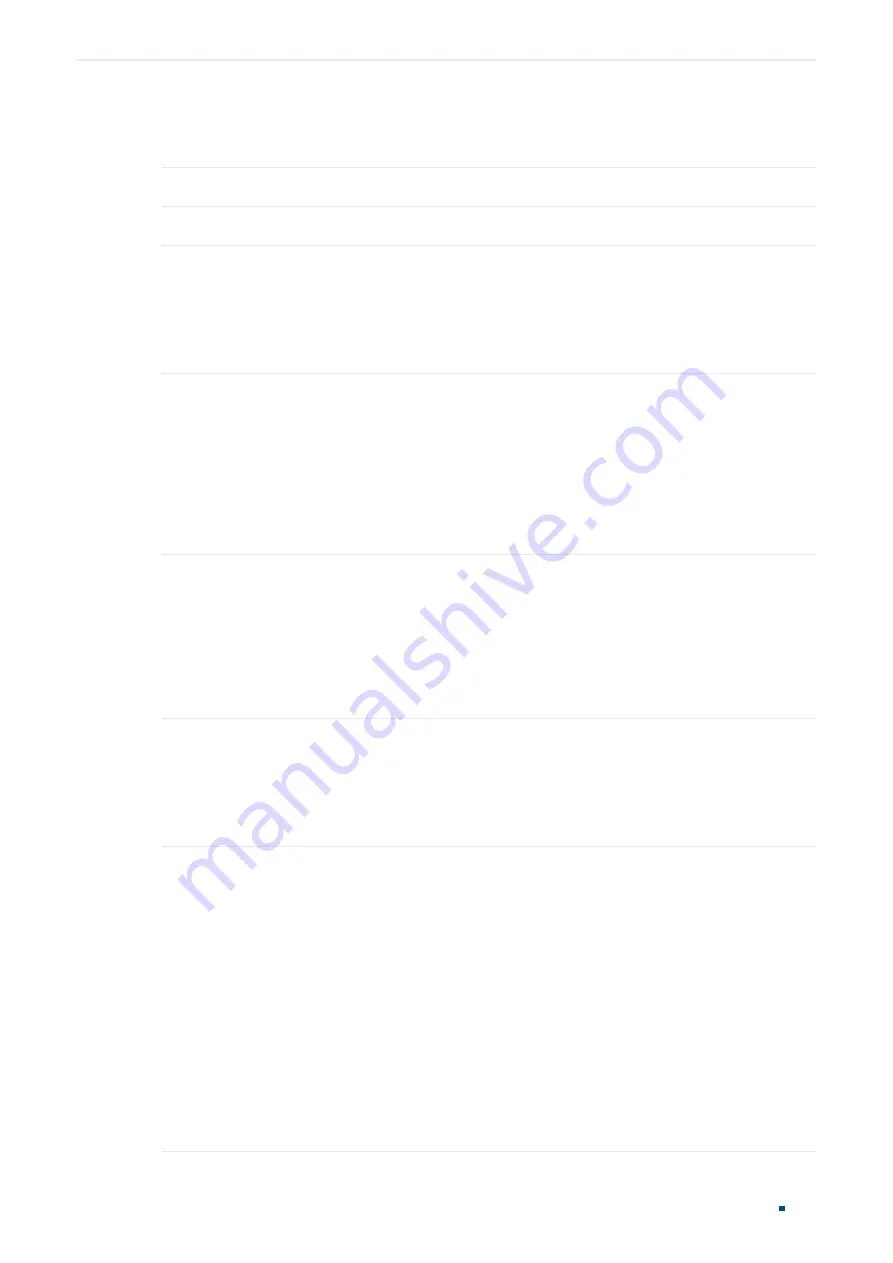
User Guide
392
Configuring Spanning Tree
STP/RSTP Configurations
Follow these steps to configure STP/RSTP parameters on ports:
1) In the
Port Config
section, configure STP/RSTP parameters on ports.
UNIT
Select the desired unit or LAGs.
Status
Enable or disable spanning tree function on the desired port.
Priority
Specify the Priority for the desired port. The value should be an integral
multiple of 16, ranging from 0 to 240.
The port with lower value has the higher priority. When the root path of the
port is the same as other ports’, the switch will compare the port priorities
between these port and select a root port with the highest priority.
Ext-Path Cost
Enter the value of the external path cost. The valid values are from 0 to
2000000. The default setting is Auto, which means the port calculates the
external path cost automatically according to the port’s link speed.
For STP/RSTP, external path cost indicates the path cost of the port in
spanning tree. The port with the lowest root path cost will be elected as the
root port of the switch.
For MSTP, external path cost indicates the path cost of the port in CST.
Int-Path Cost
Enter the value of the internal path cost. The default setting is Auto, which
means the port calculates the internal path cost automatically according to
the port’s link speed. This parameter is only used in MSTP and you need not
to configure it if the spanning tree mode is STP/RSTP.
For MSTP, internal path cost is used to calculate the path cost in IST. The
port with the lowest root path cost will be elected as the root port of the
switch in IST.
Edge Port
Select Enable to set the port as an edge port.
When the topology is changed, the edge port can transit its state from
blocking to forwarding directly. For the quick generation of the spanning tree,
it is recommended to set the ports that are connected to the end devices as
edge ports.
P2P Link
Select the status of the P2P (Point-to-Point) link to which the ports are
connected. During the regeneration of the spanning tree, if the port of P2P
link is elected as the root port or the designated port, it can transit its state
to forwarding directly.
Three options are supported: Auto, Open(Force) and Closed(Force). By
default, it is Auto.
Auto
: The switch automatically checks if the port is connected to a P2P link,
then sets the status as Open or Closed.
Open(Force)
: A port is set as the one that is connected to a P2P link. You
should check the link first.
Close(Force)
: A port is set as the one that is not connected to a P2P link. You
should check the link first.
Summary of Contents for JetStream T2600G-28TS
Page 264: ...Configuring VLAN VPN Configuration Examples User Guide 235 Figure 4 2 Create VLAN 100 ...
Page 265: ...User Guide 236 Configuring VLAN VPN Configuration Examples Figure 4 3 Create VLAN 200 ...
Page 268: ...Configuring VLAN VPN Configuration Examples User Guide 239 Figure 4 7 Creating VLAN 100 ...
Page 275: ...User Guide 246 Configuring VLAN VPN Configuration Examples Figure 4 11 Create VLAN 100 ...
Page 276: ...Configuring VLAN VPN Configuration Examples User Guide 247 Figure 4 12 Create VLAN 200 ...
Page 277: ...User Guide 248 Configuring VLAN VPN Configuration Examples Figure 4 13 Create VLAN 1050 ...
Page 280: ...Configuring VLAN VPN Configuration Examples User Guide 251 Figure 4 18 Creating VLAN 100 ...
Page 859: ...User Guide 830 Configuring ACL Configuration Example for ACL Figure 3 18 Configuring Rule 3 ...
Page 874: ...Configuring ACL User Guide 845 ...
Page 975: ...Part 33 Monitoring Traffic CHAPTERS 1 Traffic Monitor 2 Appendix Default Parameters ...






























