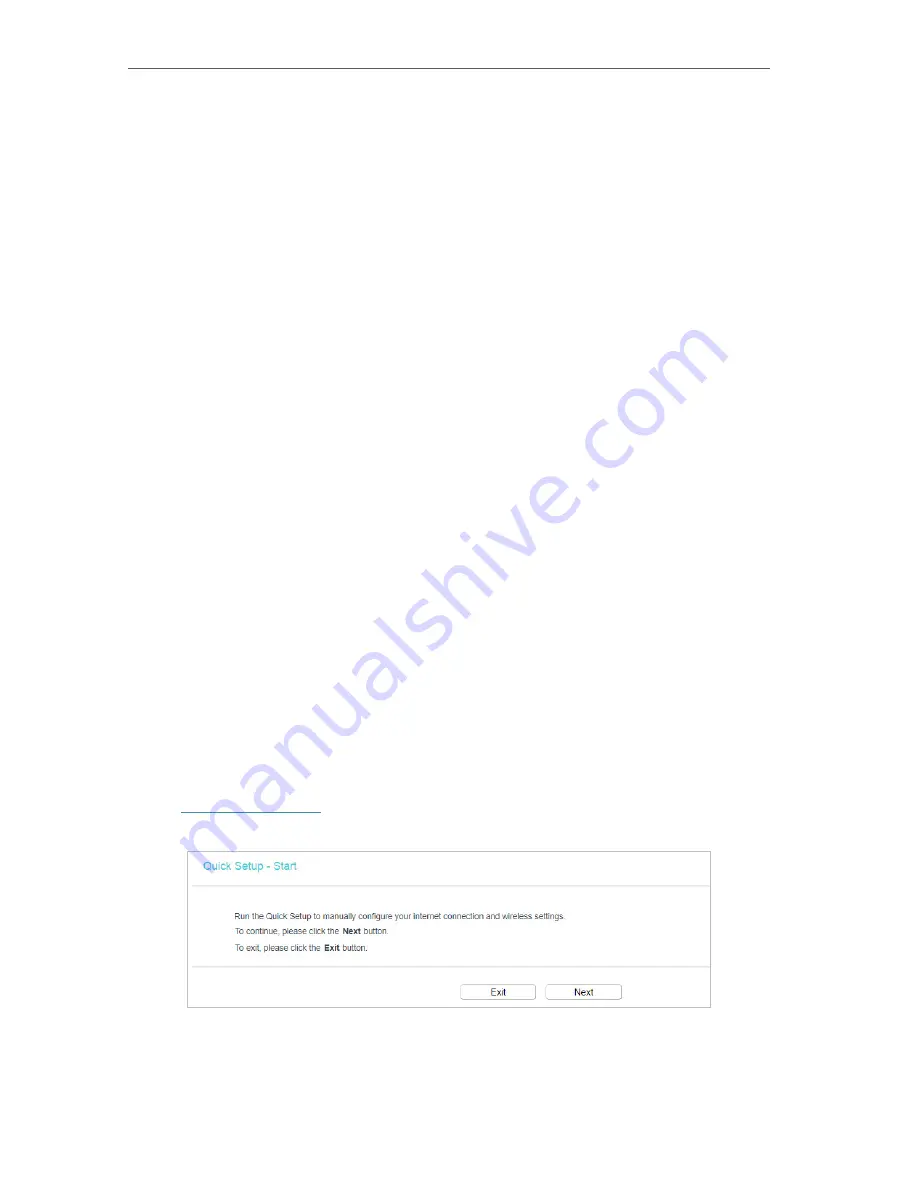
14
Chapter 4
Configure the Router in Wireless Router Mode
•
Name(SSID)
- The SSID of the Router.
•
Mode
- The current wireless mode which the router works on.
•
Channel
- The current wireless channel in use.
•
Channel Width
- The current wireless channel width in use.
•
MAC Address
- The physical address of the router.
•
WAN
- This field displays the current settings of the WAN, and you can configure them
on the
Network
>
WAN
page.
•
MAC Address
- The physical address of the WAN port.
•
IP Address
- The current WAN (Internet) IP Address. This field will be blank
or 0.0.0.0 if the IP Address is assigned dynamically and there is no internet
connection.
•
Subnet Mask
- The subnet mask associated with the WAN IP Address.
•
Default Gateway
- The Gateway currently used is shown here. When you use
Dynamic IP as the internet connection type, click
Renew
or
Release
here to
obtain new IP parameters dynamically from the ISP or release them.
•
DNS Server
- The IP addresses of DNS (Domain Name System) server.
•
Ethernet
- This field displays the current settings of the WAN and LAN ports.
•
Internet
- This shows whether the WAN (Internet) port of the router is connected.
•
LAN1/LAN2/LAN3/LAN4
- This shows whether the LAN port is connected to a
powered-on device and the negotiation speed of the LAN port.
•
System Up Time
- The length of the time since the router was last powered on or
reset.
Click
Refresh
to get the latest status and settings of the router.
4. 2. Quick Setup
1. Visit
http://tplinkwifi.net
, and log in with the password you set for the router.
2. Go to
Quick Setup
.
3. Click
Next
to start. Then follow the step-by-step instructions to connect your router
to the internet.
















































