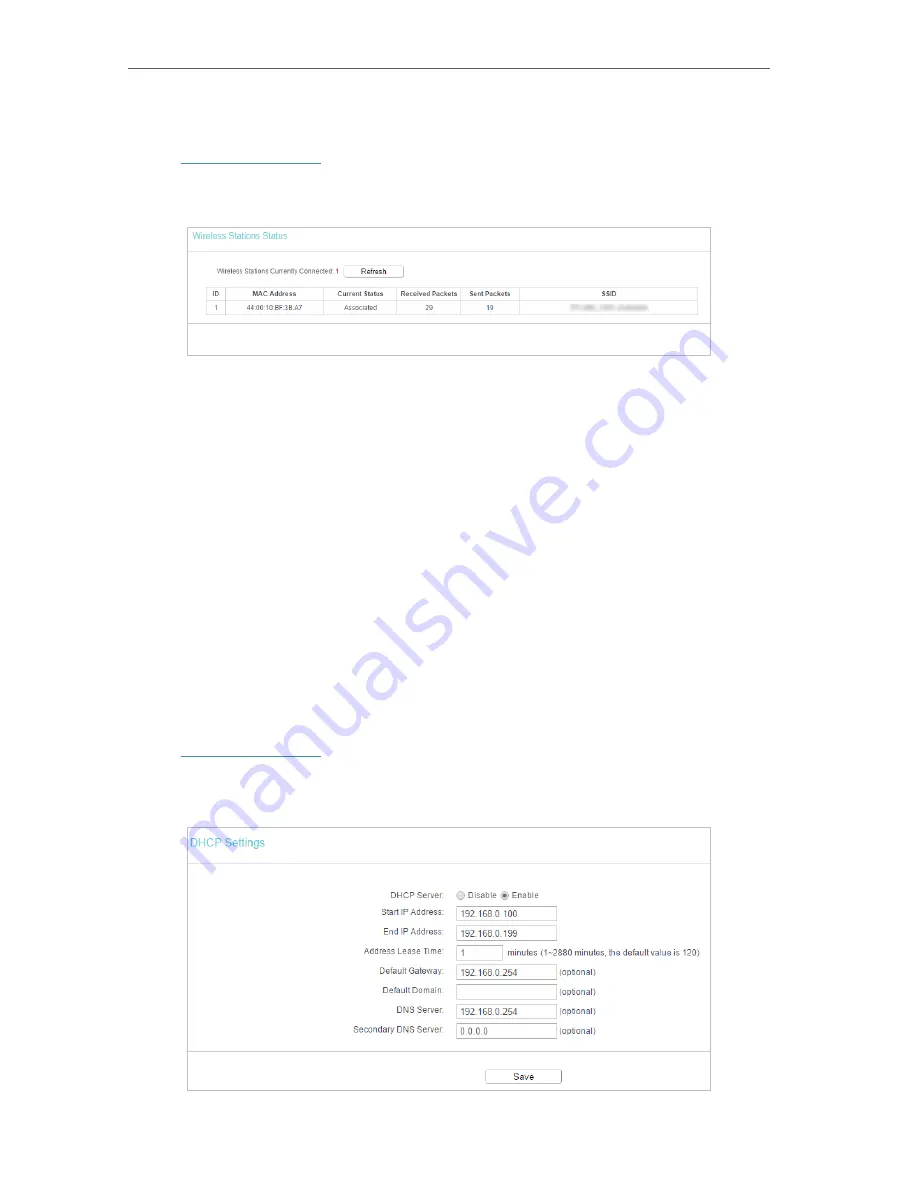
104
Chapter 6
Configure the Router in Range Extender Mode
6. 5. 6. Wireless Statistics
1. Visit
http://tplinkwifi.net
, and log in with the password you set for the router.
2. Go to
Wireless
>
Wireless Statistics
to check the data packets sent and received by
each client device connected to the router.
•
MAC Address
- The MAC address of the connected wireless client.
•
Current Status
- The running status of the connected wireless client.
•
Received Packets
- Packets received by the wireless client.
•
Sent Packets
- Packets sent by the wireless client.
•
SSID
- SSID that the station associates with.
6. 6. DHCP
By default, the DHCP (Dynamic Host Configuration Protocol) Server is enabled and the
router acts as a DHCP server; it dynamically assigns TCP/IP parameters to client devices
from the IP Address Pool. You can change the settings of DHCP Server if necessary,
and you can reserve LAN IP addresses for specified client devices.
6. 6. 1. DHCP Settings
1. Visit
http://tplinkwifi.net
, and log in with the password you set for the router.
2. Go to
DHCP
>
DHCP Settings
.
3. Specify DHCP server settings and click
Save
.






























