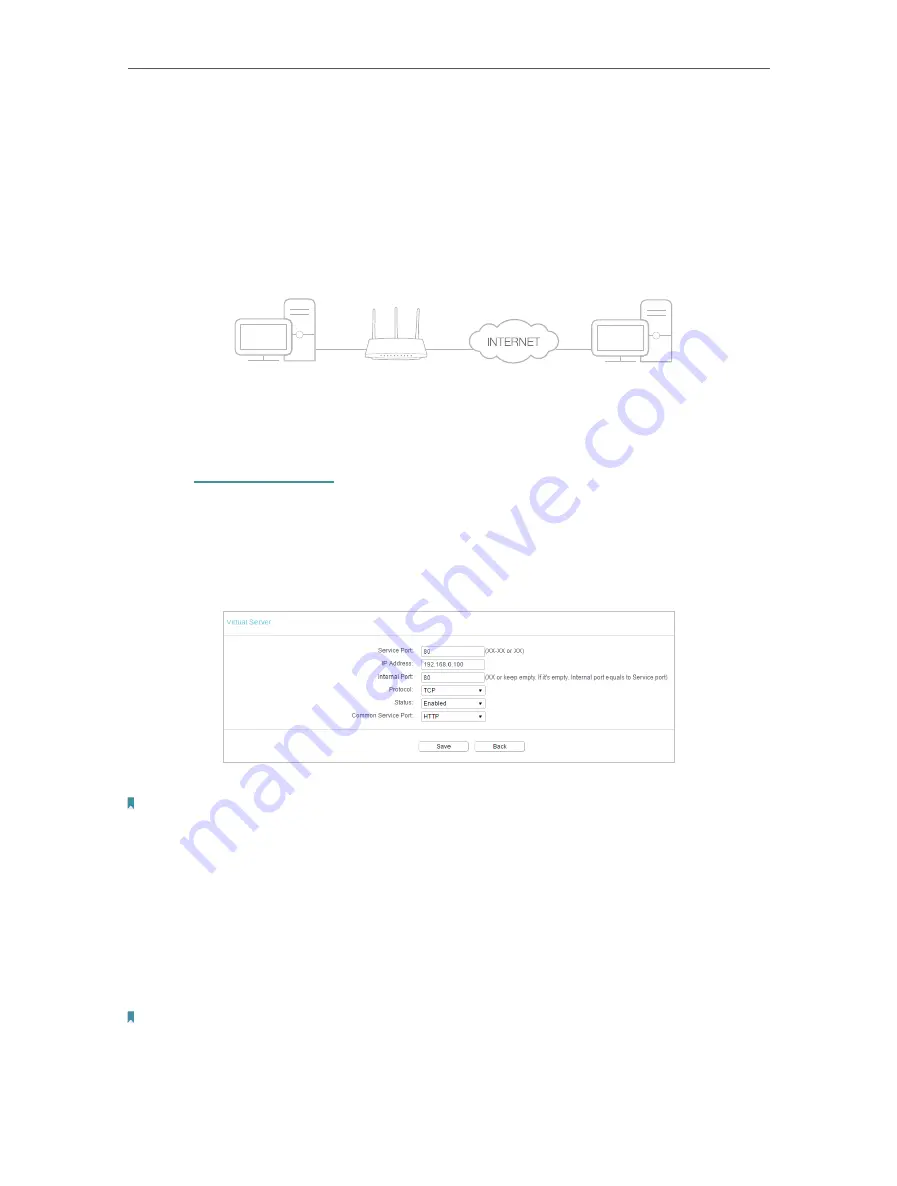
36
Chapter 4
Configure the Router in Wireless Router Mode
I want to:
Share my personal website I’ve built in local network with my friends through the internet.
For example
, the personal website has been built in my home PC (192.168.0.100). I hope
that my friends on the internet can visit my website in some way. My PC is connected to
the router with the WAN IP address 218.18.232.154.
Router
WAN: 218.18.232.154
LAN
Home
Personal Website
1.
Set your PC to a static IP address, for example 192.168.0.100.
2.
Visit
http://tplinkwifi.net
, and log in with the password you set for the router.
3.
Go to
Forwarding
>
Virtual Server
.
4.
Click
Add New
. Select
HTTP
from the
Common Service Port
list. The service port,
internal port and protocol will be automatically filled in. Enter the PC’s IP address
192.168.0.100 in the
IP Address
field.
5.
Leave the status as
Enabled
and click
Save
.
Note:
• It is recommended to keep the default settings of
Internal Port
and
Protocol
if you are not clear about
which port and protocol to use.
• If the service you want to use is not in the
Common Service Port
list, you can enter the corresponding
parameters manually. You should verify the port number that the service needs.
• You can add multiple virtual server rules if you want to provide several services in a router. Please note
that the
Service Port
should not be overlapped.
Done!
Users on the internet can enter
http:// WAN IP
(in this example: http:// 218.18.232.154)
to visit your personal website.
Note:
• If you have changed the default
Service Port
, you should use
http:// WAN IP: Service Port
to visit the
website.
• Some specific service ports are forbidden by the ISP, if you fail to visit the website, please use another
service port.
















































