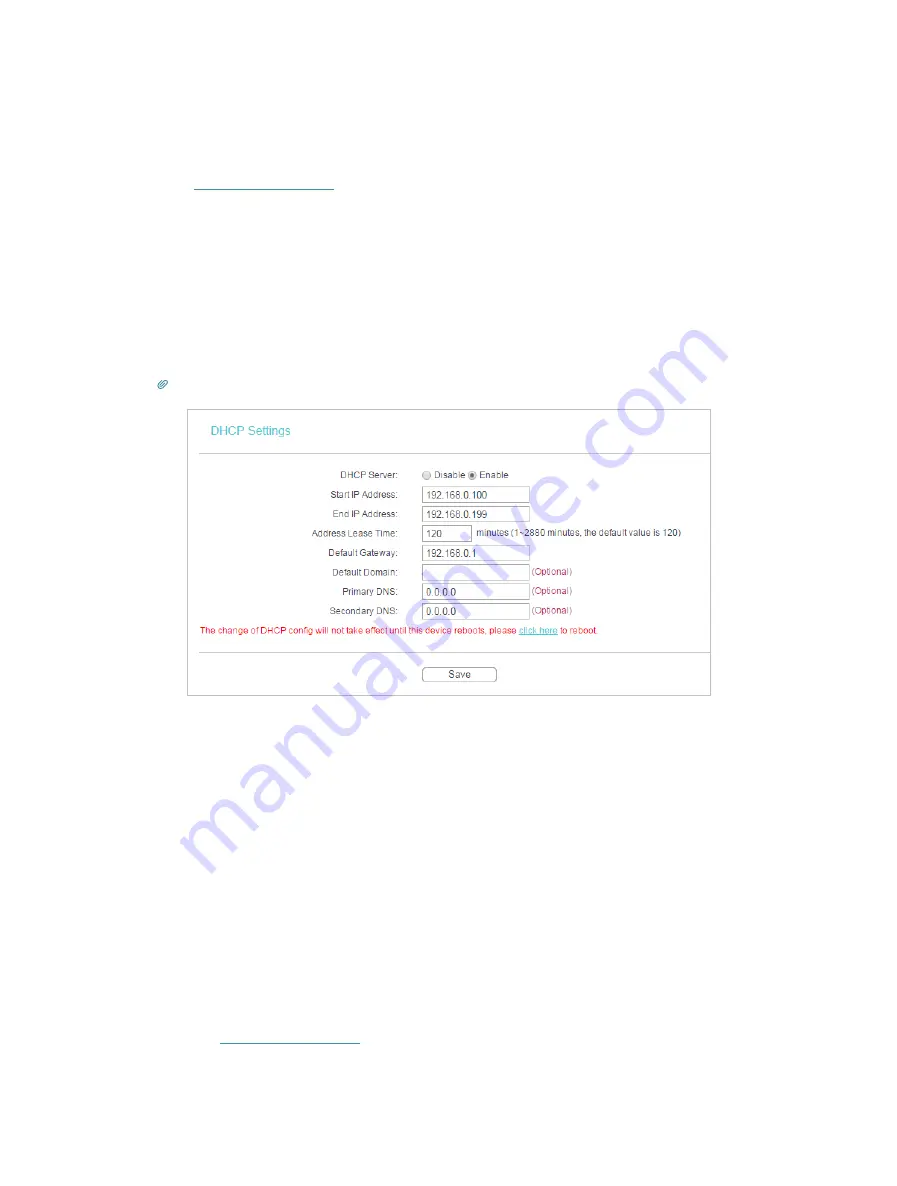
118
Q5. What should I do if I cannot access the internet even though the
configuration is finished?
1.
Visit
http://tplinkwifi.net
, and log in with the password you set for the router.
2.
Go to
Status
to check WAN status:
If IP Address is a valid one, please try the methods below and try again:
• Your computer might not recognize any DNS server addresses, please manually configure
DNS server.
1 ) Go to
DHCP
.
2 ) Enter 8.8.8.8 as Primary DNS, and click
Save
.
Tips:
8.8.8.8 is a safe and public DNS server operated by Google.
• Restart the modem and the router.
1 ) Power off your modem and the router, and leave them off for 1 minute.
2 ) Power on your modem first, and wait about 2 minutes.
3 ) Power on the router, and wait another 1 or 2 minutes and check the internet access.
• Reset the router to factory default settings and reconfigure the router.
• Upgrade the firmware of the router.
• Check the TCP/IP settings on the particular device if all other devices can get internet from
the router.
If the IP Address is 0.0.0.0, please try the methods below and try again:
• Make sure the physical connection between the router and the modem is proper.
• Clone the MAC address of your computer.
1 ) Visit
http://tplinkwifi.net
, and log in with the password you set for the router.
2 ) Go to
Network
>
MAC Clone
, select
Clone MAC Address
and click
Save
.













































