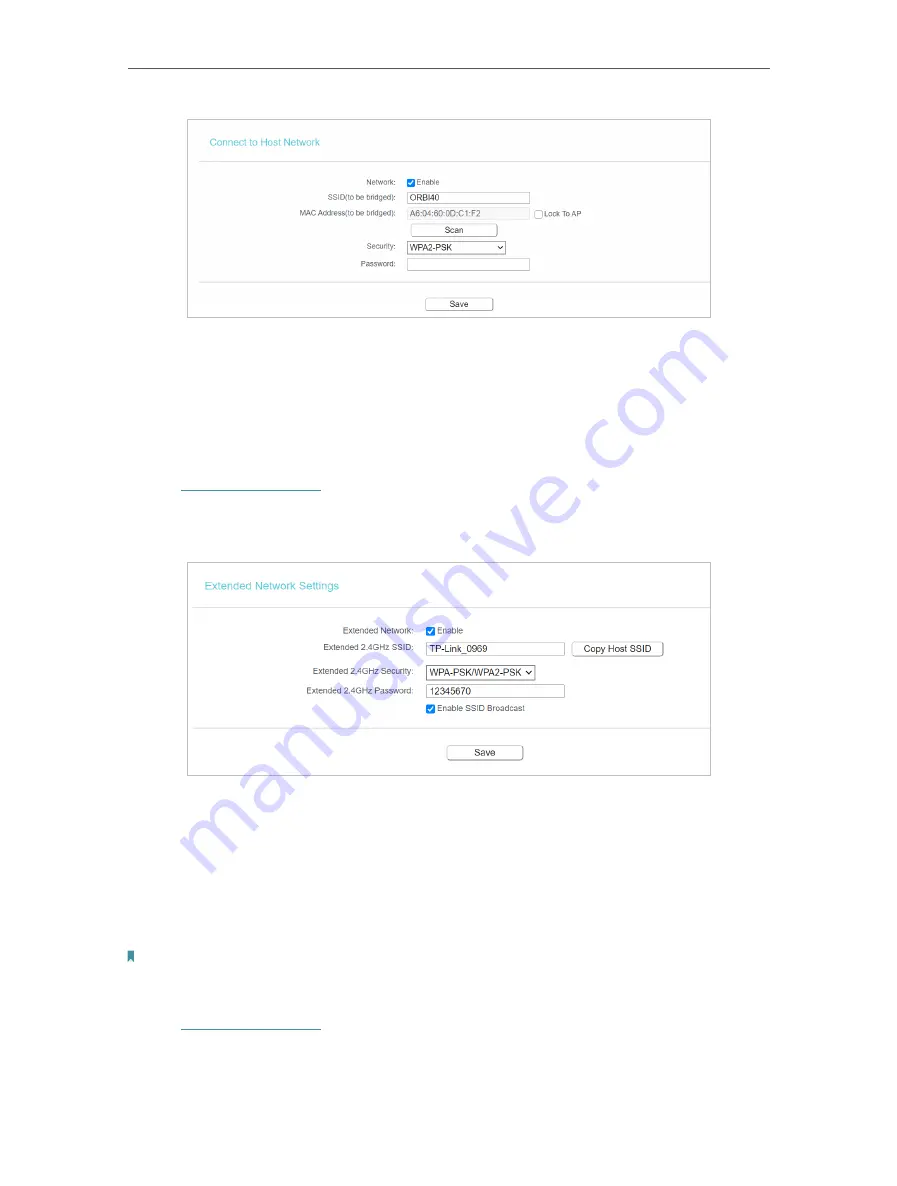
100
Chapter 6
Configure the Router in Range Extender Mode
5. Tick
Lock to AP
checkbox if you want to restrict the device’s connection to only the
network with this specific MAC address.
6. Click
Save
.
6. 5. 2. Extended Network
1. Visit
http://tplinkwifi.net
, and log in with the password you set for the router.
2. Go to
Wireless
>
Extended Network
, you can view the SSID and password of the
router (Range Extender)’s wireless network.
3. If you want to share the same SSID as the host router, click
Copy Host SSID
and click
Save.
6. 5. 3. Wireless Schedule
You can automatically turn off your wireless network when you do not need the wireless
connection. The time you set is the period you need the wireless off.
Note:
Before configure the
Wireless Schedule
, please go to
System Tools
>
Time Settings
page to set system time first, and
then you can enable or disable
Wireless Schedul
e.
1. Visit
http://tplinkwifi.net
, and log in with the password you set for the router.
2. Go to
Wireless
>
Wireless Schedule
.
3. Configure the settings for the wireless network and click
Save
.






























