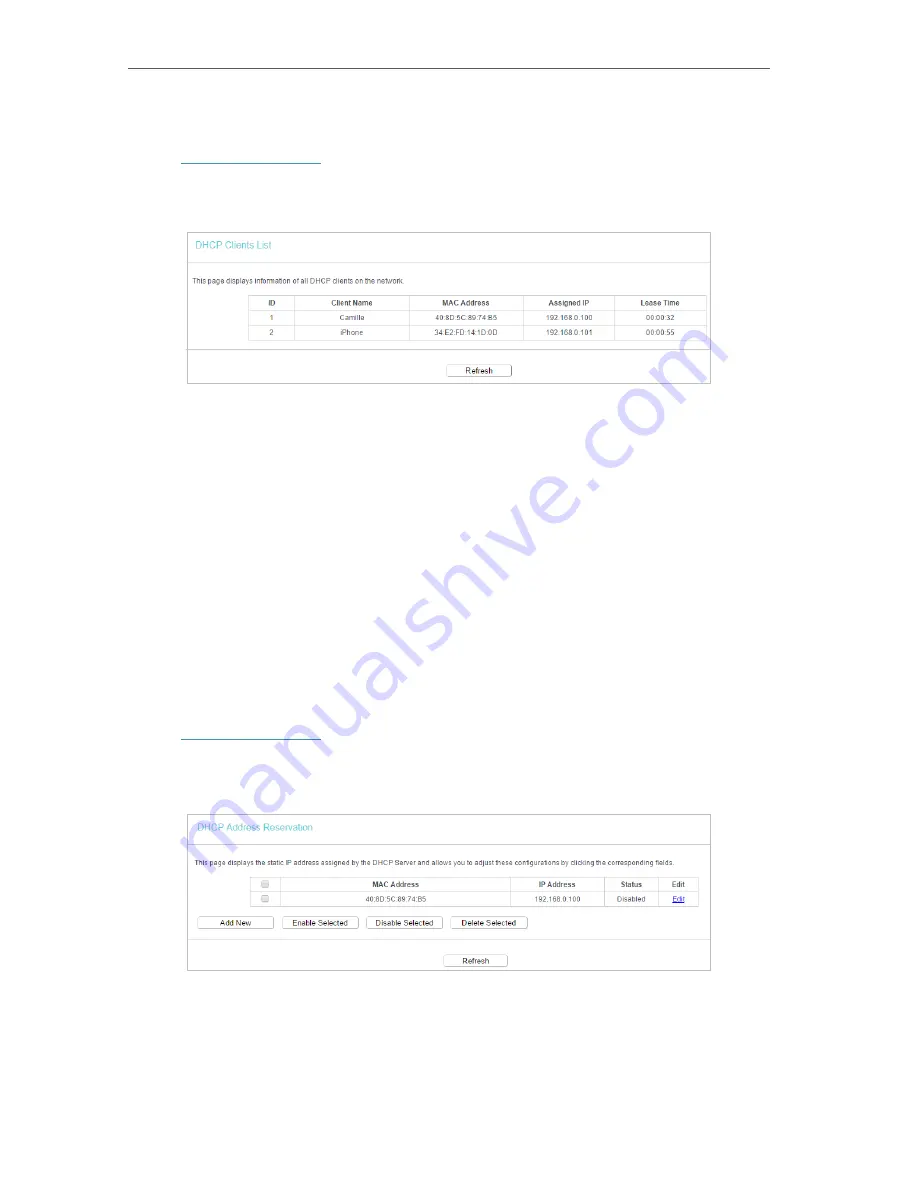
85
Chapter 5
Configure the Router in Access Point Mode
5. 8. 2. DHCP Client List
1. Visit
http://tplinkwifi.net
, and log in with the password you set for the router.
2. Go to
DHCP
>
DHCP Client List
to view the information of the clients connected to
the router.
•
Client Name
- The name of the DHCP client.
•
MAC Address
- The MAC address of the DHCP client.
•
Assigned IP
- The IP address that the outer has allocated to the DHCP client.
•
Lease Time
- The time of the DHCP client leased. After the dynamic IP address has
expired, a new dynamic IP address will be automatically assigned to the user.
You cannot change any of the values on this page. To update this page and show the
current attached devices, click
Refresh
.
5. 8. 3. Address Reservation
You can reserve an IP address for a specific client. When you specify a reserved IP
address for a PC on the LAN, this PC will always receive the same IP address each time
when it accesses the DHCP server.
1. Visit
http://tplinkwifi.net
, and log in with the password you set for the router.
2. Go to
DHCP
>
Address Reservation
.
3. Click
Add New
and fill in the blank.
1 ) Enter the MAC address (in XX-XX-XX-XX-XX-XX format.) of the client for which
you want to reserve an IP address.
2 ) Enter the IP address (in dotted-decimal notation) which you want to reserve for
the client.






























