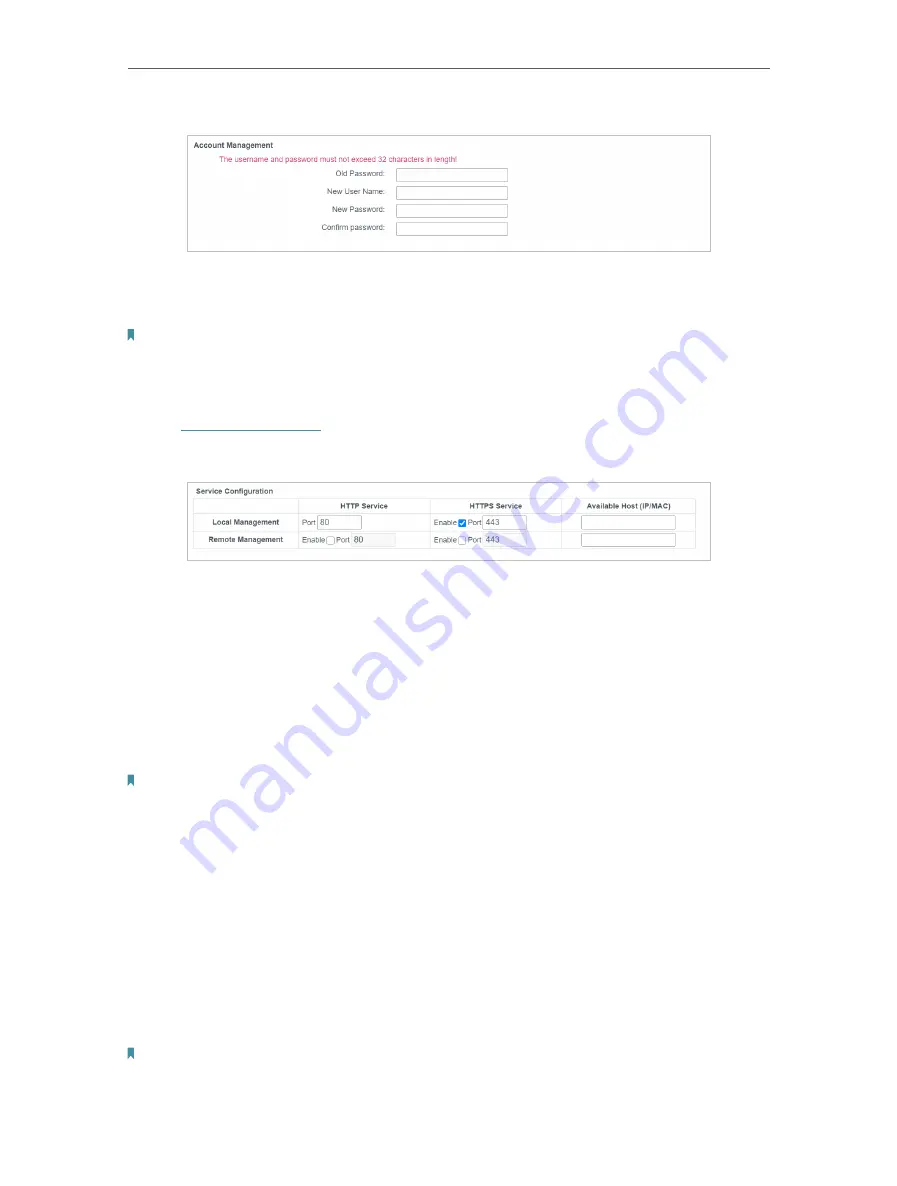
65
Chapter 4
Configure the Router in Wireless Router Mode
3. Enter the old password and new password twice to change the login password.
4. Click
Save
.
Note:
The new password must not exceed 32 characters and not include any spacing.
4. 18. 10. Local Management
1. Visit
http://tplinkwifi.net
, and log in with the password you set for the router.
2. Go to
System Tools
>
Administrator
and locate the
Service Configuration
section.
• Allow all LAN conencted devices to manage the router locally
1. Keep the
Available Host (IP/MAC)
empty, which means you don’t specify any host to
manage the router.
2. If you want to access the router via both HTTPS and HTTP, please tick the
Enable
checkbox in
HTTPS Service
column. Otherwise, keep it disbled.
3. Keep the local management port as default if you don’t know which port to use.
4. Click
Save
.
Note:
If the web management port conflicts with the one used for Virtual Server entry, the entry will be automatically
disabled after the setting is saved.
• Allow a specific device to manage the router
1. Enter the IP or MAC address of the host that you want to manage the router in the
Available Host (IP/MAC)
entry. The format of the MAC address is XX:XX:XX:XX:XX:XX
(X is any hexadecimal digit).
2. If you want to access the router via both HTTPS and HTTP, please tick the
Enable
checkbox in
HTTPS Service
column. Otherwise, keep it disbled.
3. Keep the local management port as default if you don’t know which port to use.
4. Click
Save
.
Note:
If your PC is blocked but you want to access the router again, press and hold the
Reset
button to reset the router
to the factory defaults.
















































