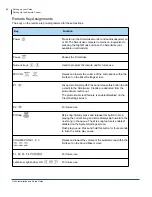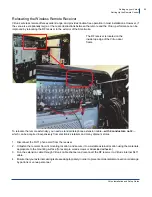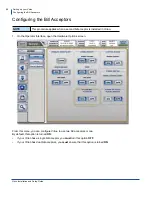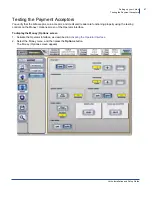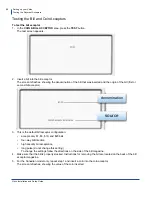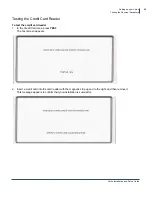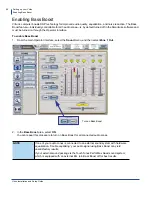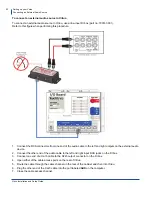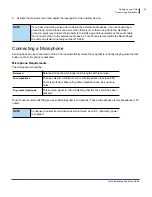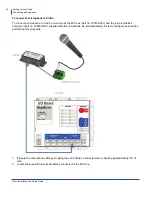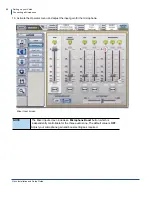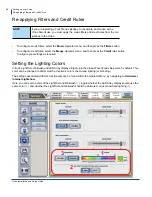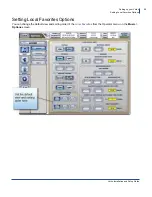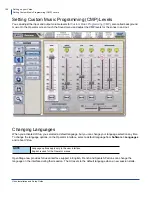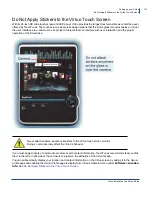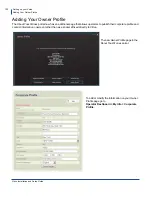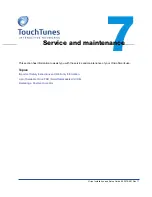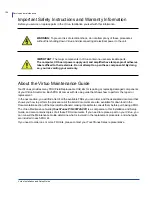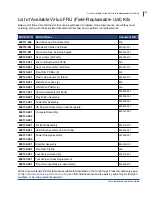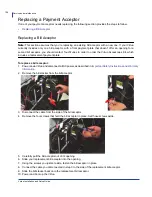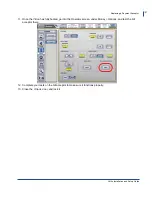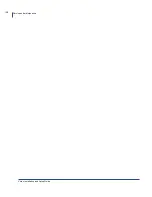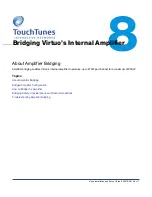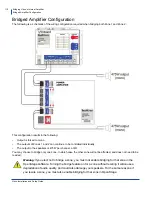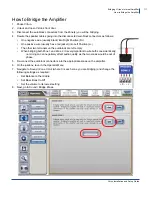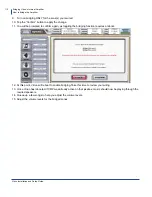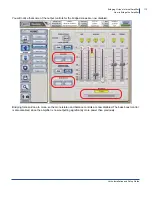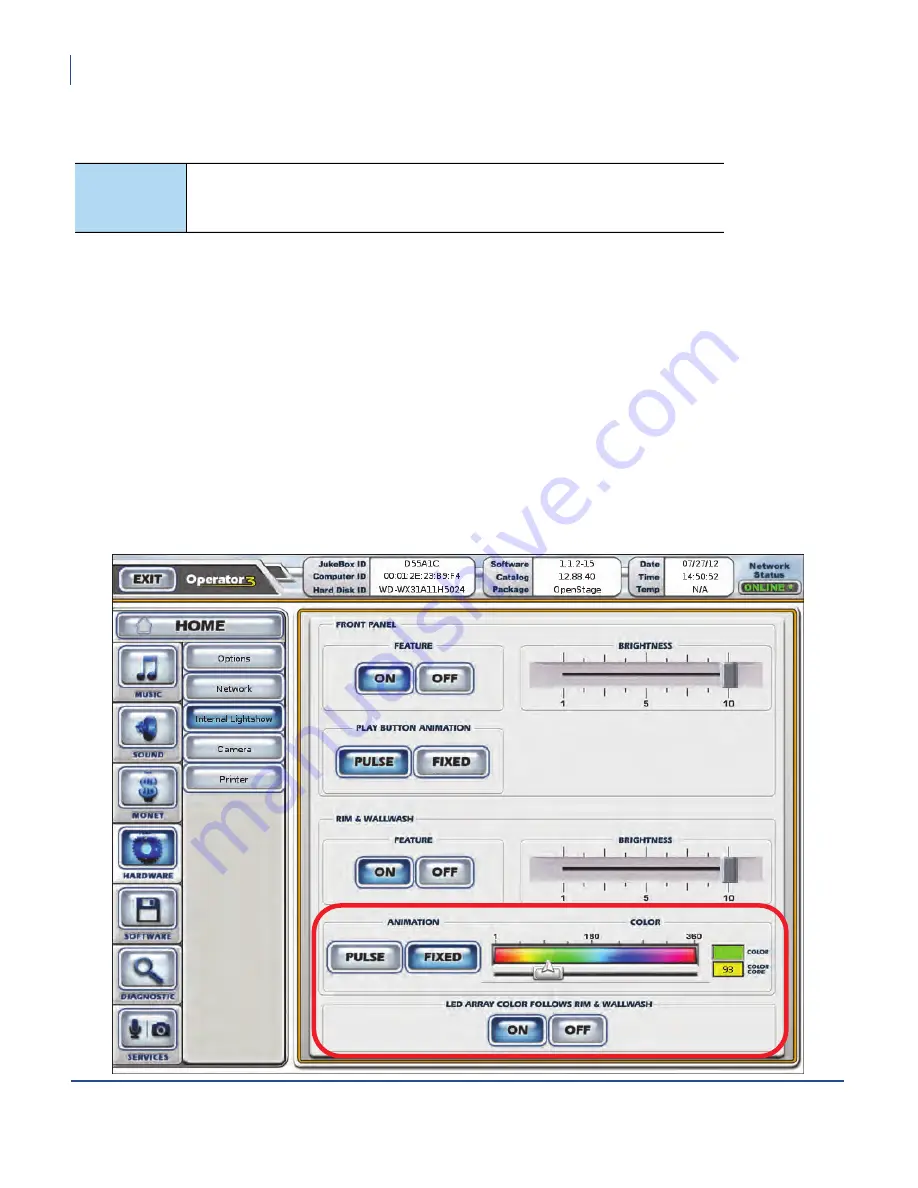
Virtuo Installation and Setup Guide
Setting up your Virtuo
Re-applying Filters and Credit Rules
98
Re-applying Filters and Credit Rules
•
To configure music filters, select the
Music
Operator menu, and then press the
Filters
button.
•
To configure credit rules, select the
Money
Operator menu, and then press the
Credit
rules button.
Configure your settings as required.
Setting the Lighting Colors
Virtuo’s Light Rim, Wallwash and LED Array display all light up in the classic TouchTunes blue color, by default. This
color can be changed to better match a location’s color scheme and lighting (or branding.)
The settings associated with this functionality can be found within the Operator Menu, by navigating to
Hardware |
Internal Lightshow
.
Here, you can set the color of the Light Rim and Wallwash
(1)
, toggle whether the LED Array display should use the
same color
(2)
, and whether the Light Rim and Wallwash should be animated, or just show fixed lighting
(3)
.
NOTE
If you are replacing a TouchTunes jukebox, for example, an Ovation with a
Virtuo SmartJuke, you must apply the music filters and credit rules from the old
jukebox to the Virtuo.
1
2
3