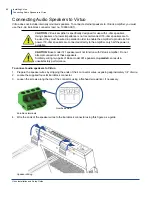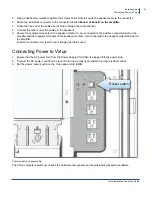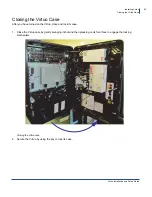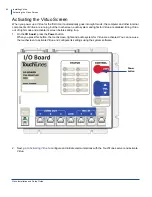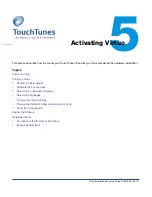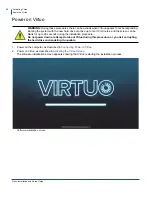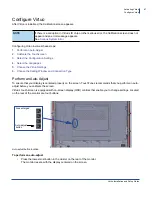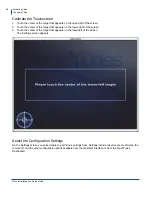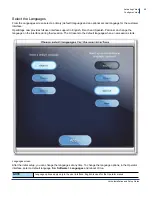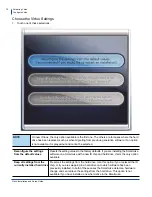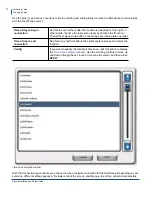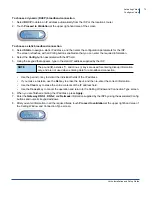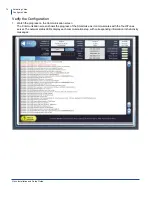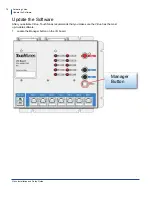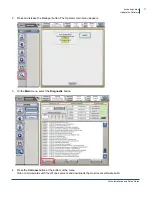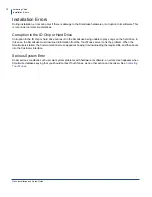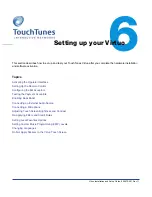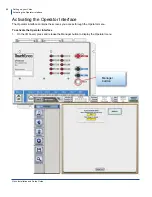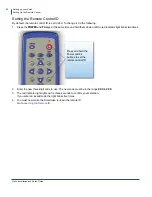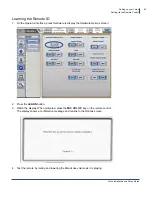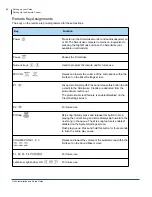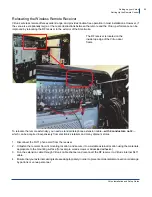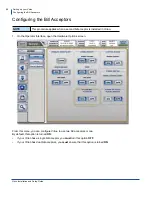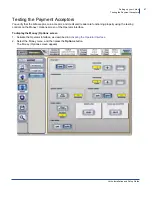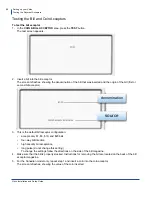Activating Virtuo
Configure Virtuo
Virtuo Installation and Setup Guide
73
To choose a dynamic (DHCP) broadband connection
1.
Select
DHCP
to obtain an IP address automatically from the ISP or the location’s router.
2.
Touch
Proceed to Validation
at the upper right-hand area of the screen.
To choose a static broadband connection
3.
Select
Static
to assign a static IP address, and then enter the configuration parameters for the ISP.
The screen refreshes, with all Config buttons enabled so that you can enter the required information.
4.
Select the
Config
button associated with the
IP
field.
5.
Using the keypad that appears, type in the static IP address supplied by the ISP.
•
Use the period (
.
) key to delimit the individual fields of the IP address.
•
If you make a mistake, use the
Del
key to erase the input, and then re-enter the correct information.
•
Use the
Clear
key to erase the entire contents of the IP address field.
•
Use the
Cancel
key to cancel the operation and return to the Calling Window and Connection Type screen.
6.
When you are finished entering the IP address, press
Apply
.
7.
Enter the
Gateway
,
DNS-1
,
DNS-2
, and
Netmask
information supplied by the ISP by using the associated Config
buttons and numeric keypad windows.
8. After you enter information in all the required fields, touch
Proceed to validation
at the upper right-hand area of
the Calling Window and Connection Type screen.
NOTE
The pound (
#
), asterisk (
*
), and minus (
-
) keys are used for entering dial-up information
only, and are not used when entering data for a broadband connection.