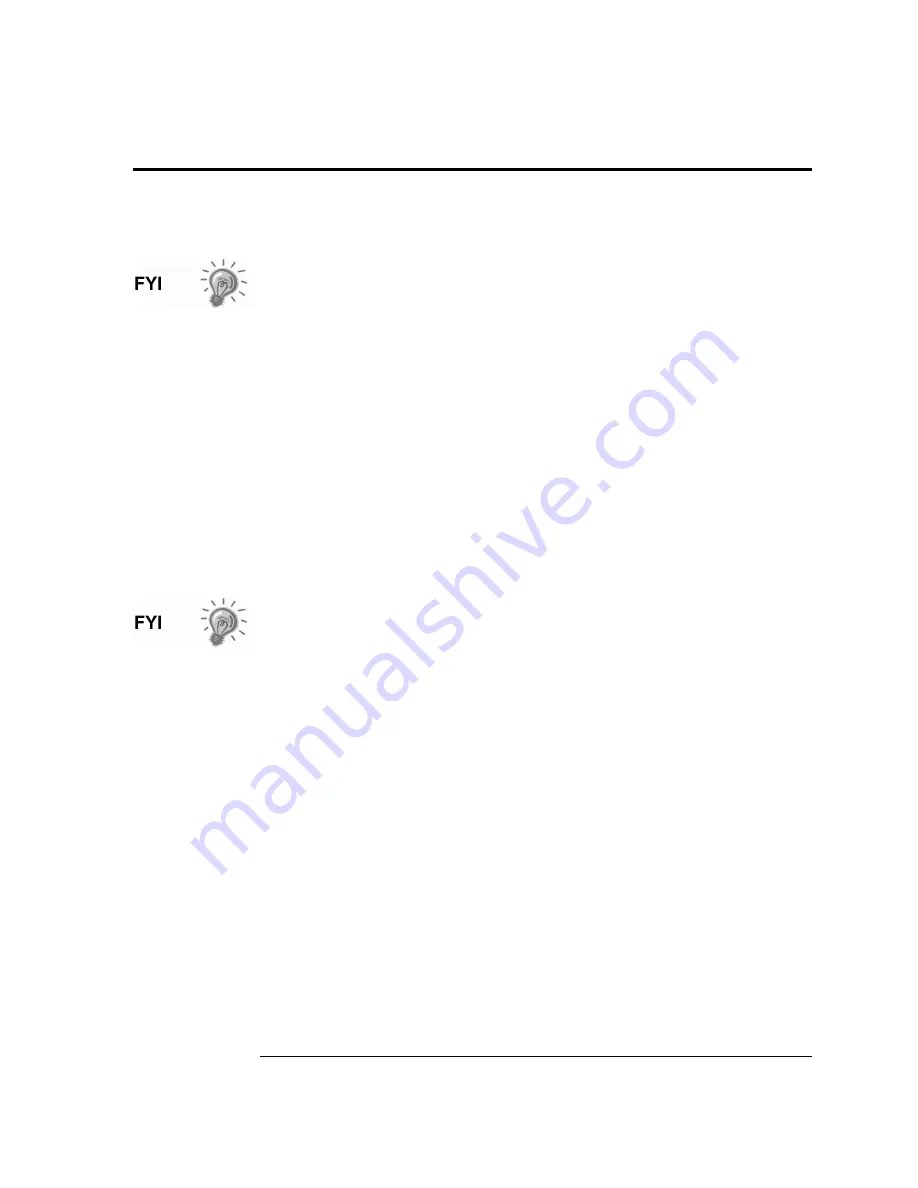
1-21
Optional Equipment
Key Pad
The XSeries models may be configured to include the optional Keypad (see Figure 1–7)
located on the front cover of the unit. Keypad entry allows the user to monitor programmed
display items without using additional equipment. See
Figure 1–8
through
Figure 1–10
.
For you to be able to view various display items, those items must be pre-
programmed for keypad entry. You may either program all the display
items for an application or individual display items within the application
using PCCU32.
Log On
Press the ENT button in the lower right hand corner of the keypad. See
Figure 1–7
.
Security
When prompted, enter the 4-digit security code.
Viewing
Use the up and down arrow keys located in the upper right hand corner to
scroll through the various instantiated applications (Multiple Tube
Device).
Selectin
When you have located the item you wish to change/display, press the
ENT button.
Changing
After viewing the item for change, press the = key located in the lower
right corner of the keypad. If entering a negative figure, press the +/- key
to toggle the minus sign on or off. Enter the new figure. Press Enter.
You may change only those values that are not live from this screen.
Validate
When setting up the XRC Display items, you may also set Data Limits so
that when you change a programmed value, it must be valid between the
High and Low Limit, otherwise it will return and “invalid” code. This is
called Validate Keypad Entry, and must be set to “yes” to be active.
Time Out
Based on how you have programmed the display setup, you may set the
“Scroll Lock Timeout”. After the programmed time has elapsed, it will
return to regular operation. This includes exiting the security system. To
re-enter the keypad program, you will need to re-enter your security code.
SPACE
Pressing this button will have the effect of leaving a blank space(s)
between characters during data entry.
MENU
Pressing the MENU button and then the group number and item number
will take you directly to the specified screen.
REG
Pressing the REG button and then entering the “application.array.index”
of the register you would like displayed will take you directly to the
specified register.
ESC
To exit the program, press the ESC key in the lower left corner once for
each level you are viewing. When the screen begins to scroll again, you
have exited the program completely.
Continued on Next Page
Summary of Contents for XRC6490
Page 1: ...2100802 001 AB TOTALFLOW XSeries Remote Controller User s Manual ...
Page 6: ...iv B B Bl lla a an n nk k k P P Pa a ag g ge e e ...
Page 10: ...viii B B Bl lla a an n nk k k P P Pa a ag g ge e e ...
Page 19: ...1 5 Standard Enclosure Cont RC 6790 X Figure 1 2 Model XRC6790 Continued on Next Page ...
Page 41: ...1 27 Totalflow Input Output Modules Cont Figure 1 16 XRC6990 Inside View ...
Page 42: ...1 28 B B Bl lla a an n nk k k P P Pa a ag g ge e e ...
Page 64: ...2 22 B B Bl lla a an n nk k k P P Pa a ag g ge e e ...
Page 86: ...4 12 Replacing XRC 195 Board Cont Figure 4 5 XRC Board Connections ...
Page 88: ...4 14 B B Bl lla a an n nk k k P P Pa a ag g ge e e ...
Page 112: ...5 24 12V Communication Supply Voltage Test Cont Figure 5 9 XRC 195 Communication Wiring ...
Page 292: ...A 176 B B Bl lla a an n nk k k P P Pa a ag g ge e e ...
Page 340: ...B 48 B B Bl lla a an n nk k k P P Pa a ag g ge e e ...
Page 342: ...C 2 B B Bl lla a an n nk k k P P Pa a ag g ge e e ...






























