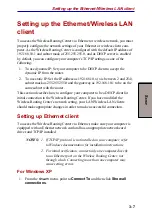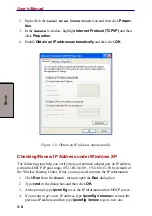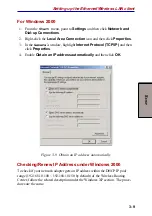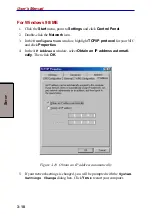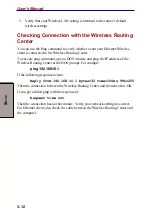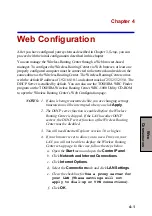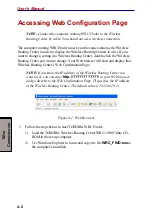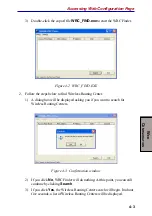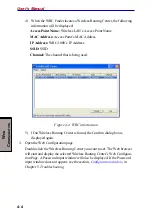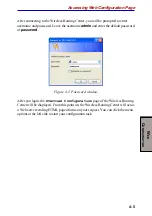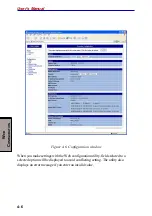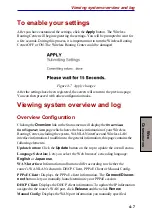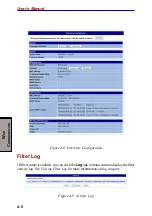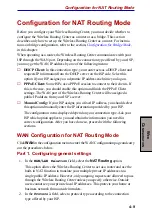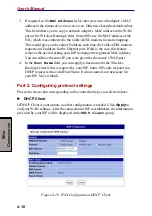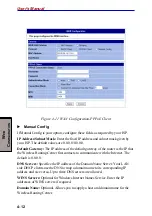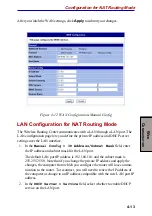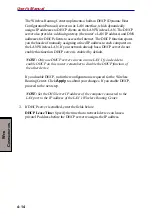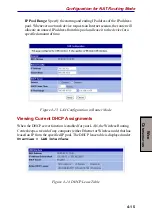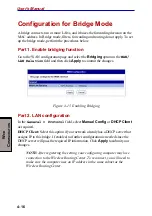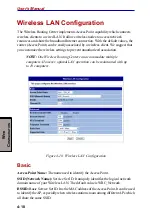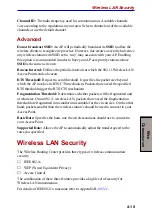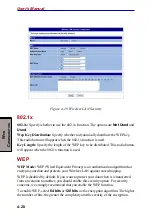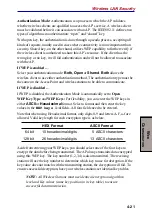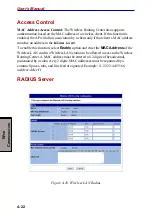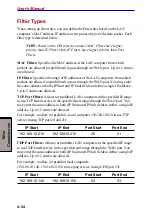4-9
W
EB
C
ONFIGURATION
Configuration for NAT Routing Mode
Configuration for NAT Routing Mode
Before you configure your Wireless Routing Center, you must decide whether to
configure the Wireless Routing Center as a router or as a bridge. This section
describes only how to set up the Wireless Routing Center as a router. For instruc-
tions on bridge configuration, refer to the section,
in this chapter.
When operating as a router, the Wireless Routing Center communicates with your
ISP through the WAN port. Depending on the connection type offered by your ISP,
you may get the WAN IP address by one of the following means:
◆
DHCP Client: In this connection type, your router acts as a DHCP client and
requests IP information from the DHCP server on the ISP side. Select this
option if your ISP assigns you a dynamic IP address each time you log on.
◆
PPPoE Client: Some ISPs use a PPPoE session to connect to their clients. If
this is the case, you should enable this option and finish the PPPoE Client
settings. The WAN port of the Wireless Routing Center will be assigned a
public IP address from your ISP’s server.
◆
Manual Config: If your ISP assigns you a fixed IP address, you should select
this option and manually enter the IP information provided by your ISP.
The configuration items displayed depend on your connection type. Ask your
ISP which option applies to you and obtain the information you need for
correct configuration. After you have done so, proceed with the following
sections.
WAN Configuration for NAT Routing Mode
Click
WAN
in the configuration menu to enter the WAN Configuration page and carry
out the procedures below.
Part 1. Configuring general settings
1. In the
WAN/LAN Relation
field, select the
NAT Routing
option.
This option allows the Wireless Routing Center to act as a router and use the
built-in NAT function to translate your multiple private IP addresses to a
single public IP address. However, only outgoing requests are allowed to pass
through the Wireless Routing Center unless you specify otherwise. Outside
users cannot see your private local IP addresses. This protects your home or
business network from outside intruders.
2.
In the
Protocol
field, select a protocol type according to the connection
type offered by your ISP.