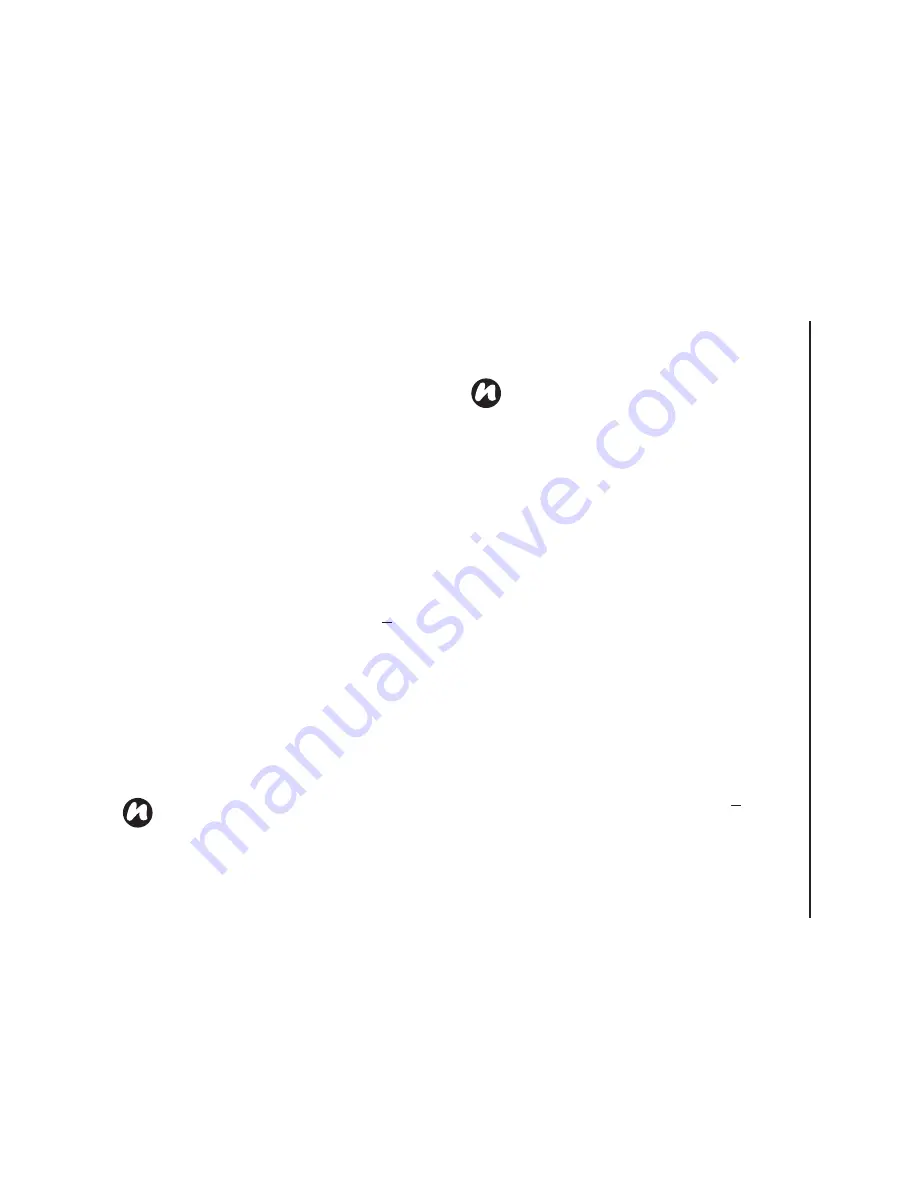
Connectivity
97
Connectivity
7. Enter the required information. Refer to
Creating a GPRS connection
for details.
8. Tap
Finish
.
Using a specific connection to
connect to the chosen networks
You must define a specific connection to the chosen
networks, to connect your Toshiba phone to the
correct access point for a particular data transfer
type.
To use a specific connection to connect to chosen
networks:
1. From the
Today
screen, tap
Start
>
Settings
.
2. Tap the
Connections
tab.
3. Tap
Connections
.
4. Tap
Set up my proxy server
in the
My Work
Network
section.
5. Tap the
Advanced...
button.
6. Tap the proxy type to change, and enter the
relevant information.
7. Tap
ok
.
Bluetooth
Bluetooth has three modes:
Off
,
On
and
Visible
.
When Bluetooth is set to
On
, your Toshiba phone
will be connected to the devices it is already paired
with, but will not be visible to new devices. In
Visible
mode your Toshiba phone will perform in
the
On
state, but it will also be visible to new
devices within range, and you will also be able to
receive data from other devices.
Switching Bluetooth on and off
By default Bluetooth is switched off. If you switch it
on, and then switch your Toshiba phone off,
Bluetooth will also be switched off. When you switch
on your phone again, Bluetooth will switch on
automatically.
To switch Bluetooth on/off:
1. From the
Today
screen, tap
Start
>
Settings
.
2. Tap the
Connections
tab.
3. Tap
Bluetooth
.
NOTE:
Use the same method to select the
connection to use for the WAP network.
NOTE:
The
My Work Network
connection is
used if you are planning to use a VPN
connection.
Summary of Contents for TM5-E01
Page 1: ......
Page 2: ......
Page 15: ...Declaration of conformity 13 Declaration of conformity Declaration of conformity ...
Page 30: ...Getting started 28 Getting started 16 Battery cover 17 Camera light 18 Rear camera ...
Page 142: ...Menu tree 140 Menu tree Connections USB to PC Wi Fi Wireless Manager ...
Page 158: ......
Page 159: ......
Page 160: ......
Page 161: ......
Page 162: ......
Page 163: ......
Page 164: ......






























