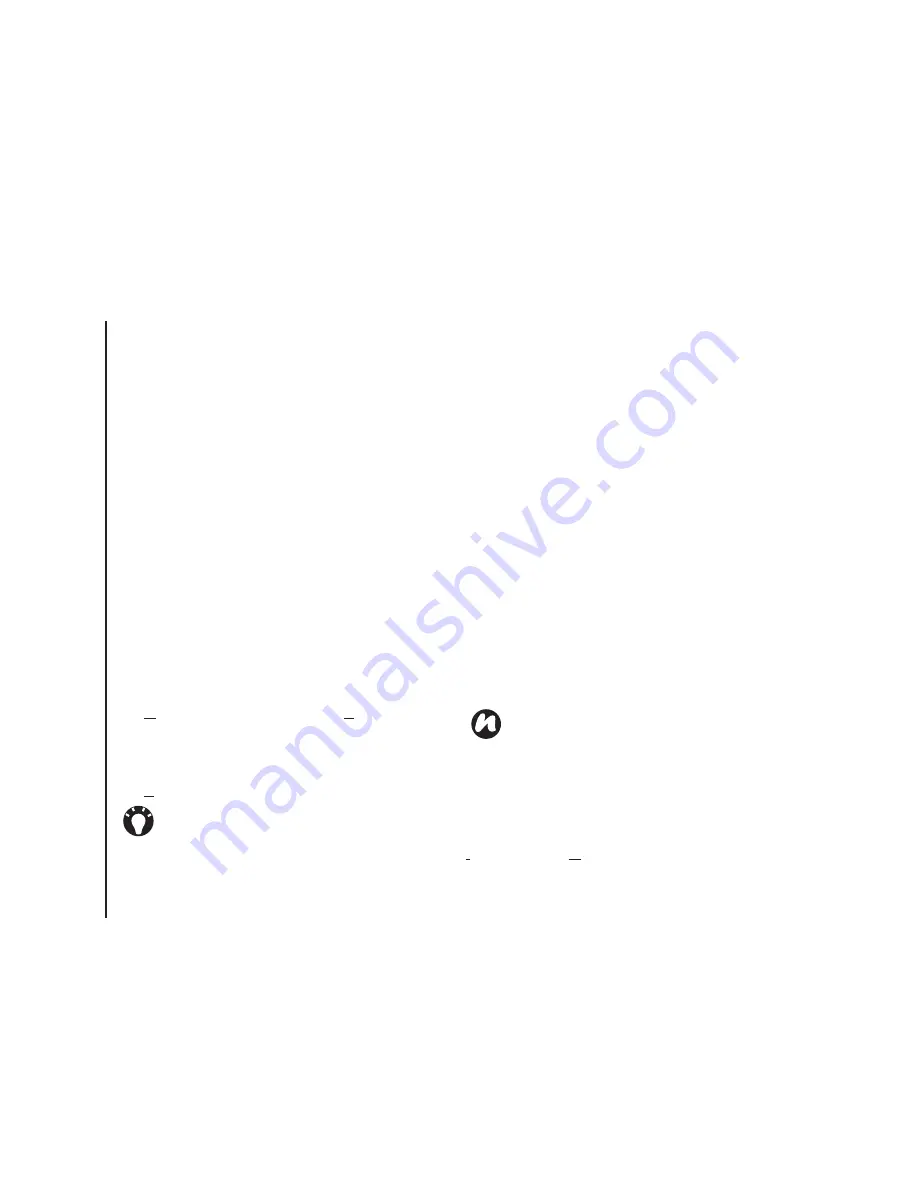
Messaging
60
Messaging
MMS messaging
The Multimedia Messaging Service (MMS) allows
you to exchange multimedia messages containing
data such as text, pictures, sounds, animation and
video clips. You can send MMS messages to other
mobile phones or to e-mail addresses. For details of
MMS, and to enable your account for this service,
contact your Service Provider.
An MMS can be made of many pages, also known
as 'slides'. Each slide can hold an image, a sound
and text, but you do not need to set all of these for
each message. The maximum amount of content
that can be sent in a message is set by your Service
Provider.
Creating an MMS
1. From the
Today
screen, tap
Start
>
Messaging
>
MMS
>
Menu
>
New
.
2. Tap to choose an MMS template or tap
Custom
to create your own MMS.
3. Select an existing contact by tapping
Menu
>
Add Recipient...
Alternatively, enter the mobile phone number of
the recipient/s in the
To:
field. Use a semicolon
to separate multiple recipients.
Adding a picture or video
To add a picture to the message:
1. Tap the
Insert picture/video
area. The
preview of all pictures in the
My Pictures
folder
is displayed. From here, you can also select
other folders to look for more pictures and
videos.
2. Tap on a picture or video that you would like to
add.
To launch the camera application, tap the
camera icon.
3. When you have selected a picture or video, the
message creation screen is displayed.
Adding text
Tap the
Insert text here
area and enter your
message. To use predefined text, tap
Menu
>
Insert Media
>
My Text
.
TIP:
To enter phone numbers quickly from
your contact list, simply press the
Action key
while the cursor is in the
To:
field.
NOTE:
If you add a video to the message, you
cannot add any further audio to the message.
Summary of Contents for TM5-E01
Page 1: ......
Page 2: ......
Page 15: ...Declaration of conformity 13 Declaration of conformity Declaration of conformity ...
Page 30: ...Getting started 28 Getting started 16 Battery cover 17 Camera light 18 Rear camera ...
Page 142: ...Menu tree 140 Menu tree Connections USB to PC Wi Fi Wireless Manager ...
Page 158: ......
Page 159: ......
Page 160: ......
Page 161: ......
Page 162: ......
Page 163: ......
Page 164: ......
















































