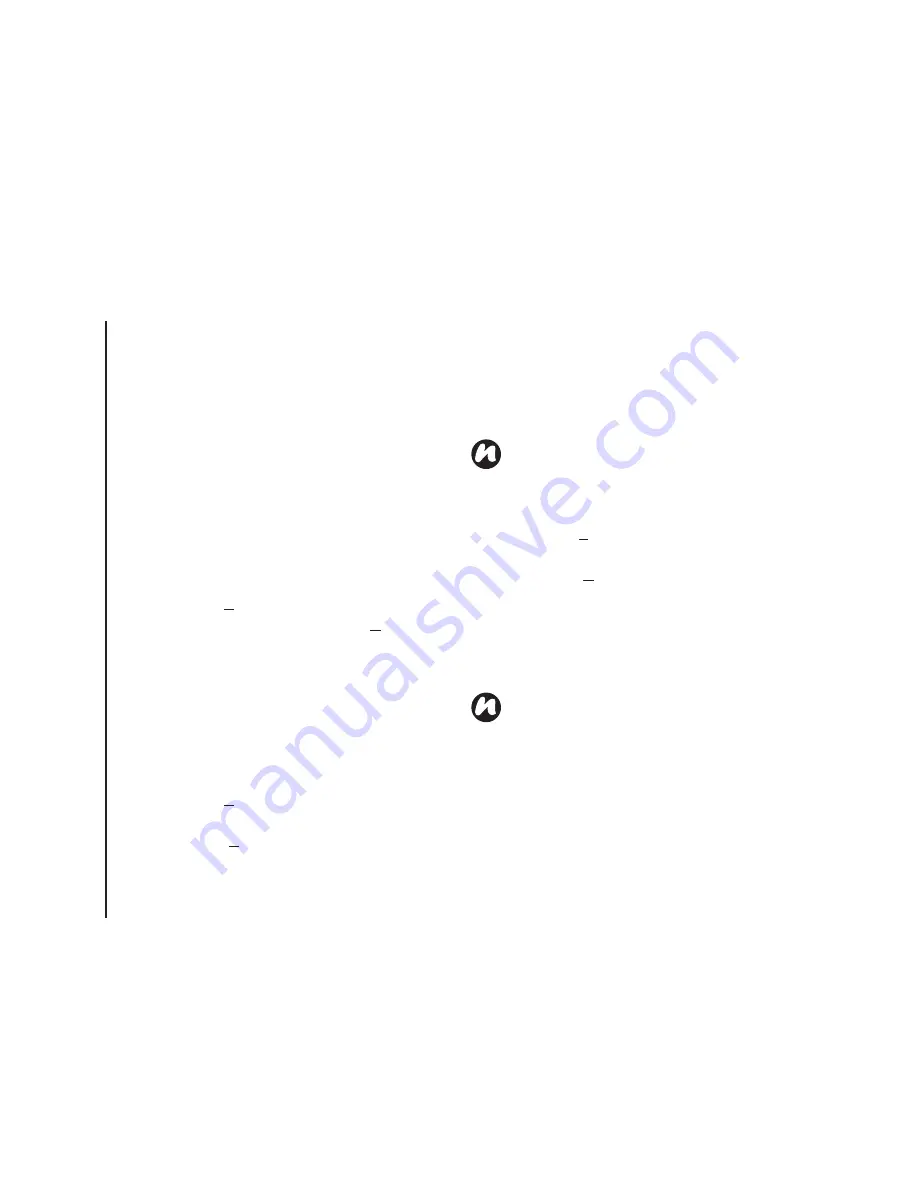
T
e
x
t
in
p
u
t
72
Text input
Drawing and writing on the
screen
With your Toshiba phone, you can draw directly on
the screen, write on the screen, and save notes in
your own handwriting. To do this, you must first set
the input mode in
Notes
to
Writing
. If you prefer to
use handwriting or frequently add drawings to your
notes, you may find it helpful to set
Writing
as the
default input mode. If you prefer typed text, set
Typing
as the default input mode.
To set the input mode for
Notes
:
1. Tap
Start
>
Programs
>
Notes
.
2. From the list of notes, tap
Menu
>
Options...
3. From the
Default mode:
list, select one of the
following:
-
Writing
- if you want to draw or enter
handwritten text in a note.
-
Typing
- if you want to create a typed note.
4. Tap
ok
.
To hand write a note:
5. Tap
Start
>
Programs
>
Notes
.
6. From the list of notes, tap
New
.
7. Tap
Menu
>
Draw
.
8. Write your text on the screen.
9. When you have finished, tap
ok
to return to the
list of notes.
To draw on the screen, use the stylus.
10. Tap
Start
>
Programs
>
Notes
.
11. From the list of notes, tap
New
.
12. Tap
Menu
>
Draw
, and cross at least three
ruled lines.
13. A box labelled
Drawing
appears around your
drawing.
14. When you have finished, tap
ok
to return to the
list of notes.
NOTE:
If a letter crosses three ruled lines, it is
treated as a drawing rather than text.
NOTE:
To select a drawing (for example, to
copy or delete it), tap and hold the drawing
briefly. When you lift the stylus, the drawing is
selected.
Summary of Contents for TM5-E01
Page 1: ......
Page 2: ......
Page 15: ...Declaration of conformity 13 Declaration of conformity Declaration of conformity ...
Page 30: ...Getting started 28 Getting started 16 Battery cover 17 Camera light 18 Rear camera ...
Page 142: ...Menu tree 140 Menu tree Connections USB to PC Wi Fi Wireless Manager ...
Page 158: ......
Page 159: ......
Page 160: ......
Page 161: ......
Page 162: ......
Page 163: ......
Page 164: ......






























