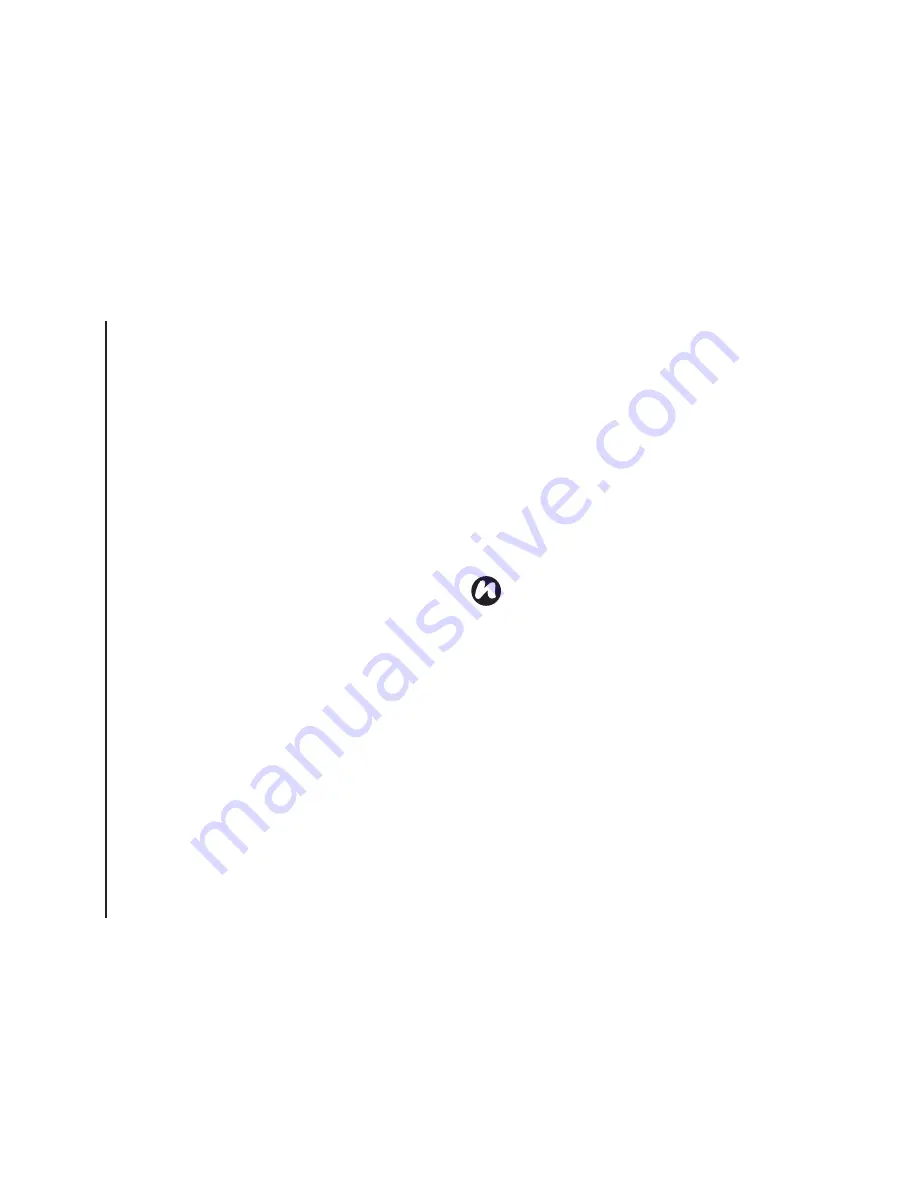
G
et
ti
ng
s
ta
rt
e
d
44
Getting started
Synchronising
ActiveSync allows you to create a synchronisation
relationship between your Toshiba phone and PC,
and between your Toshiba phone and your
Exchange server. This means that the shared data
is always consistent. If you make a change, it is
automatically made to the corresponding
information on the other computer. This is an
effective way of keeping your data up-to-date.
You can connect your Toshiba phone to your PC
using the USB cable or Bluetooth connection. You
can also use ActiveSync to connect your Toshiba
phone to other resources through your PC.
However, you cannot synchronise remotely to a PC
using a modem or network connection. The
synchronisation relationship is created to manage
the data that is copied between your Toshiba phone
and PC.
You can connect to your Exchange server using a
cellular connection, or you can connect your
Toshiba phone to your PC as a way of connecting
back to the Internet.
Installing and setting up ActiveSync
You can either install ActiveSync from your
Windows Mobile Getting Started CD or you can
download a copy of ActiveSync from http://
www.microsoft.com/windowsmobile/addons/
default.mspx
Once the software has been installed and your
Toshiba phone is connected to your PC via the USB
cable, the ActiveSync Setup Wizard is started.
Simply follow the on-screen instructions.
If you are not synchronising directly with a Microsoft
Exchange server, do not select the option to
synchronise directly with a server. The alternative is
to synchronise your Toshiba phone with your PC.
You cannot do both at the same time.
NOTE:
If you have a PC which is already fully
synchronised with your Exchange server, you
should synchronise your Toshiba phone to
your PC rather than synchronising your
Toshiba phone with the Exchange server.
Data will be downloaded via your PC, saving
you the charges for traffic volume. In addition,
synchronising via your mobile phone network
will take longer than it would with your local
PC.
Summary of Contents for TM5-E01
Page 1: ......
Page 2: ......
Page 15: ...Declaration of conformity 13 Declaration of conformity Declaration of conformity ...
Page 30: ...Getting started 28 Getting started 16 Battery cover 17 Camera light 18 Rear camera ...
Page 142: ...Menu tree 140 Menu tree Connections USB to PC Wi Fi Wireless Manager ...
Page 158: ......
Page 159: ......
Page 160: ......
Page 161: ......
Page 162: ......
Page 163: ......
Page 164: ......
















































