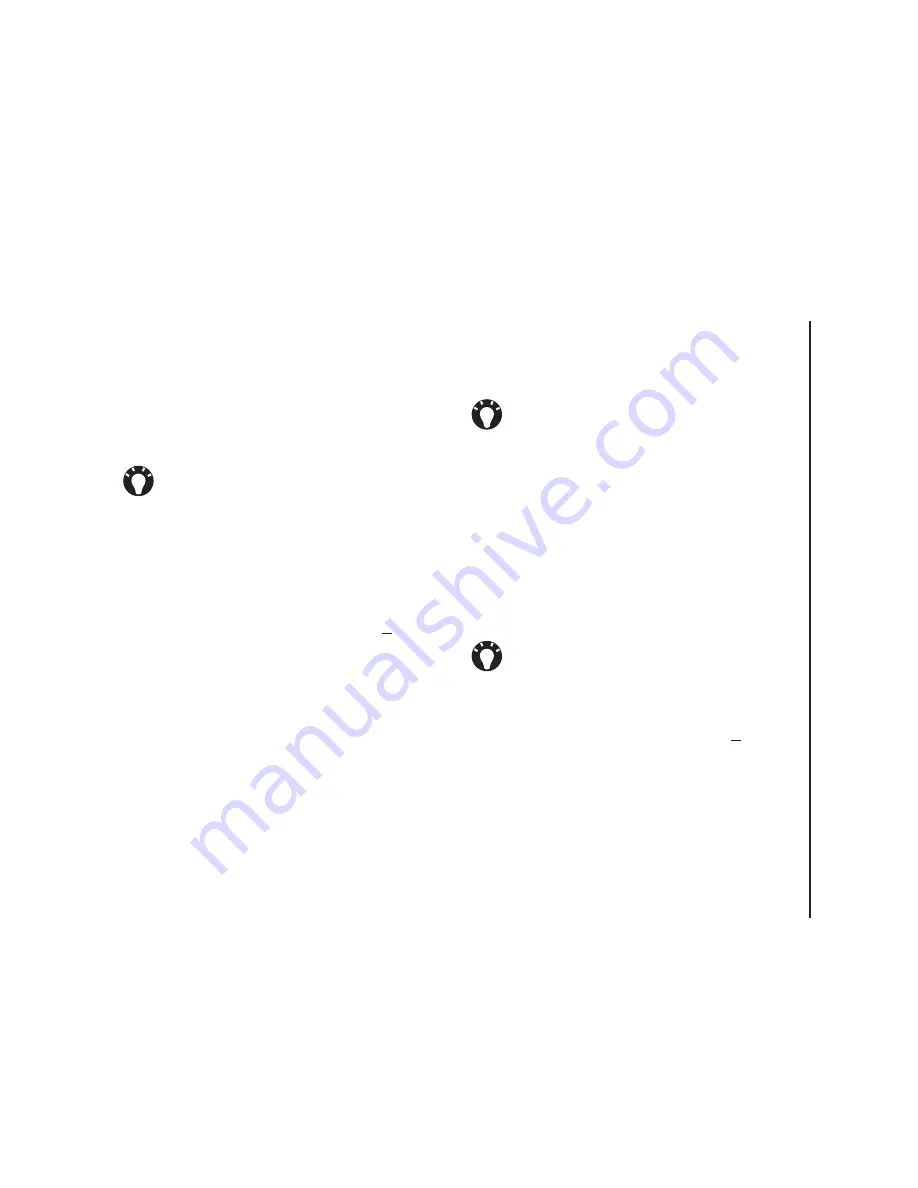
S
e
tt
in
g
s
83
Settings
Sounds and notifications
You can set a different sound for different events.
The sound can be set to something different for
each type of event.
Specifying the sound and notification
for an event
To specify the sound and notification for an event:
1. From the
Today
screen, tap
Start
>
Settings
.
2. On the
Personal
tab, tap
Sounds &
Notifications
.
3. On the
Sounds
tab, tick the
Events
or
Programs
checkboxes, or select a
Soft
/
Loud
sound for
Screen taps
or pressing
Hardware
buttons
.
4. On the
Notifications
tab, select the specific
sound required for the event. From the
following checkboxes, select the way in which
you want the event to be notified. (Some
checkboxes may be dimmed depending on the
event.)
5. Tap
ok
.
Customising your Today
screen
You can customise your
Today
screen using:
• A picture file (*.bmp, *.jpg, *.png or *.gif).
• A pre-packaged file that includes a picture, a
colour scheme and a new layout (*.hme or
*.cab).
To customise your
Today
screen:
1. From the
Today
screen, tap
Start
>
Settings
.
2. On the
Personal
tab, tap
Today
.
3. On the
Appearance
tab, tap the required
theme for the
Today
screen.
4. Tap
ok
.
TIP:
You can copy sounds to your phone from
your PC using ActiveSync. Sound files can be
in either *.wav, *.mid, *.mp3, *.wma or *.amr
file format.
TIP:
Disabling sounds and flash light helps to
conserve battery power.
TIP:
You can copy an image to your Toshiba
phone from your PC using ActiveSync.
Summary of Contents for TM5-E01
Page 1: ......
Page 2: ......
Page 15: ...Declaration of conformity 13 Declaration of conformity Declaration of conformity ...
Page 30: ...Getting started 28 Getting started 16 Battery cover 17 Camera light 18 Rear camera ...
Page 142: ...Menu tree 140 Menu tree Connections USB to PC Wi Fi Wireless Manager ...
Page 158: ......
Page 159: ......
Page 160: ......
Page 161: ......
Page 162: ......
Page 163: ......
Page 164: ......






























