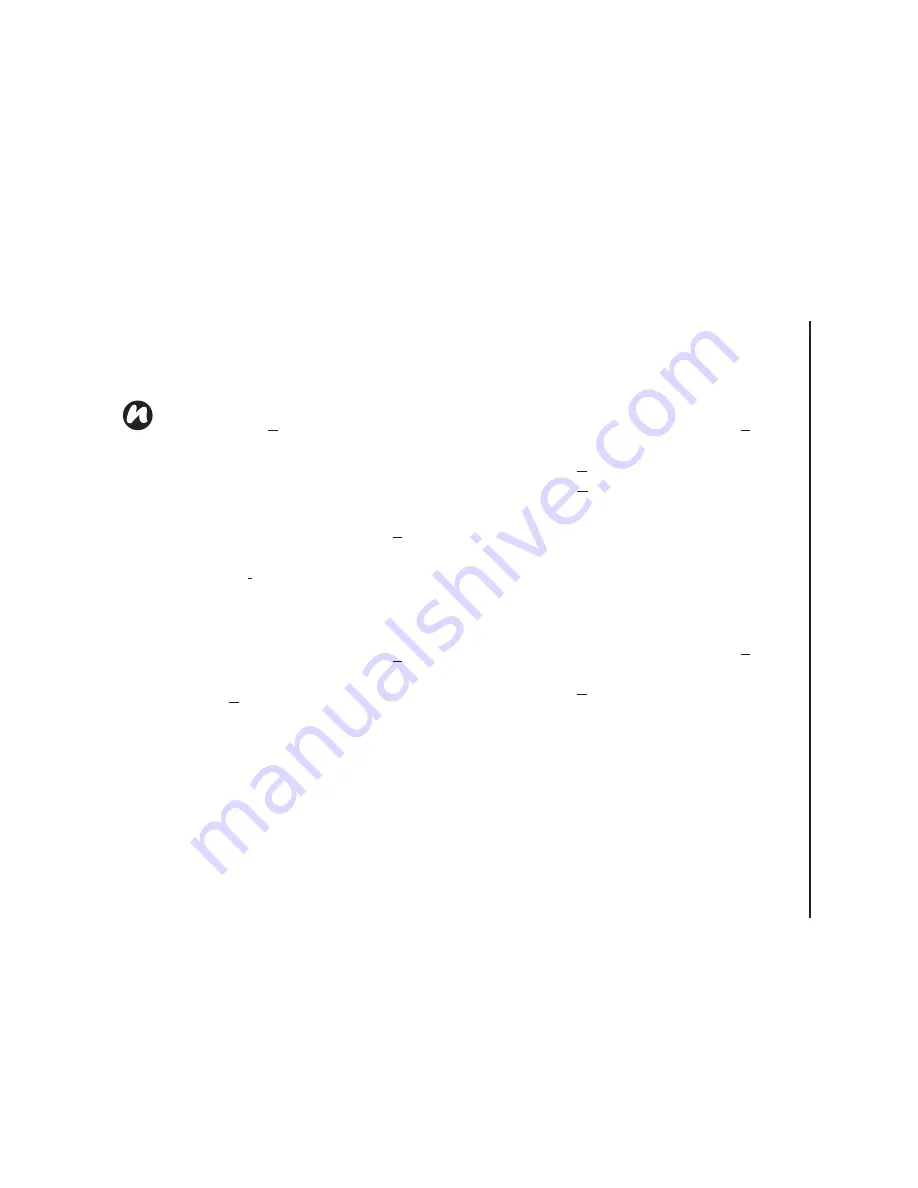
Applications & multimedia
111
Applications & multimedia
3. Tap the required filter item.
Deleting a contact
To delete a contact:
1. From the
Today
screen, tap
Start
>
Contacts
.
2. Tap the contact to delete.
3. Tap
Menu
>
Delete Contact
.
Adding a picture to a contact
To add a picture to a contact:
1. From the
Today
screen, tap
Start
>
Contacts
.
2. Tap the required contact.
3. Tap
Menu
>
Edit
.
4. On the
Details
tab, tap
Select a picture...
5. Either select the picture to add, or tap
Camera
and take a picture.
6. Tap
ok
.
Removing a picture from a contact
To remove a picture from a contact:
1. From the
Today
screen, tap
Start
>
Contacts
.
2. Tap the required contact.
3. Tap
Menu
>
Edit
.
4. Tap
Menu
>
Remove Picture
.
5. Tap
Yes
on the confirmation screen.
6. Tap
ok
.
Assigning a ring tone to a contact
To easily identify who is calling you by the ring tone,
you can assign a custom ring tone to each contact.
To assign a ring tone to a contact:
1. From the
Today
screen, tap
Start
>
Contacts
.
2. Tap the required contact.
3. Tap
Menu
>
Edit
.
4. On the
Details
tab, tap the
Ring tone:
field and
tap the required ring tone.
5. Tap
ok
.
Sending contact information
Using a text message, you can quickly send
information about a contact in your contact list.
To send contact information:
NOTE:
To display all contacts again, tap
Menu
>
Filter
>
All Contacts
.
Summary of Contents for TM5-E01
Page 1: ......
Page 2: ......
Page 15: ...Declaration of conformity 13 Declaration of conformity Declaration of conformity ...
Page 30: ...Getting started 28 Getting started 16 Battery cover 17 Camera light 18 Rear camera ...
Page 142: ...Menu tree 140 Menu tree Connections USB to PC Wi Fi Wireless Manager ...
Page 158: ......
Page 159: ......
Page 160: ......
Page 161: ......
Page 162: ......
Page 163: ......
Page 164: ......






























