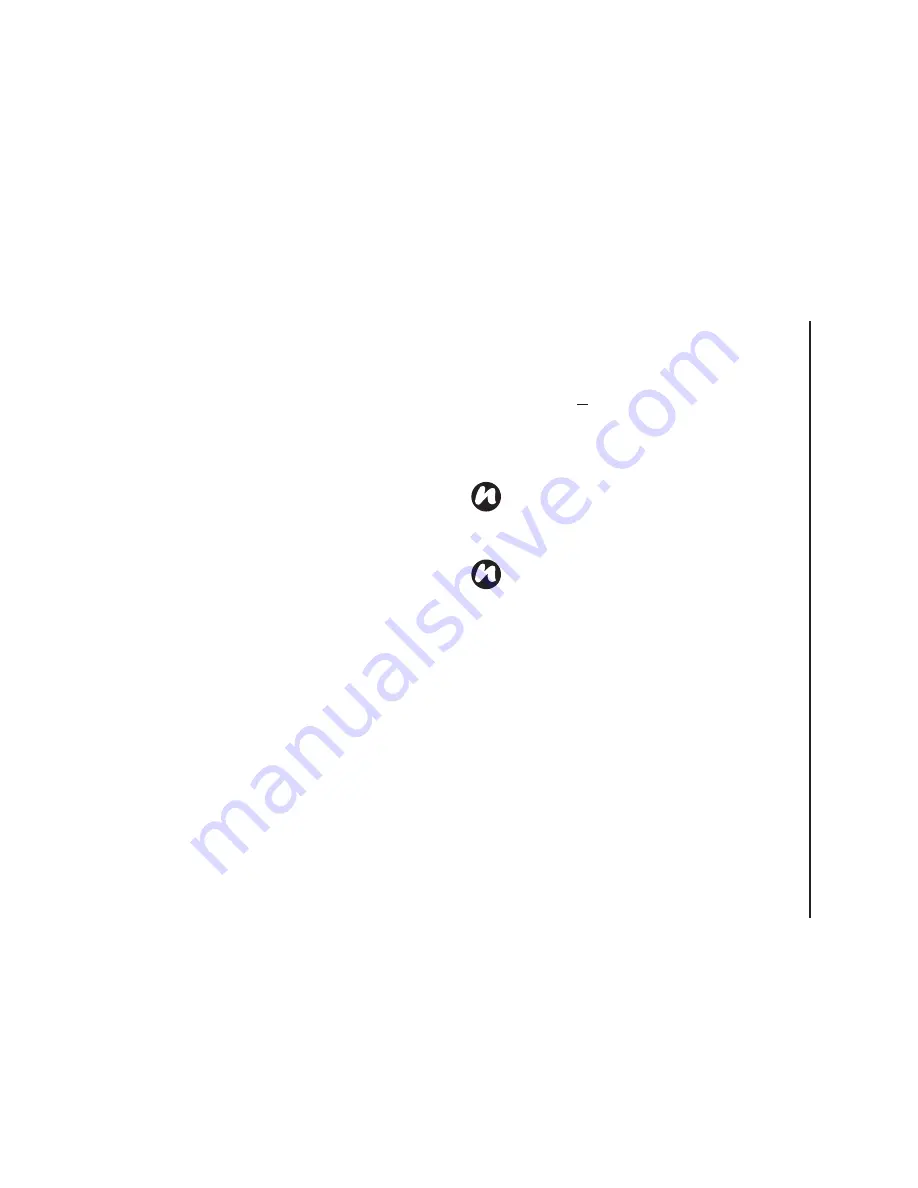
Call
functions
47
Call functions
Making a call from the Call History
The Call History displays calls you have made,
received, and missed recently.
1. From the
Phone
screen, tap
Keypad
>
Call
History
.
2. Select the relevant name or phone number.
3. Press the
Send key
or tap
Call
.
Making a call using a recently dialled
phone number
1. From the
Today
screen, press the
Send key
.
2. Select the relevant name or phone number,
using the up and down arrows if required.
3. Press the
Send key
or tap
Talk
.
Dialling the last number called
From the
Today
screen, press the
Send key
twice.
Creating a speed dial
You can create a speed dial for a phone number
that is stored in your Contacts.
To create a speed dial entry:
1. From the
Today
screen, tap
Contacts
.
2. Tap the contact.
3. Tap the phone number.
4. Tap
Menu
>
Add to Speed Dial...
5. In the
Location:
field, select the speed dial
number.
6. Tap
ok
. The speed dial entry is created.
Voice Mail speed dial
The Voice Mail speed dial is normally
preconfigured. If it is not preconfigured, you can
save your Voice Mail number by tapping
Phone
>
Keypad
>
Speed Dial
>
Voicemail
, and create a
speed dial entry as detailed above.
Contact your Service Provider to find out your Voice
Mail number.
NOTE:
The digit
0
is reserved to bring up the
+
symbol in international dial strings when you
press and hold
0
. The digit
1
is reserved for
calling your Voice Mail as a speed dial option.
NOTE:
You can only create speed dials for
phone numbers when using a Pocket PC.
Summary of Contents for TM5-E01
Page 1: ......
Page 2: ......
Page 15: ...Declaration of conformity 13 Declaration of conformity Declaration of conformity ...
Page 30: ...Getting started 28 Getting started 16 Battery cover 17 Camera light 18 Rear camera ...
Page 142: ...Menu tree 140 Menu tree Connections USB to PC Wi Fi Wireless Manager ...
Page 158: ......
Page 159: ......
Page 160: ......
Page 161: ......
Page 162: ......
Page 163: ......
Page 164: ......






























