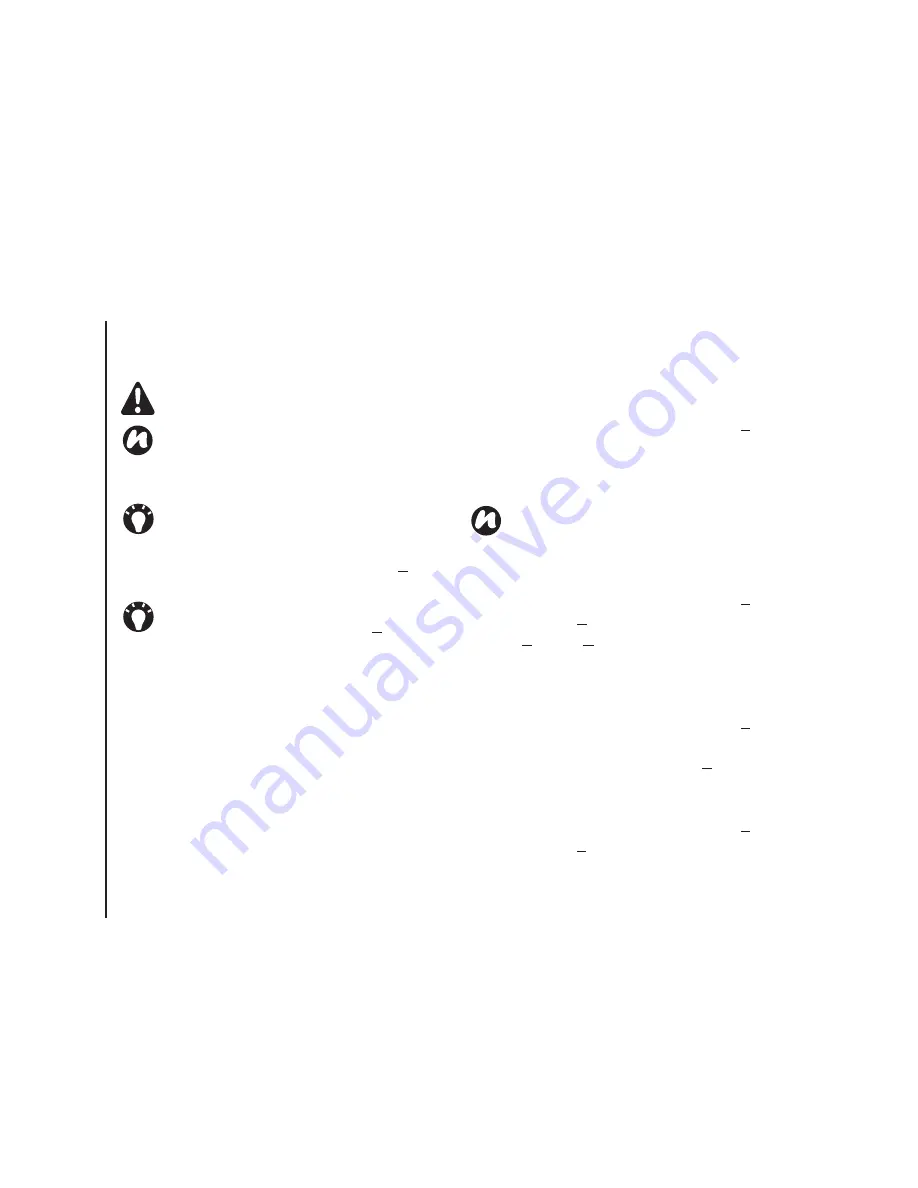
Applications & multimedia
110
Applications & multimedia
Assigning phone numbers to a
contact
You can assign a work phone number (w), mobile
phone number (m) and a home phone number (h)
to a contact stored on the phone. The mobile phone
number is dialled by default, unless you tap the
contact and then tap to call the required phone
number.
Finding a contact
To find a contact:
1. From the
Today
screen, tap
Start
>
Contacts
.
2. Tap the
Enter a name...
field.
3. Enter the first letter of the name of the contact
to find. Matching contacts will be listed below.
To change the item to search by:
1. From the
Today
screen, tap
Start
>
Contacts
.
2. Tap
Menu
>
View By
.
3. Tap
Name
or
Company
.
Viewing and editing a contact
To view and edit a contact:
1. From the
Today
screen, tap
Start
>
Contacts
.
2. Tap the required contact.
3. To edit the contact, tap
Menu
>
Edit
.
4. Tap
ok
when you have finished.
To set the viewing filter:
1. From the
Today
screen, tap
Start
>
Contacts
.
2. Tap
Menu
>
Filter
.
WARNING:
The SIM contacts do not support
additional numbers.
NOTE:
Contacts can be created and stored on
a SIM card. If you move the SIM card to
another phone, your SIM contacts are moved
as well.
TIP:
If someone who isn't in your list of
contacts calls you or sends you a message,
you can create a contact for that person from
the
Call History
by tapping
Menu
>
Save to
Contacts
.
TIP:
To save an existing contact to your SIM,
tap the contact, then tap
Menu
>
Save to SIM
.
NOTE:
You can search for contacts by Name
or Company.
Summary of Contents for TM5-E01
Page 1: ......
Page 2: ......
Page 15: ...Declaration of conformity 13 Declaration of conformity Declaration of conformity ...
Page 30: ...Getting started 28 Getting started 16 Battery cover 17 Camera light 18 Rear camera ...
Page 142: ...Menu tree 140 Menu tree Connections USB to PC Wi Fi Wireless Manager ...
Page 158: ......
Page 159: ......
Page 160: ......
Page 161: ......
Page 162: ......
Page 163: ......
Page 164: ......






























