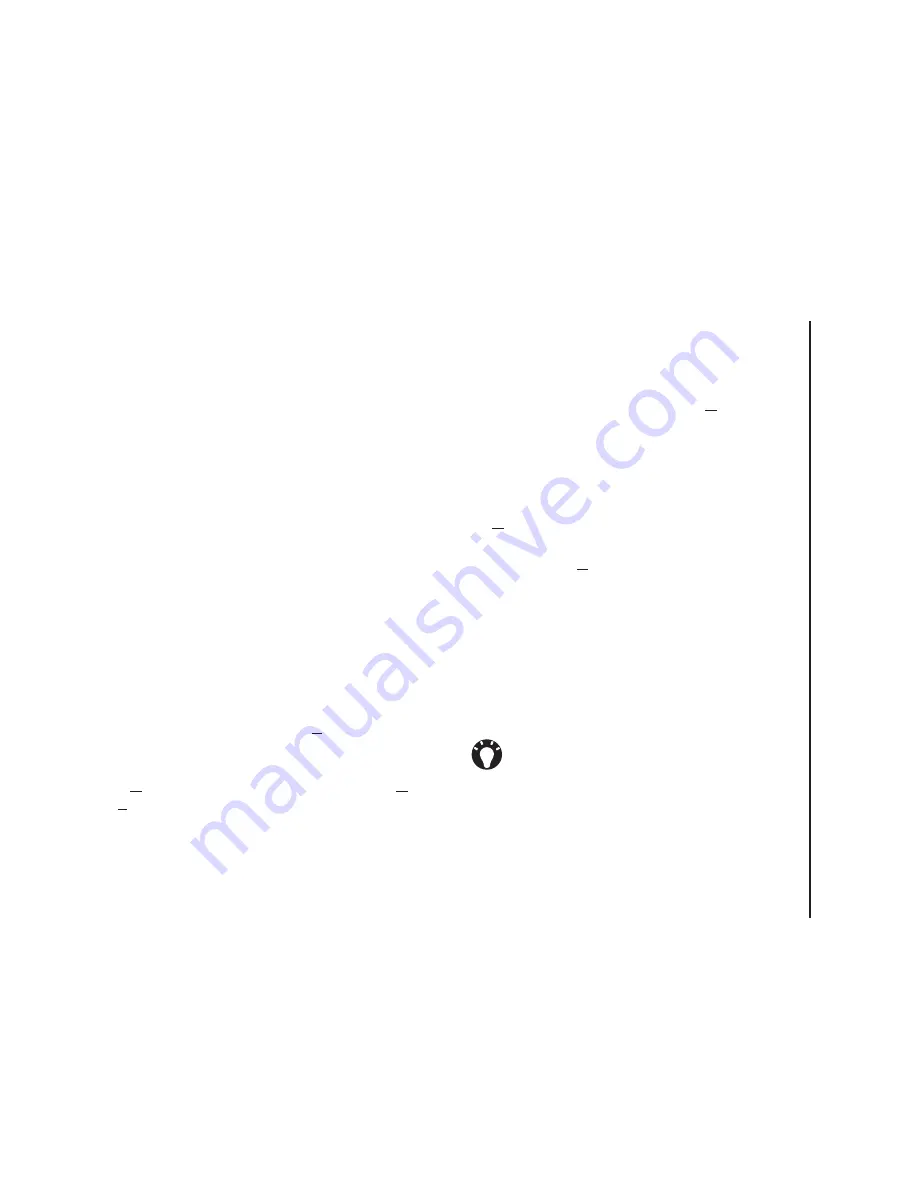
Messaging
57
Messaging
Tap
Advanced Settings
to edit additional
settings for sending and deleting e-mails if
required.
Tap
Done
when you finished setting the
Advanced Settings
.
18. Tap
Next
.
19. Select the format for sending (
HTML
or
Plain
Text
) from the
Message format:
list.
20. Select the download size limitation from the
Message download limit:
list.
21. Tap
Finish
.
Setting up an Outlook E-mail account
An Outlook E-mail account is created and managed
by Microsoft's Exchange server. You must have this
account set up before continuing with the steps
described in this section.
To send or receive e-mail messages from your
Exchange server, tap
Start
>
Programs
>
ActiveSync
.
Once ActiveSync completes successfully, tap
Start
>
Messaging
>
Outlook E-mail
>
Menu
>
Go to
>
Folders...
The e-mail folders are similar to the
Outlook client on a PC.
Viewing your Inbox
From the
Today
screen, tap
Start
>
Messaging
,
and select an account. The
Inbox
displays your
received messages.
Creating an e-mail
1. From the
Today
screen, tap
Start
>
Messaging
.
2. Tap an e-mail account.
3. Tap
Menu
>
New
.
4. In the
To:
,
Cc:
, and/or
Bcc:
field, enter the e-
mail address of the recipient. Insert a semicolon
between multiple addresses.
5. Enter a subject in the
Subject:
field.
6. Enter a message.
7. Tap
Send
. E-mails are stored in your
Outbox
and are sent to recipients the next time you
synchronise or connect to your e-mail server.
TIP:
You can quickly enter e-mail addresses
from your contact list:
1. While in the
To:
field, press the
Action key
and select a recipient from the list.
2. Select the recipient's e-mail address. The
semicolon separator is automatically
inserted if you enter multiple recipients.
Summary of Contents for TM5-E01
Page 1: ......
Page 2: ......
Page 15: ...Declaration of conformity 13 Declaration of conformity Declaration of conformity ...
Page 30: ...Getting started 28 Getting started 16 Battery cover 17 Camera light 18 Rear camera ...
Page 142: ...Menu tree 140 Menu tree Connections USB to PC Wi Fi Wireless Manager ...
Page 158: ......
Page 159: ......
Page 160: ......
Page 161: ......
Page 162: ......
Page 163: ......
Page 164: ......






























