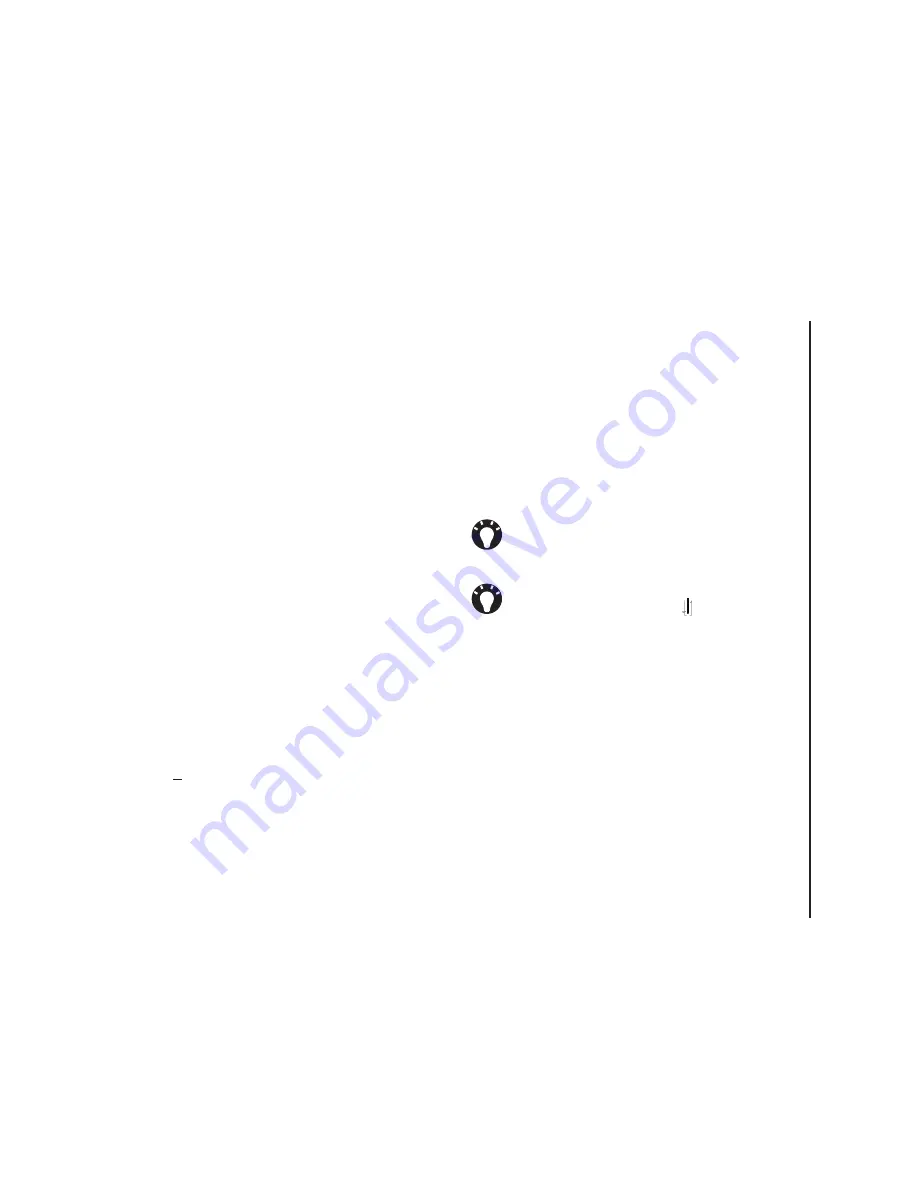
T
e
x
t
in
p
u
t
67
Text input
Transcriber
Transcriber
is a handwriting recognition program
that allows you to write in cursive, print, or a
combination of both.
Transcriber
works
transparently in the background of programs,
recognising words with its integrated dictionary.
When transcriber is turned on, it interprets stylus
movement anywhere on the screen as handwriting
input. For more information about using
Transcriber
, see
Help
on your Toshiba phone:
Starting Transcriber
Because
Transcriber
works transparently in the
background of programs that accept user input, you
must have one of these programs open to use
Transcriber
.
To start
Transcriber
:
1. Start a program such as
Word Mobile
.
2. Tap the Input Panel icon, and then tap the
selector arrow.
3. Tap
Transcriber
. The
Transcriber
introductory screen appears.
Using Transcriber
Transcriber
comes with an on-screen keyboard
that provides an easy way to add punctuation or a
special symbol to existing text.
From a program, tap the keyboard button on the
Transcriber
toolbar. The keyboard remains visible
until you tap the button again.
To edit text:
1. In a program, draw a line across the text you
want to edit.
2. After you lift the stylus from the screen, the line
will disappear and the selected text will be
highlighted.
3. Do one of the following:
- Rewrite the text.
- Use gestures to capitalise letters, insert a
space, etc.
TIP:
To reposition the keyboard, tap and hold
the top bar, and then drag it to the desired
location.
TIP:
When no text is selected, you can open
the keyboard by doing the gesture.
Summary of Contents for TM5-E01
Page 1: ......
Page 2: ......
Page 15: ...Declaration of conformity 13 Declaration of conformity Declaration of conformity ...
Page 30: ...Getting started 28 Getting started 16 Battery cover 17 Camera light 18 Rear camera ...
Page 142: ...Menu tree 140 Menu tree Connections USB to PC Wi Fi Wireless Manager ...
Page 158: ......
Page 159: ......
Page 160: ......
Page 161: ......
Page 162: ......
Page 163: ......
Page 164: ......






























