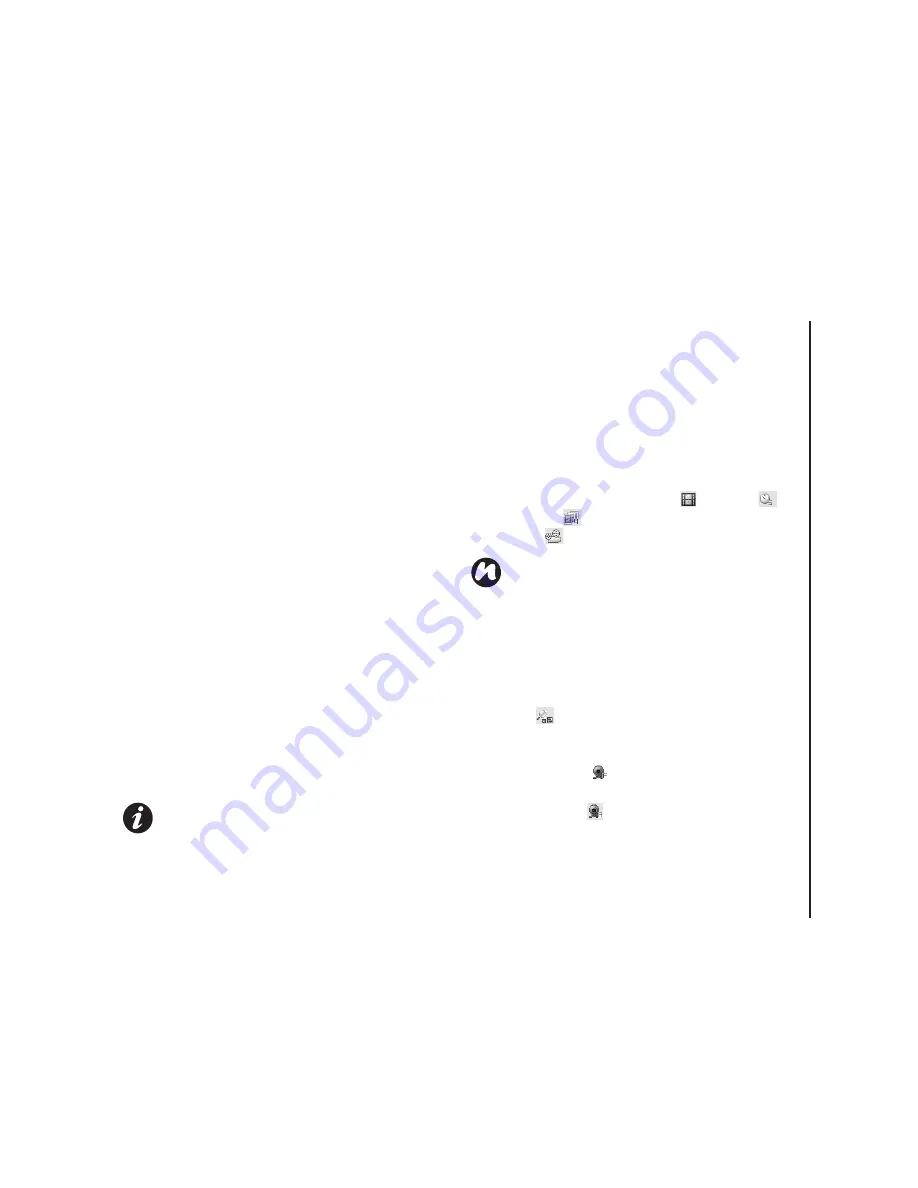
Applications & multimedia
117
Applications & multimedia
Taking a photo
To take a photo:
Aim the camera at the subject and do one of the
following:
• Press the
Left softkey
.
• Press the
Enter key
.
• Tap the
Capture
icon.
Before taking a photo, you can adjust the
Auto
Focus
settings for
Single
Photo mode with the
Rear Camera
.
Capturing a video
Your Toshiba phone can also capture videos that
you can play back with Windows Media Player
Mobile.
To capture a video:
1. Start the
Camera
. Refer to
Starting the
camera
for details.
2. Tap the
Right softkey
>
Capture Mode
>
Video
.
3. Press the
Left softkey
to start recording.
4. Press the
Left softkey
to stop recording.
Camera settings
You can set the
Camera
settings from the menu on
the
Right softkey
or by tapping the icons on the
Camera
screen.
•
Capture Mode
- to set the camera mode. Select
from:
-
Photo
- select from
Single
(
),
Timer
(
)
and
Burst
(
).
-
Video
(
) - record videos.
•
Pic. & Videos
- launches the
Pictures &
Videos
feature, where you can review the
images you have captured.
•
Zoom
(
)- to select different zoom levels. The
zoom level depends on the size of the picture
being taken.
•
Front Camera
(
) - to take photos or videos
with the camera lens facing you.
•
Rear Camera
(
) - to take photos or videos
with the back camera lens.
IMPORTANT:
Before capturing a video,
ensure that you have adequate free memory
to store your video.
NOTE:
The
Burst
setting allows you to take
multiple rapid-fire shots with one touch of the
Left softkey
,
Enter key
or
Capture
icon. This
is a useful feature when shooting subjects in
motion.
Summary of Contents for TM5-E01
Page 1: ......
Page 2: ......
Page 15: ...Declaration of conformity 13 Declaration of conformity Declaration of conformity ...
Page 30: ...Getting started 28 Getting started 16 Battery cover 17 Camera light 18 Rear camera ...
Page 142: ...Menu tree 140 Menu tree Connections USB to PC Wi Fi Wireless Manager ...
Page 158: ......
Page 159: ......
Page 160: ......
Page 161: ......
Page 162: ......
Page 163: ......
Page 164: ......
















































