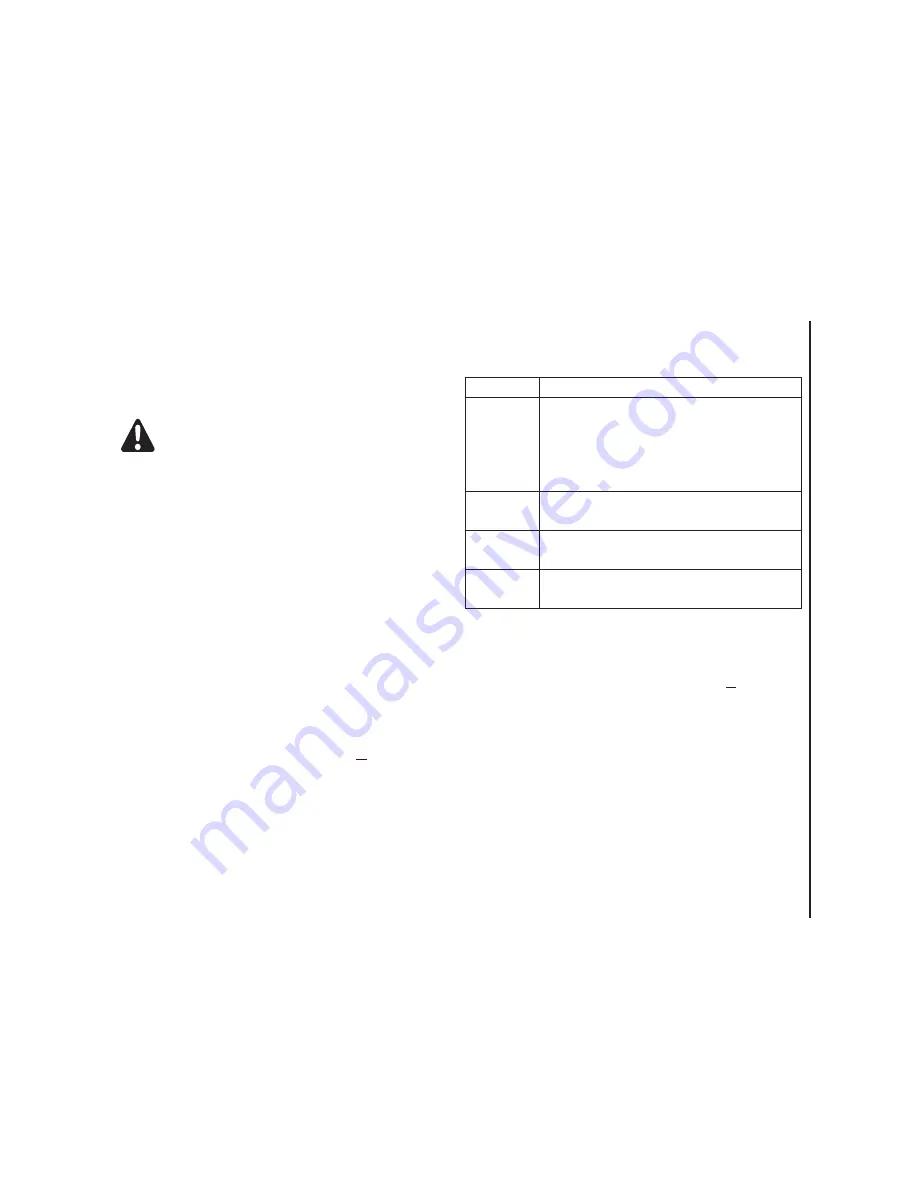
Applications & multimedia
115
Applications & multimedia
4. Tap
Send
when you have finished the
message.
Messaging
For more information, please refer to the
Messaging
section.
Phone
Phone
is the shortcut to the
Phone
screen.
For more information on the
Phone
screen, please
refer to the
Call functions
section.
Help
To access the
Help
on your Toshiba phone:
From the
Today
screen, tap
Start
>
Help
.
The
Help
screen consists of a content area and a
navigation toolbar. You can use the following
functions of
Help
.
Games
To access the games on your Toshiba phone:
1. From the
Today
screen, tap
Start
>
Programs
>
Games
.
2. Select the game to play.
ActiveSync
For more information, please refer to the
Synchronising
subsection in
Getting Started
.
WARNING:
Only *.wav files are supported for
online playback.
Button
Function
Contents
Displays the
Help
Table of Contents
,
which includes both task-based links to
Help
, and a list of links to
Help
for other
installed Windows Mobile-based
applications.
Search
Displays the
Search for:
dialog box to
search for
Help
content.
Back
arrow
Displays the previously viewed
Help
topic.
Forward
arrow
Displays the next topic in a sequence of
previously viewed
Help
topics.
Summary of Contents for TM5-E01
Page 1: ......
Page 2: ......
Page 15: ...Declaration of conformity 13 Declaration of conformity Declaration of conformity ...
Page 30: ...Getting started 28 Getting started 16 Battery cover 17 Camera light 18 Rear camera ...
Page 142: ...Menu tree 140 Menu tree Connections USB to PC Wi Fi Wireless Manager ...
Page 158: ......
Page 159: ......
Page 160: ......
Page 161: ......
Page 162: ......
Page 163: ......
Page 164: ......






























