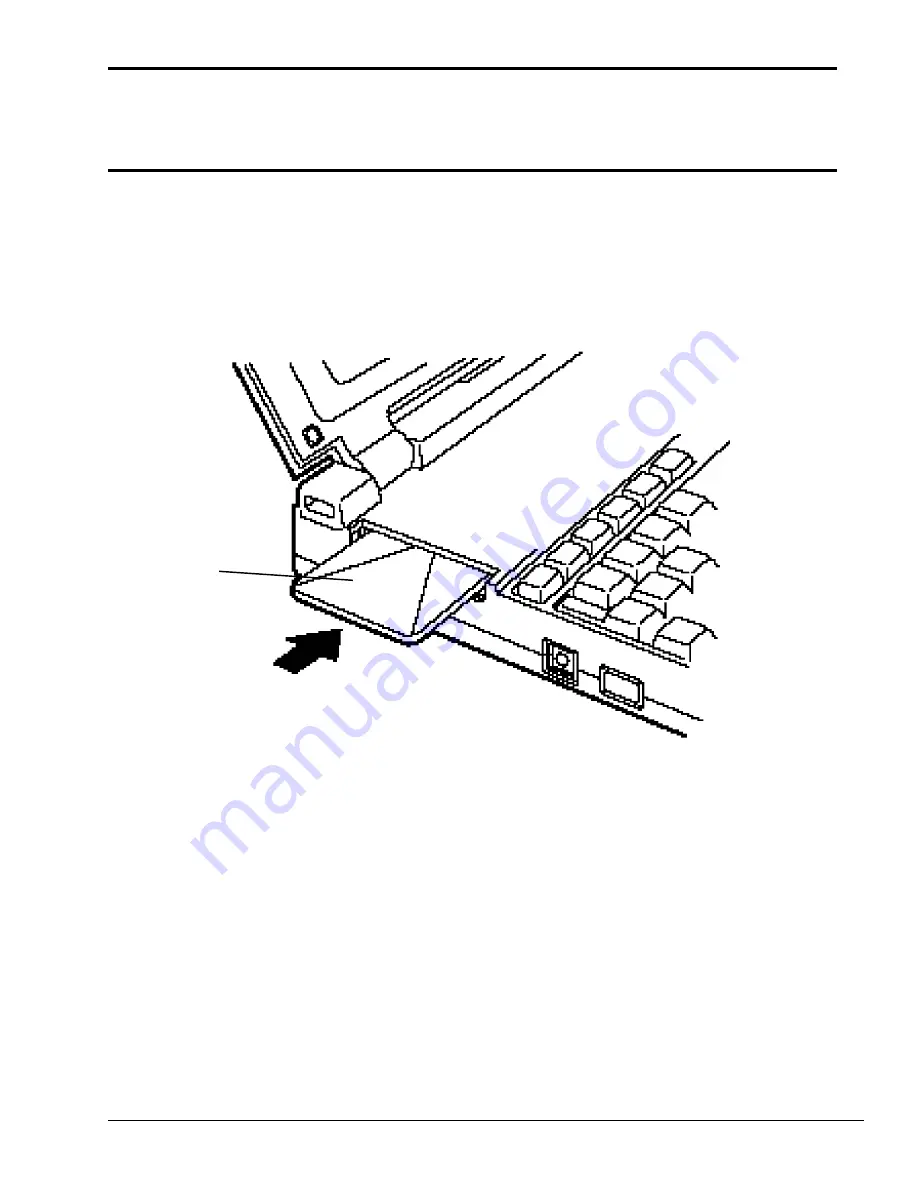
6-21
Figure 6-21 Installing the LCD mask
6.11 Installing the Optional Memory Card
and Card Modem
1.
Turn the memory card upside down so that the word “insert” and an arrow pointing toward
the connecting edge are face up.
2.
Carefully slide the memory card into the narrow slot and push gently to ensure a firm
connection (Figure 6-22). DO NOT force the memory card into place.
Figure 6-22 Inserting the optional memory card
3.
Slide the mylar pull tab into place.
4.
Replace the
EXP
memory slot cover; its latches should snap into place.
5.
Turn the card modem upside down so that the word “insert” and an arrow pointing toward
the connecting edge are face up.
6.
Carefully slide the card modem into the narrow slot and push gently to ensure a firm
connection. DO NOT force the card modem into place.
7.
Slide the mylar pull tab into place.
8.
Replace the modem slot cover; its latches should snap into place.
memory
card
Summary of Contents for T-Series T2200sx
Page 1: ...1 1 Chapter 1 Hardware Overview ...
Page 2: ...1 2 This page intentionally left blank ...
Page 4: ...1 4 This page intentionally left blank ...
Page 16: ...1 16 This page intentionally left blank ...
Page 17: ...2 1 Chapter 2 Operational Overview ...
Page 18: ...2 2 This page intentionally left blank ...
Page 43: ...3 1 Chapter 3 Troubleshooting Procedures ...
Page 44: ...3 2 This page intentionally left blank ...
Page 46: ...3 4 This page intentionally left blank ...
Page 82: ...3 40 This page intentionally left blank ...
Page 83: ...4 1 Chapter 4 Tests and Diagnostics ...
Page 84: ...4 2 This page intentionally left blank ...
Page 141: ...5 1 Chapter 5 Disassembly Procedures ...
Page 142: ...5 2 This page intentionally left blank ...
Page 144: ...5 4 This page intentionally left blank ...
Page 169: ...6 1 Chapter 6 Reassembly Procedures ...
Page 170: ...6 2 This page intentionally left blank ...
Page 172: ...6 4 This page intentionally left blank ...
Page 191: ...App 1 Appendices ...
Page 192: ...App 2 This page intentionally left blank ...
Page 196: ...App 6 Figure A 2 System board FSTFGx ICs back G G G G E F J H I K ...
Page 198: ...App 8 This page intentionally left blank ...
Page 200: ...App 10 Figure A 4 System board FSTFGx connectors back E A P Q ...
Page 202: ...App 12 This page intentionally left blank ...
Page 203: ...App 13 A 3 System Board FSTFGx OSCs Figure A 5 System board FSTFGx OSCs front F G H E ...
Page 204: ...App 14 Figure A 6 System board FSTFGx OSCs back A B C D ...
Page 215: ...App 25 Appendix C ASCII Character Codes Table C 1 ASCII character codes ...
















































